
Model
The Model editor enables to browse the contents of model, either created or imported. It enables to add, modify or delete model elements and references between elements.
The Model editor is a multi-page editor:
Both pages have their own interest: the Types page enables to quickly inspect a specific contents (all instances of UML Actors for example), while the Containment page may be preferred to better understand the composition of model elements and to explore the model in a descending way.
You can navigate from one page to another at any time for a particular model element using the Show In contextual menu: it gives the oppotunity for example to quickly find a model element in the Types page, and ask to display this element in the Containment page to see its respective parents.
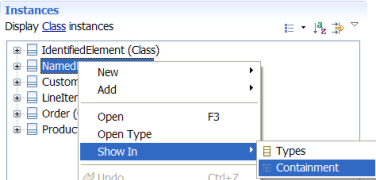
This page is divided into two sections:
The layout of these sections can be customized using the editor header toolbar:
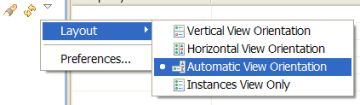
The Types list shows by default only the types that have instances defined in the model (the number of instances is shown in the Type label). You may show all types using the Filters button in the section toolbar, and deactivating the Empty Types filter.
Its is worth noting that you may select multiple types to display the union of their instances:
you may for example show at once the list of UML Actors and UML Classes selecting both Actor and Class types.
You can customize the list of types displayed selecting a working set, if any, to group or hide some types.
The Instances section shows the instances of the types(s) selected in the types section. You can go through references between model elements expanding the instances tree. These instances can be displayed using tables.
You may filter the references displayed here using the Filters button in the section toolbar. You may for example exclude derived references, which are numerous in UML 2.1 metamodel. You may also change the decorations applied on model element labels using the Label Decorations... item in the section dropdown menu.
The Containment page displays the list of instances based on the containment tree. You can only go through containment references in this page. For other kind of references, you may either display a particular model element using the Properties view or the Types page.
The Properties view (Show Properties View... in the contextual menu) enables to show details about the selected model element: its attributes and references. The Properties view can be used to modify the contents of the model.
You may at any time resynchronize the model with the file it originates from using the Reload button in the editor header toolbar. This is particulary useful when the model has been externally modified (in a CASE tool for example), or if you modified the model in this editor and want to revert the changes. Its is worth noting that if the model has been loaded from a file and this file has been externally modified, the workbench automatically asks you wheter you want to resynchronize the model.
You can query the model contents in different manners:

Creating a model
Importing a model
Editing a model
Using the Properties view
Using working sets
Viewing model element in tables
Querying model elements