
Debugger
When the execution is suspended (due to hitting a breakpoint or stepping through code), you can evaluate expressions in the context of a stack frame.
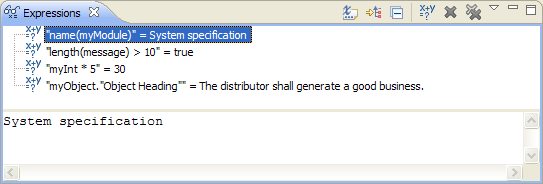
The expression must be a valid DXL expression. It must be typically what you would set in the right side of a variable assignment:
name(myModule)length(myString) > 10myInt + 4SkipContents(mySkip, "string", "Module") (see the known limitations for more information)The expression can reference variables defined in the stackframe selected in the Debug View. The expression can use DXL predefined functions. However you cannot use functions defined the DXL file being debugged.
To evaluate an expression:
An Expression can be enabled or disabled. If the expression is enabled, it will be reevaluated each time the DXL execution hits a breakpoint or when you step into a new statement.
If you define many enabled expressions, a lot of communication between the DXL Editor and DOORS will occur, which may lead to a performance penalty. You are recommended in that case to disable some expressions, and to manually request the evaluation when desired by right-clicking Reevaluate Watch Expression.
To evaluate an expression:
The expression is evaluated and its result is displayed inline in the view.

Adding Line Breakpoints
Launching a DXL program in debug mode
Stepping through the execution of a DXL program