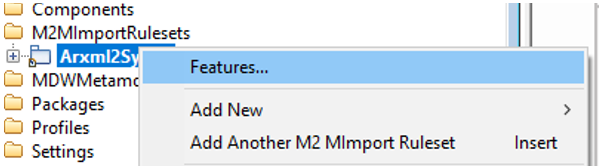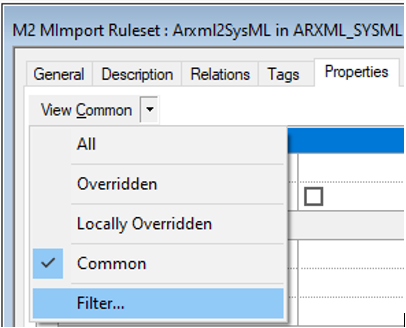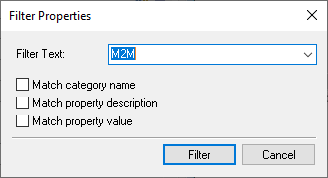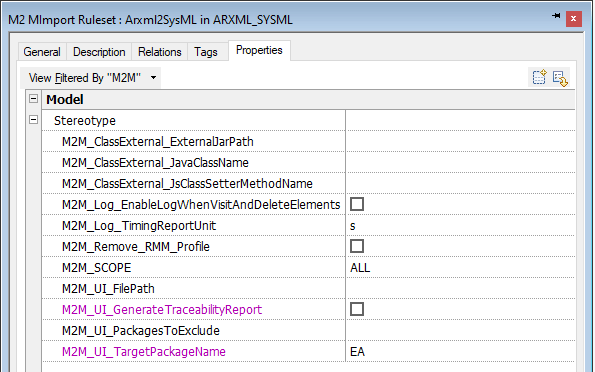M2MImportRuleset settings
The M2MImportRuleset elements have several Rhapsody Properties which can be overridden to customize the transformation behavior.
To override these Properties, right-click on the M2MImportRuleset, and click on "Features" in the context menu:
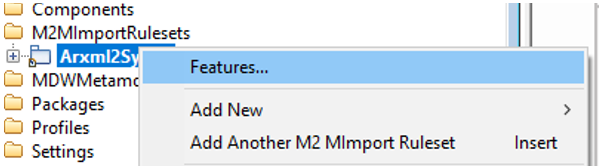
Once the Features dialog is opened, click on the Tag "Properties", and then click on "Filter":
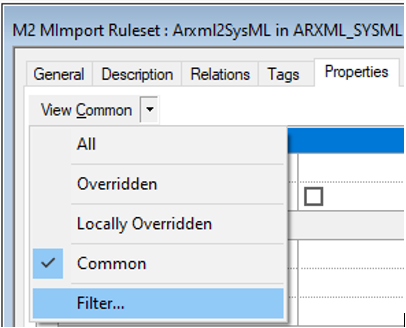
It will display a dialog window, then enter 'M2M' in the field "Filter Text":
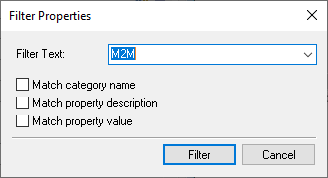
And finally, click on "Filter", it will display only Properties related to the M2M Transformer:
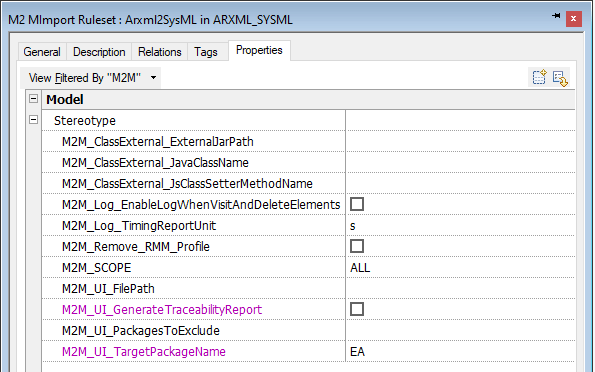
-
User Interface properties
All the settings of the M2M dialog window are saved in the properties of the M2MImportRuleset. This allows to save all the dialog settings, and to retrieve the previous settings on the next M2M launching.
M2M_UI_FilePath [example: ‘C:/Project.rpyx’]:
The option allows to import a model in Rhapsody.
M2M_UI_GenerateTraceabilityReport [‘True’, ‘False’]:
The option allows to generate a traceability report in the Rhapsody project. The value 'True' means that the TraceabilityReport is created, 'False' means that the report is not created.
M2M_UI_Keep_Window_Open [‘True’, ‘False’]:
This property is used to keep open the M2M dialog window at the end of the transformation. When the user launch periodically the transformation, closing automatically the dialog window will save time.
M2M_UI_TargetPackageName [example : ‘MyProject’]:
The target model is created into a new Package named by the value of this property.
M2M_UI_PackagesToFilter [‘MyProject’]:
Not implemented yet
-
Transformation properties
M2M_Remove_RMM_Profile [‘True’, ‘False’]:
This option is to make the choice to remove the RhapsodyModelManager Profile from the source and target project.
M2M_Disable_Loading_OSLC_Links [‘True’, ‘False’]:
This property can disable the loading of Remote OSLC links. It is recommended to use it when a transformation is done with a project which is connected to RhapsodyModelManager.
-
External Class Loader properties
The following properties allow to load external Java classes from an external Jar file in the M2M Engine Class Path.
The main idea is to extend the M2M class loader by providing the path where the Jar file is located,
the Class name to load, and the JavaScript method to set the Java Class in the JavaScript context of the M2MImportRuleset.
With that way, all of the JavaScript code have access to this external Java Class.
M2M_ClassExternal_ExternalJarPath [example: ‘C:/lib/JSUtils.jar’]:
The option is to define the external *.jar file path to load in the Class Path.
M2M_ClassExternal_JavaClassName [example : ‘JavascriptUtils’]:
The option is to define the path of the Java Class to load.
M2M_ClassExternal_JsClassSetterMethodName [example: ‘setJSUtils’]:
The option is to define the JavaScript method name to call to set the external Class in the JavaScript context. This setter method will save the Java Class in a JavaScript variable which can be a JSVariable of the M2MImportRuleset.
M2M_Log_TimingReportUnit [‘ms’, ‘s’, ‘m’]:
The M2M engine generates a timing report about transformation steps. There are counters for most of transformation steps to be able to monitor and to help to resolve performance issues. The property allows to change the time unit of this timing report. It can be displayed in milliseconds, in seconds or in minutes.
M2M_Log_EnableLogWhenVisitAndDeleteElements [‘True’, ‘False’]:
This property enables or not the log when an element is visited or deleted.
M2M_Log_Level [‘OFF’, ‘INFO’, ‘ERROR’ ...]:
This property sets the Log level to the M2M logger
M2M_Log_In_Console [‘True’, ‘False’]:
This property enables or not the display of logs in the Rhapsody Log tab.