
This option is to select the file of the model to import in Rhapsody. The button ‘Browse…’ open a pop-up to navigate in the Windows browser to select the file path.
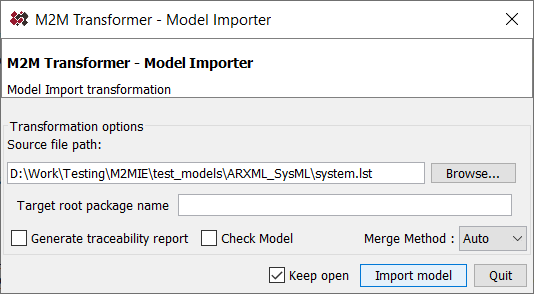

This option is to select the file of the model to import in Rhapsody. The button ‘Browse…’ open a pop-up to navigate in the Windows browser to select the file path.

The value of this field is the name of the Rhapsody package where the model to import will be created. If the textfield is empty, the target model is directly written at the Rhapsody project level.
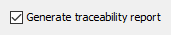
This option is to enable the generation of a ImportTraceabilityReport. This report is a Rhapsody Table which displays in the first column the source element, then, the target element, and the MappingRule which has been executed.
When this option is enabled, a package named ‘Traceability’ is created in the Rhapsody model. It contains the traceability report:
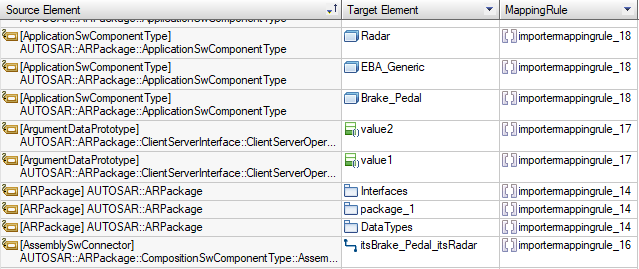
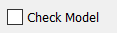
This option allows to launch the model checker before the transformation. If the model checker detects some errors, then the transformation will not be done.
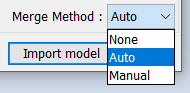
The Merge Method option allows to merge the imported model with a previously imported model. Two possible methods can be used:
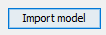
To launch the transform, click on "Import model" button.