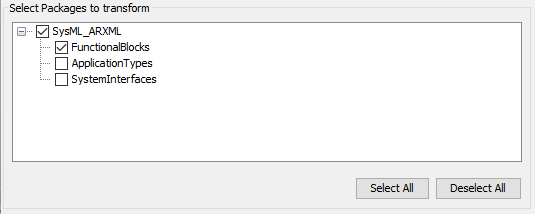
This browser allows the user to select the Packages to export or not in the target model.
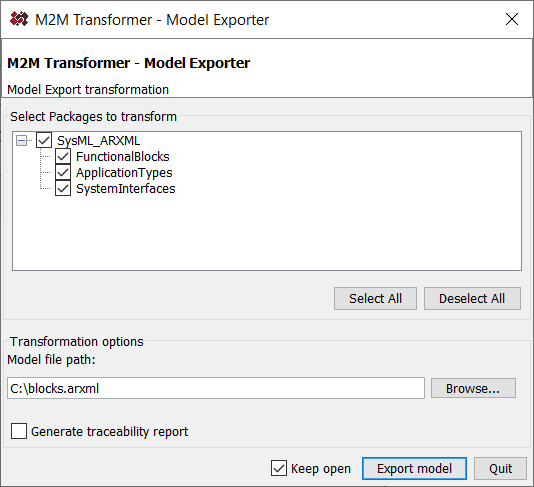
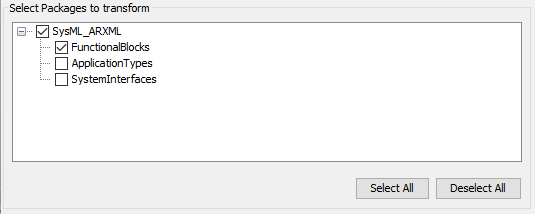
This browser allows the user to select the Packages to export or not in the target model.

This option enables to select the path where the model will be exported from Rhapsody. The button ‘Browse…’ opens a pop-up to navigate in the Windows browser to select the file path.
If the selected file already exists, then a popup window is opened to warn you and asks to confirm if you allow to overwrite the existing file or not.
If you select "Always overwrite" button, then this popup window will never be opened anymore.
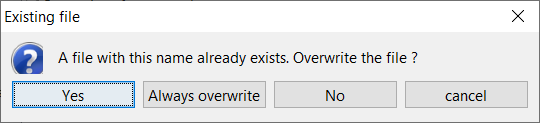
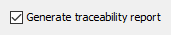
This option is to enable the generation of a ExportTraceabilityReport. This report is a Rhapsody Table which displays in the first column the source element, then, the target element, and the MappingRule which has been executed.
When this option is enabled, a package named ‘Traceability’ is created in the Rhapsody model. It contains the traceability report:
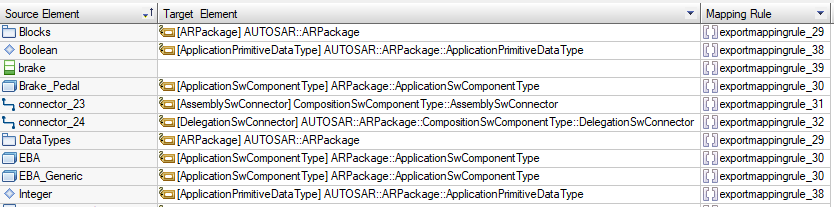
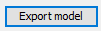
To launch the transform, click on ‘Export model’ button.