How to display the external AUTOSAR MDW Metamodels within Eclipse.
This page explains how to install and use AUTOSAR Metamodel into Eclipse.
1. Eclipse and MDWorbench installation
- Download and install Eclipse
- Launch Eclipse
- Click on Help/Install new software
-
Add “http://download.sodius.com“ in the field “Work with” and select MDWorkbench:
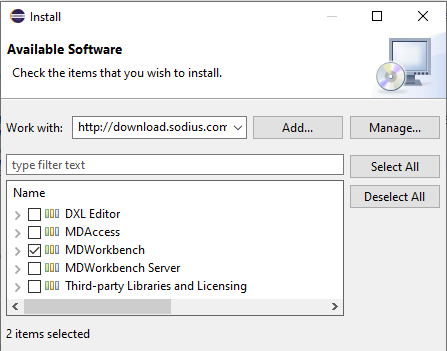
-
Then select Metamodel Rhapsody and Metamodel Rhapsody Application from section MDAccess
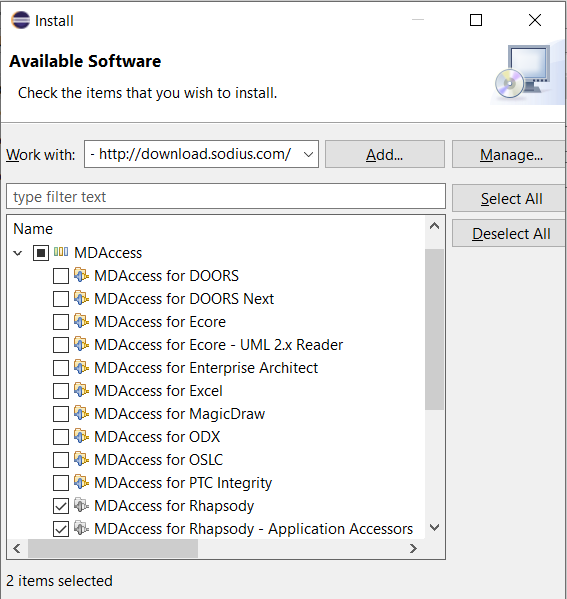
Follow the next steps until the complete installation
-
Update eclipse.ini of your Eclipse installation for referencing the Share folder from your Rhapsody installation path:
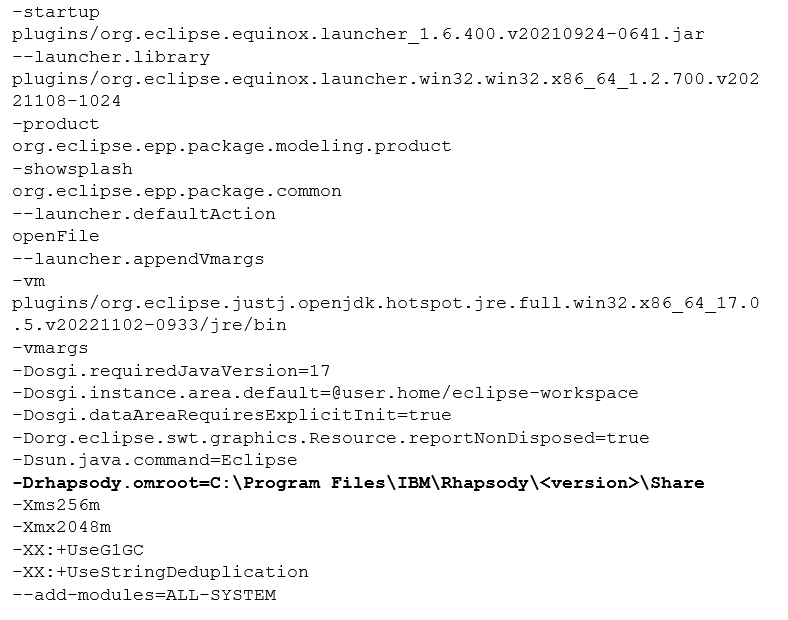
-
Restart Eclipse
2. Install AUTOSAR MDW plugins
- Copy AUTOSAR plugins in dropins folder
- AUTOSAR plugins are located in the Rhapsody installation: C:\Program Files\IBM\Rhapsody\X.X.X\Share\Profiles\AUTOSAR\AutosarXMLforRhapsody\bin\lib
- copy "Share\Profiles\AUTOSAR\AutosarXMLforRhapsody\bin\lib\com.ibm.rational.rhapsody.metamodel.autosar.io.xml_1.0.0.jar" in modeling-2021-12\eclipse\dropins
- copy for example "Share\Profiles\AUTOSAR\AutosarXMLforRhapsody\bin\lib\revisions\4.5.0-R1911\com.ibm.rational.rhapsody.metamodel.autosar00048_1.0.0.jar" in modeling-2021-12\eclipse\dropins
- Launch/Restart eclipse
3. Display the AUTOSAR metamodel
-
Once Eclipse has restarted, click on “Window | Perspective | Open perspective | Other“ and select “Rules Development“:
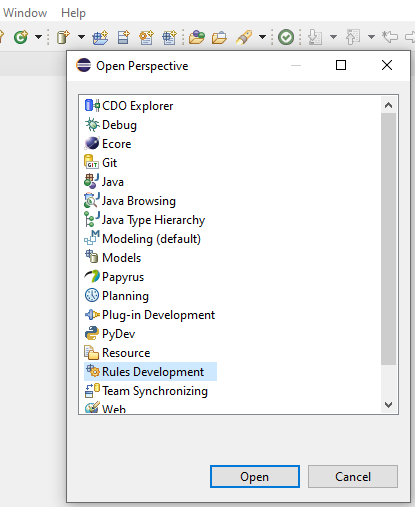
-
At the bottom left, the view “Models“ is now available
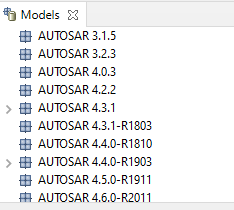
-
To display the AUTOSAR metamodel, double click on the metamodel you have copied in the “dropins” folder:
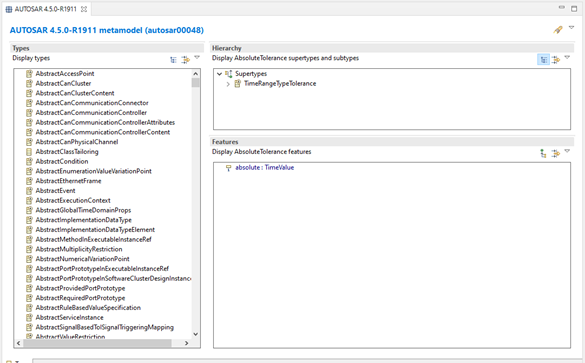
4. Read ARXML file
-
Go to the View “Models“, and right-click on the metamodel of your choice:
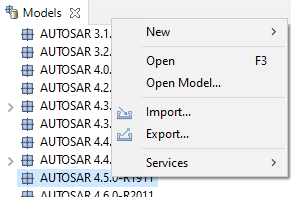
-
Click on “Open Model“, select in the dialog window the reader connector “AUTOSAR-XML“, and then, select the ARXML file to read:
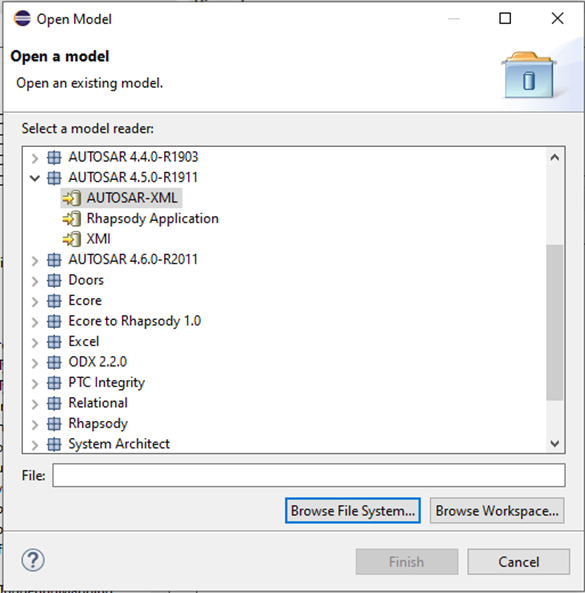
- Click on “Finish”. The model view of the ARXML is displayed:
- The model view can be used to navigate the model but also to modify the model
5. Write ARXML file
- To write the model into an ARXML file, you have to use the writer connector “AUTOSAR-XML“:
-
Click on “File | Save as“, select in the dialog window the writer connector “AUTOSAR-XML“, and then, select the path where to write ARXML file:
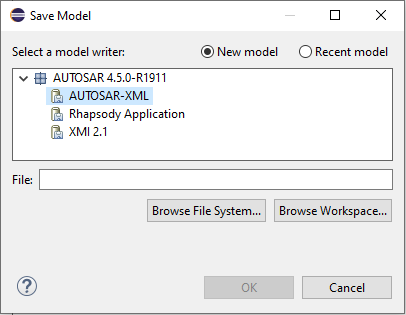
- Click on “Finish“