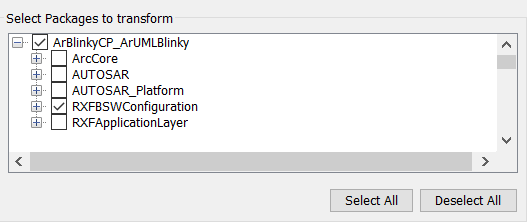
Selecting the Packages to transform, if one Package is unselected, it will be filtered and not transformed. Two buttons are available, ‘Select All’, to select all Packages, and ‘Deselect All’, to deselect all Packages.
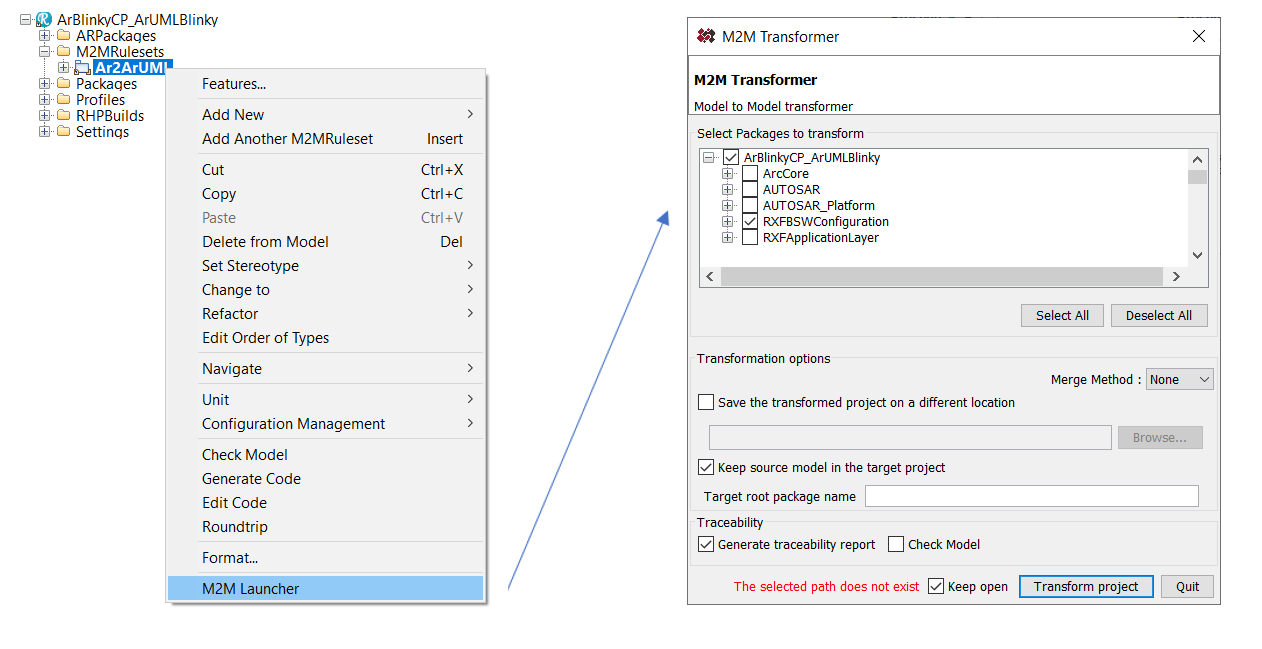
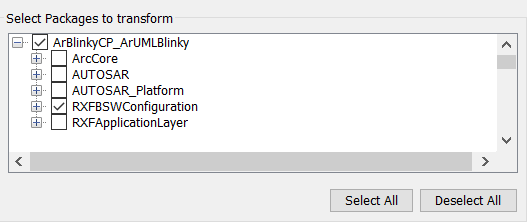
Selecting the Packages to transform, if one Package is unselected, it will be filtered and not transformed. Two buttons are available, ‘Select All’, to select all Packages, and ‘Deselect All’, to deselect all Packages.
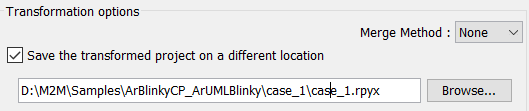
This option is to not modify the source project and transform the model in new project on the path defined in this field. The button ‘Browse…’ open a pop-up to navigate in the Windows browser to select the target path.
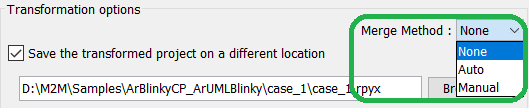
This option can be used if the target project is saved in another location. It allows to merge the transformed model with a previously transformed model. Two possible methods can be used:

This option allows to keep in the transformed project the source and the target model.

If the source and the target models are included in the transformed project, the target model is created in a root Package named with the textfield content.
If the textfield is empty, the target package name take the source project name.
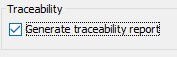
This option is to enable the generation of a TraceabilityReport. This report a Rhapsody Table which display in the first column the source element, then, the target element, and the MappingRule which has been executed.
When this option is enabled, a package named ‘Traceability’ is created in the target model. It contains the traceability report:
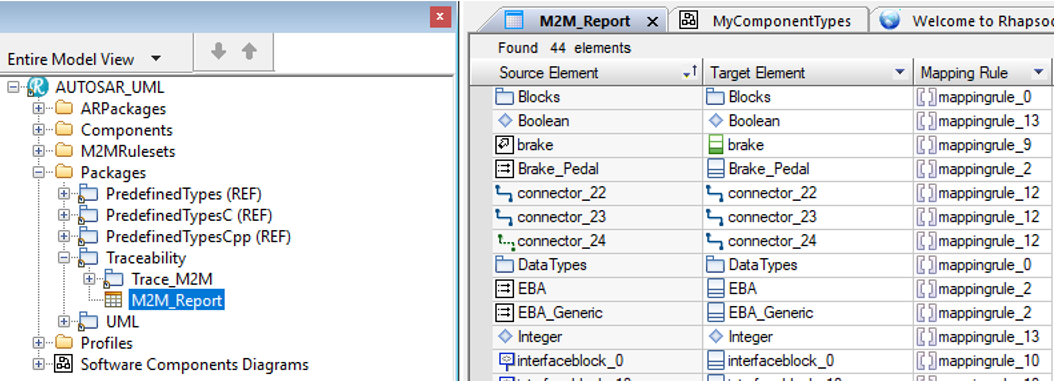

To launch the transform, click on ‘Transform project’ button.