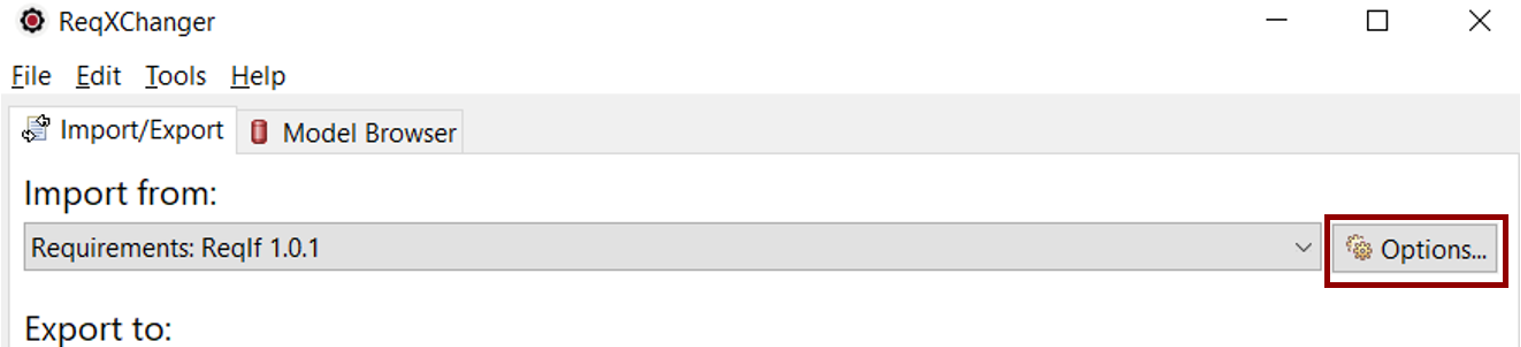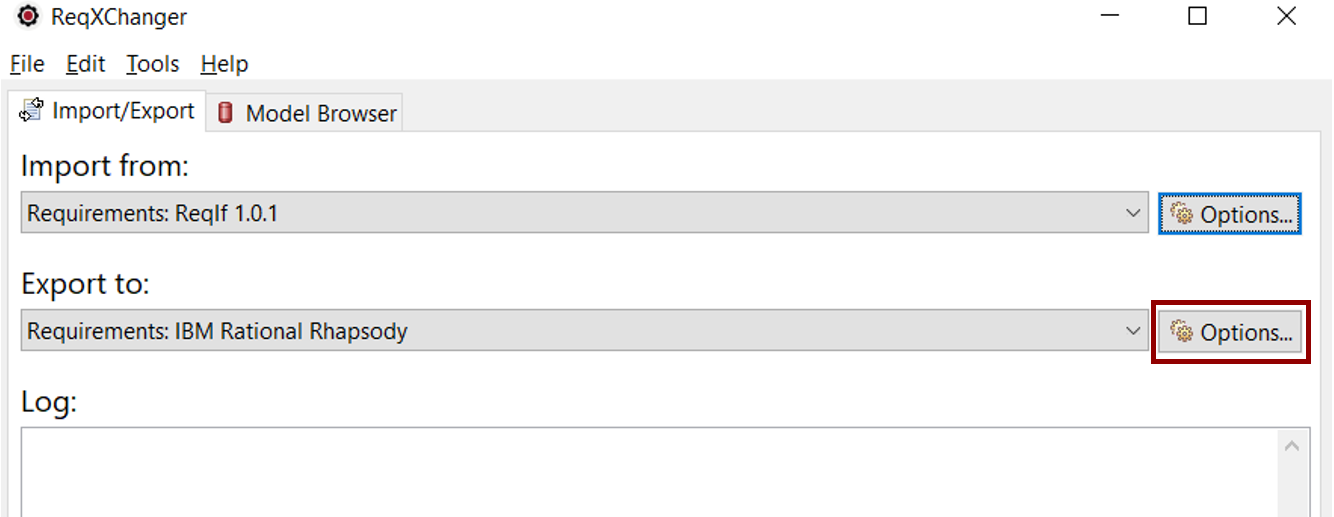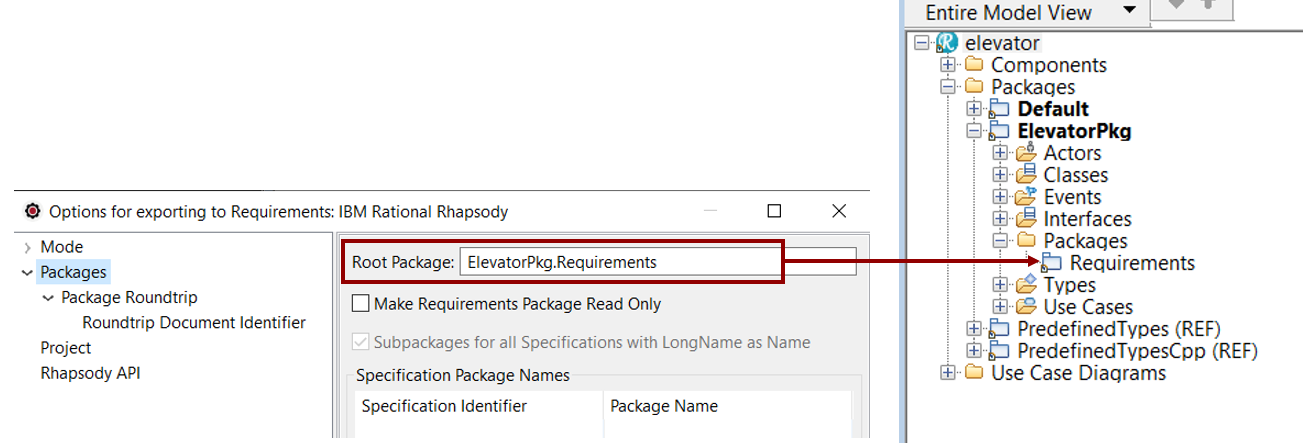Configuring ReqXChanger
At this stage, the Requirements have been exported from DOORS in a ReqIF File.
It is now necessary to configure ReqXChanger so that it can read the exported ReqIF file, and transfer the data to the open Rhapsody.
For more information on how to export a ReqIF File from DOORS, consult Exporting Requirements from DOORS
Several parameters must be filled in order to start creating requirements. To open ReqXChanger Options from Rhapsody, right-click on the Project and select the menu ReqXChanger > Open Options Dialog.
- Configuring ReqIF Options:
- Select the button Import from > Requirements: ReqIf 1.0.1 > Options...
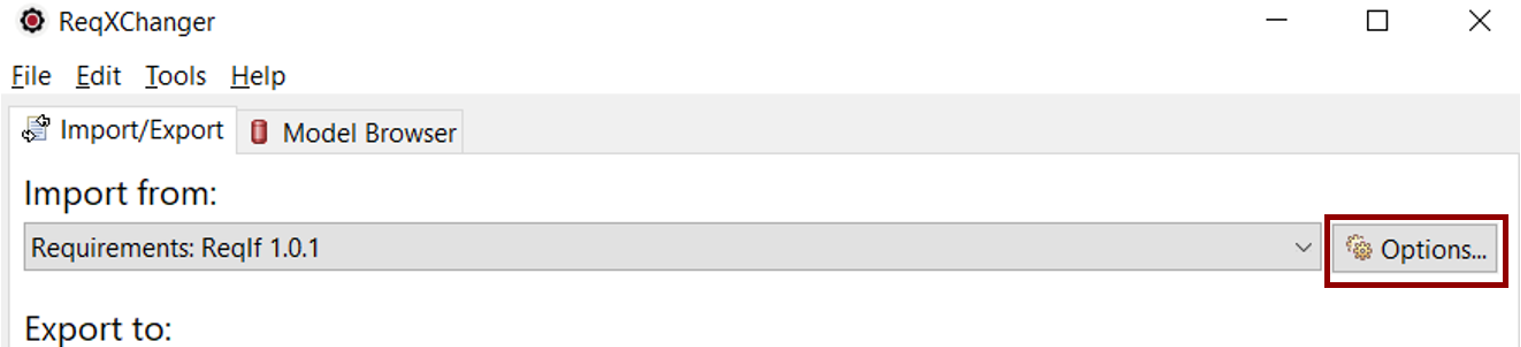
- Set the ReqIF Source File from which requirements will be created in Rhapsody.
The ReqIF Options page can be closed once the ReqIF Source file path has been specified, by clicking the OK button.
- Configuring Rhapsody Options:
- Select the button Export to > Requirements: IBM Rational Rhapsody > Options...
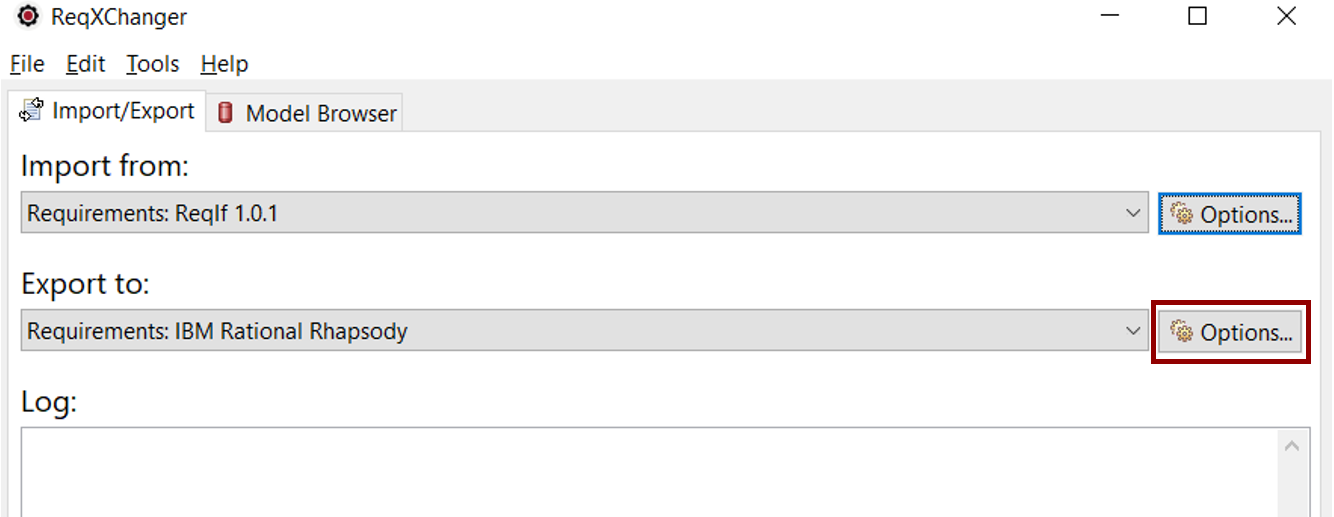
- Set the transformation Mode. This will load a preset of recommended options for a specific tool or purpose.
Select the DOORS Mode.
If properties of the Advanced menu are modified, the Custom mode will be automatically selected.
- Set the Package where to create Requirements. Set the Packages > Root Package option.
In the following screenshot, Requirements will be created in the "Requirements" Package, owned by the "ElevatorPkg"
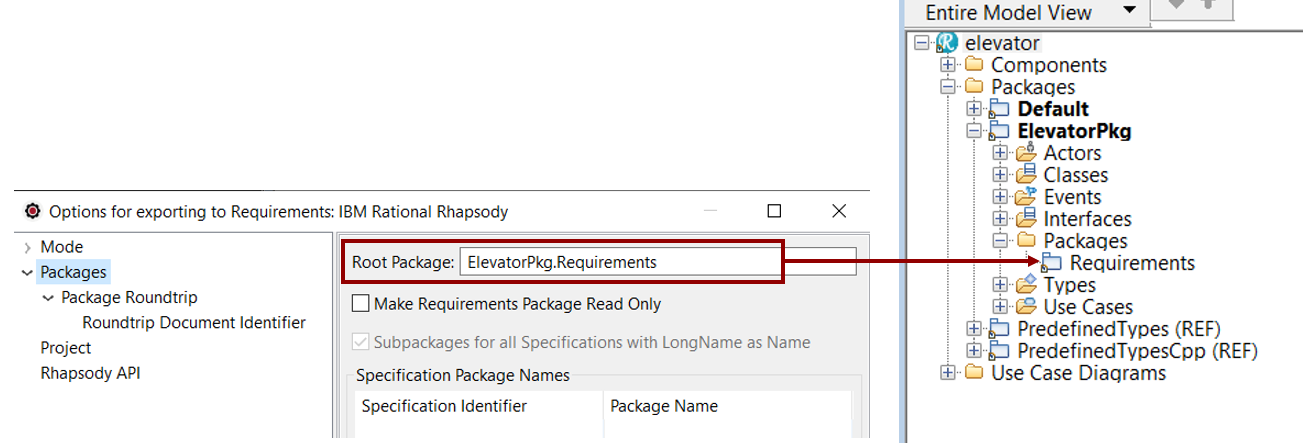
- Unselect the checkbox Export only Specifications with Specification Package Name.
- Select the menu Rhapsody. Set the Rhapsody.jar file path. It is the path to the Rhapsody API jar archive.
The path can be found from the active Rhapsody application by using the following steps:
- Select the Help menu.
- Select About Rhapsody.
- Select the button Version Details.
- Look for OMROOT property.
The Rhapsody Options page can be closed once the Rhapsody parameters have been specified, by clicking the OK button.