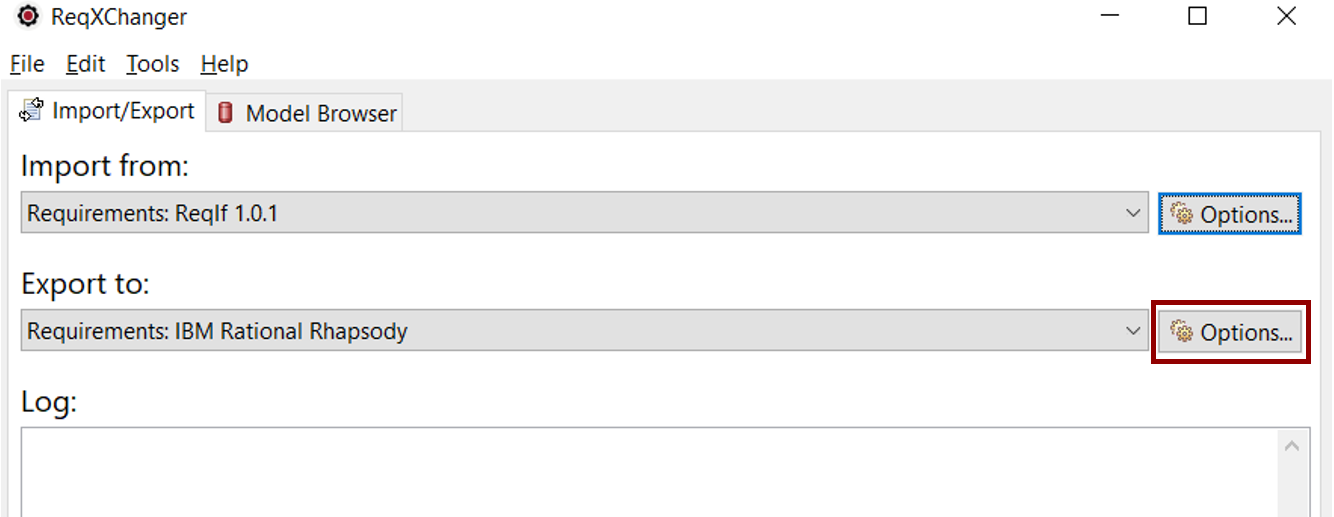IBM Rational Rhapsody Options
IBM Rational Rhapsody Options are accessible from the ReqXChanger interface, selecting Export to Requirements: IBM Rational Rhapsody > Options button.
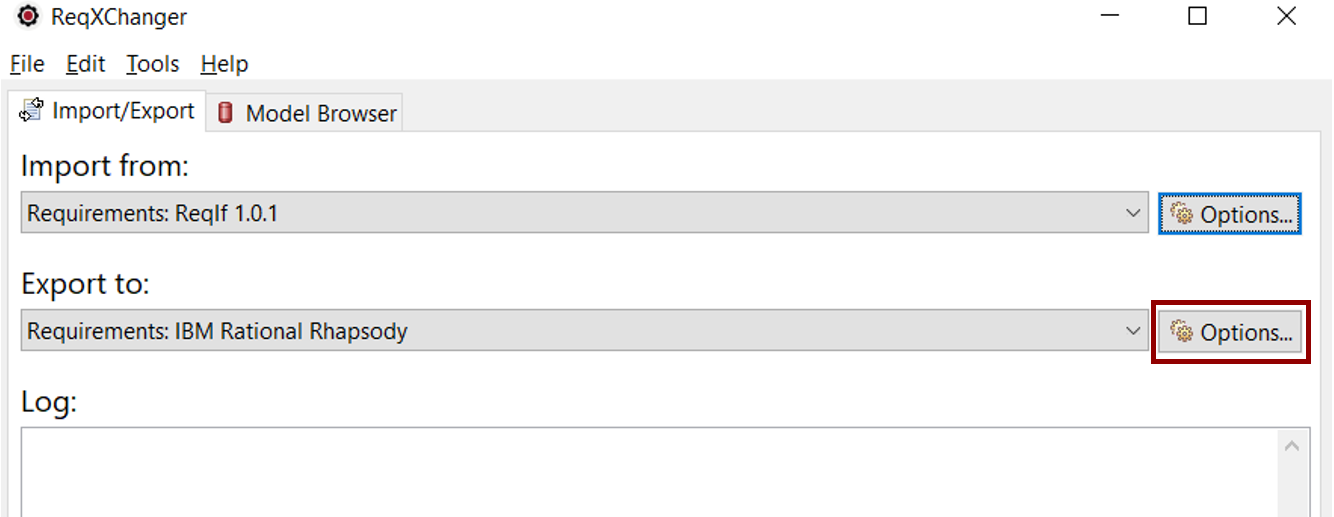
Mode
Preset: Loads a preset of recommended options for a specific tool/purpose. Overrides all previous settings in the Advanced section. There are four modes:
- Custom: Options Customized.
- DOORS: Recommended options for Requirements coming from DOORS.
- Polarion: Recommended options for Requirements coming from Polarion.
- EXCERPT 2: Recommended options for Requirements coming from EXCERPT.
Links
- Export Links between Requirements: Indicates whether Links between Requirements are exported.
- Delete Links, which do not exist anymore: Delete Links, which do not exist anymore inside the current ReqIF File between Requirements.
Changes
- Mark new Requirements as <<New>>: Indicates whether changed Requirements will be stereotyped <<New>>.
- Mark changed Requirements as <<Changed>>: Indicates whether changed Requirements will be stereotyped <<Changed>>.
- Mark deletedRequirements as <<Deleted>>: Indicates whether deleted Requirements will be stereotyped as <<Deleted>>.
- Consider Requirements with "ReqIF.ForeignDeleted=true" as deleted: If selected, Requirements, which have an attribute ReqIF.ForeignDeleted=true will not be exported (and not stereotyped <<Deleted>>).
Element Comparison
- Check lastChanged Attribute: Indicates whether lastChanged property is considered when comparing Elements.
- Check Attribute values: Indicates whether Attribute Values are considered when comparing Elements.
Types and IDs
Requirements
- Requirements Identification: Set an attribute that is used for identifying requirements.
Used as a workaround if RM tools do not work correctly and always set new Identifiers for Requirements when exporting.
Leave the option to "identifier", if the RM tool is working correctly.
Requirements Types
- Use longName of Requirement Types as Identifier: Option to use if the ReqIF File contains duplicates for SpecObjectTypes and their names are unique.
Mapping
Requirement
- Name Mapping: The mapping for the Requirements Name.
- Description Mapping: The mapping for the Requirements Description.
- Specification Mapping: The mapping for the Requirements Specification field.
- Type Name Mapping: The mapping for the Requirements Types Name.
By default, the longName is used.
Links between Requirements
- Link Name Mapping: Mapping of Link Names.
- Link Type Name Mapping: Mapping of Link Names.
Weblink
- Create Weblink during Export: Indicates whether Weblinks are created for exported Requirements.
Weblink Mapping
- Hyperlink Name: The Name of the Hyperlink in the Target Tool.
- URL-Mapping: The Mapping to create a URL.
Roundtrip Model Elements
- Use full path name for packages: Indicates whether the full path name inside the hierarchy is used as package name.
- Use complete package hierarchy: Indicates whether the highest parent is always a package or a complete package structure is used.
- Roundtrip Tags from Model Elements: Indicates whether Tags from Model Elements are considered for roundtrip.
- Roundtrip Test Results in Test Cases: Indicates whether Test Results in linked Test Cases are roundtripped automatically.
Model Element Types
- Model Elements Type LongName: The LongName of the SpecObjectType which is created for roundtripped model elements.
- Use New Term Stereotype Names for Type Attribute: Indicates whether new term stereotype names are used for the type attribute value instead of the metaclass name.
Links
- Stereotype Names: Names of Stereotypes which have to be applied to Dependencies in order to be considered for roundtrip
- Roundtrip traces between indirectly related Model Artefacts: Indicates whether or not only those model elements are considered, which are directly related to a Requirement.
If this option is selected, Model Artefacts, which are indirectly related to a Requirement, are resolved, too.
- Create Relation Groups for different Dependency Types: Create Relation Groups for different Dependency Types.
Compatibility
- DOORS Compatibility Mode: If selected, a TOOL-EXTENSION for DOORS will be added in ReqIF to get MERGE in DOORS to work.
- Separate Roundtrip ReqIF: Create a separate ReqIF file for the roundtrip document.
Images
- Fit to page width: If selected, this option resizes all generated images to match the width of a Polarion page.
Packages
- Root Package: The name of the Root Package to use. Child packages can be separated by using a ".", like "parent.child.anotherChild".
- Make Requirements Package Read Only: Indicates whether the requirements package is made Read Only.
This is recommended, as the requirements shall not be modified in the modeling tool.
- Subpackages for all Specifications with LongName as Name: Subpackages are created automatically for all Specifications.
- Specification Package Names: It can be set to create custom Packages for each SPECIFICATION Elements.
- Export only Specifications with Specification Package Name: Export only Specifications which are configured with Specification Package Name.
Package Roundtrip
- Custom Document Name: A custom name which is used for the ReqIF Specification where the roundtripped target elements will be stored.
Roundtrip Document Identifier
- Identify Roundtrip Document with Identifier of the target Project: Create and identifies the ReqIF Specification document on roundtrip by the defined target Project.
- Identify Roundtrip Document with Identifier of Requriements Root Package: Creates and identifies the ReqIF Specification Document on Roundtrip by the defined Requirements Root Package instead of the Identifier of the Project.
- Identify Roundtrip Document with custom Identifier: Identifies the ReqIF Specification Document for Roundtrip Elements with the defined custom identifier.
- Custom Identifier: Identifier used to identify the ReqIF Specification Document.
Project
- Connect to Project File: If selected, connect to a project file.
- Project File: A Rhapsody Project File.
Rhapsody
Rhapsody.jar: Path to the Rhapsody API jar archive. The path can be found from the active Rhapsody application by using the following steps:
- Select the Help menu.
- Select About Rhapsody.
- Select the button Version Details.
- Look for OMROOT property.
Note: Rhapsody API jar archive can also be set by adding -Dreqxchanger.rhapsody.jar.location="{path to Rhapsody API jar archive}" as vm argument in ReqXChanger.ini
This parameter will only be taken in account if no value has been set in Rhapsody options.

Log in Rhapsody Console: If selected, log ReqXChanger messages in the Rhapsody Console.
WARNING: Only works if the action is launched from a Rhapsody menu.
Save Rhapsody Project: If selected, save the Rhapsody project after an update in Rhapsody.
Gateway
- Filter Rhapsody Model Elements: Enable filtering Rhapsody Model Elements created by Gateway in the Requirements tool.