Requirements in Rhapsody will be updated by ReqXChanger, in the Package selected in the preference Packages > Root Package.
Logging information is displayed in the Rhapsody console.
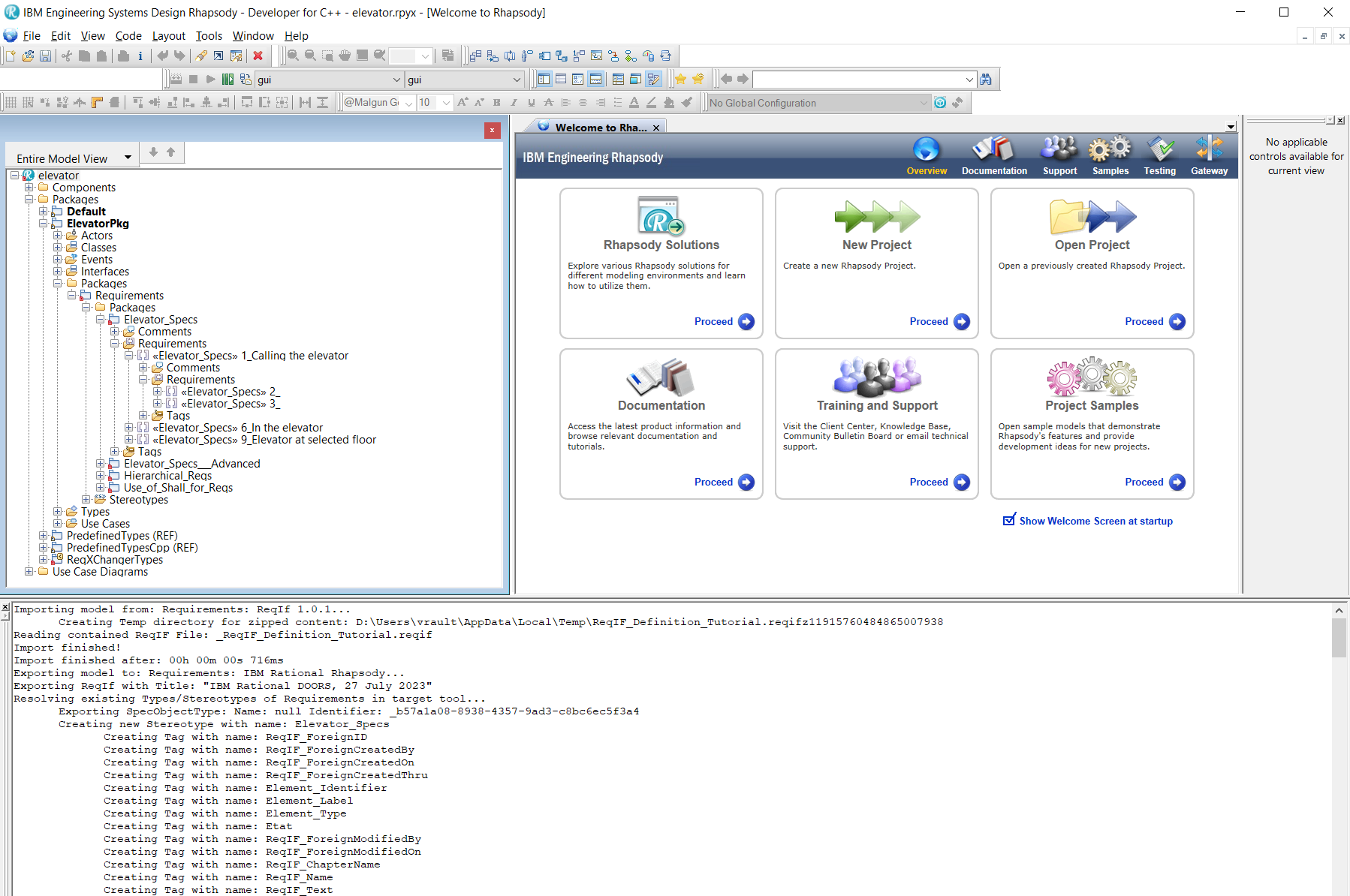
Menus are not created by the ReqXChanger installation, you must first create them. For more information on creating menus in Rhapsody, see the Setting Menus in Rhapsody
documentation.
To update Requirements in Rhapsody, right-click on the Project, and select the menu ReqXChanger > Update Requirements.
Requirements in Rhapsody will be updated by ReqXChanger, in the Package selected in the preference Packages > Root Package.
Logging information is displayed in the Rhapsody console.