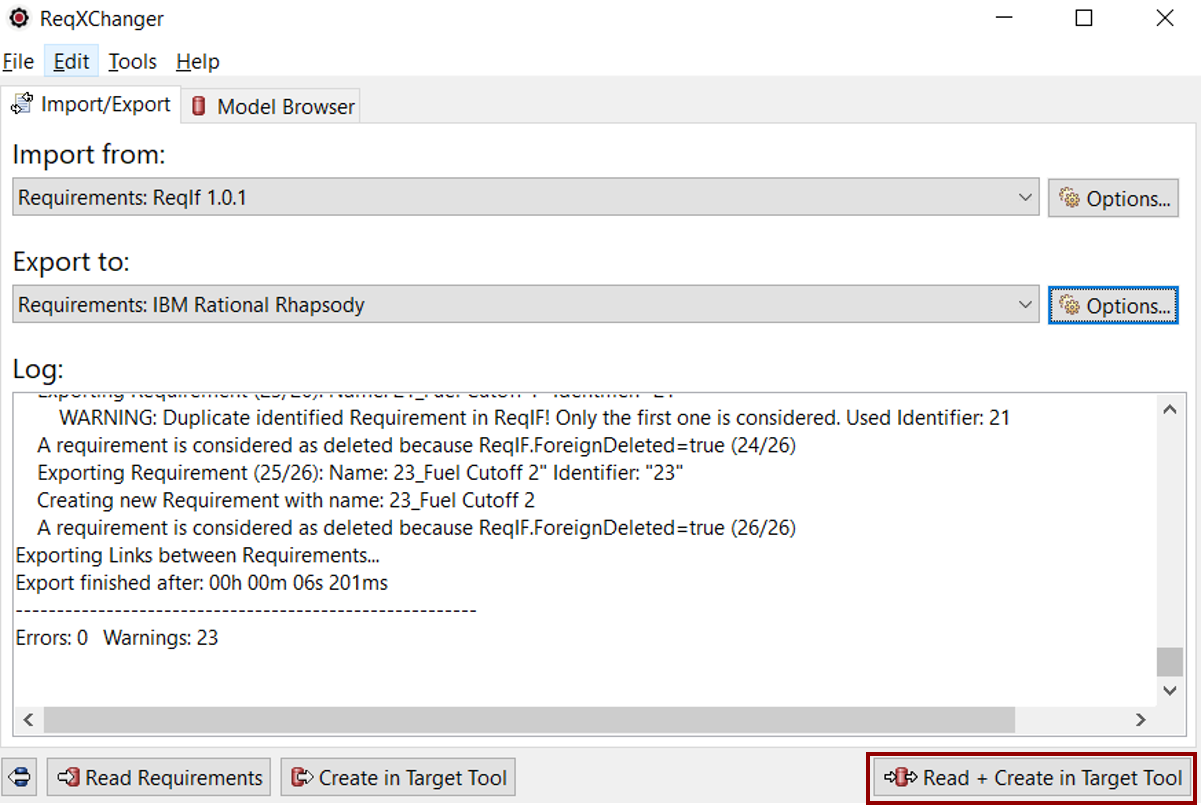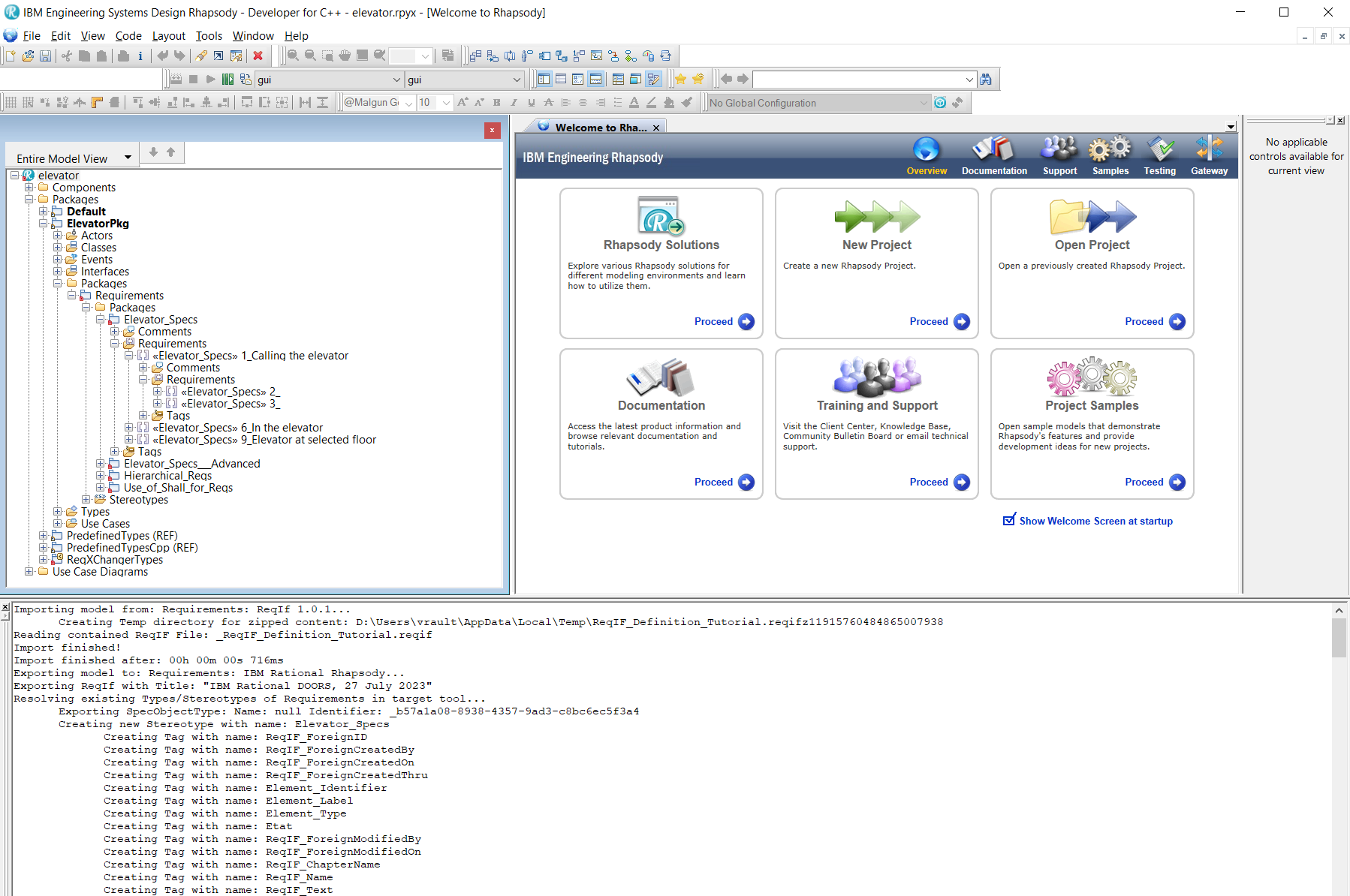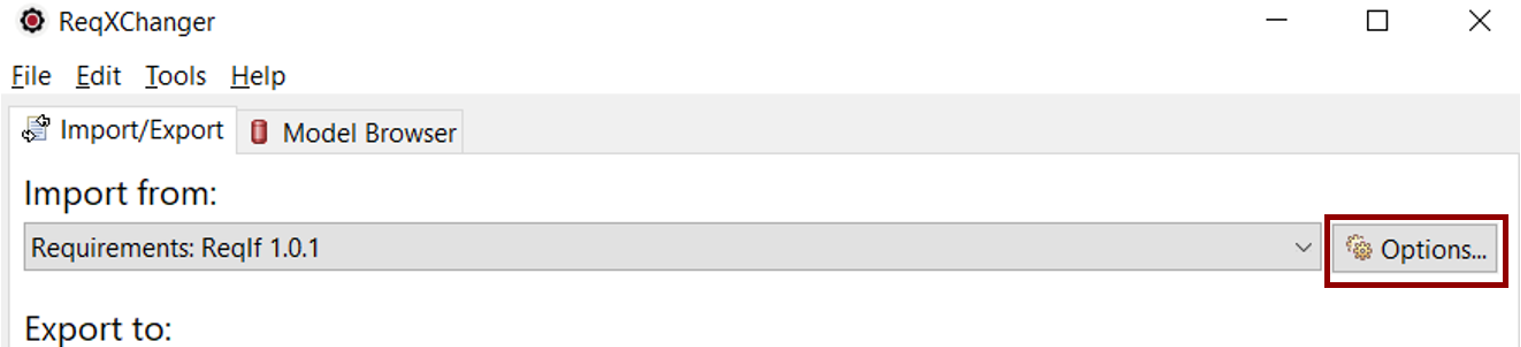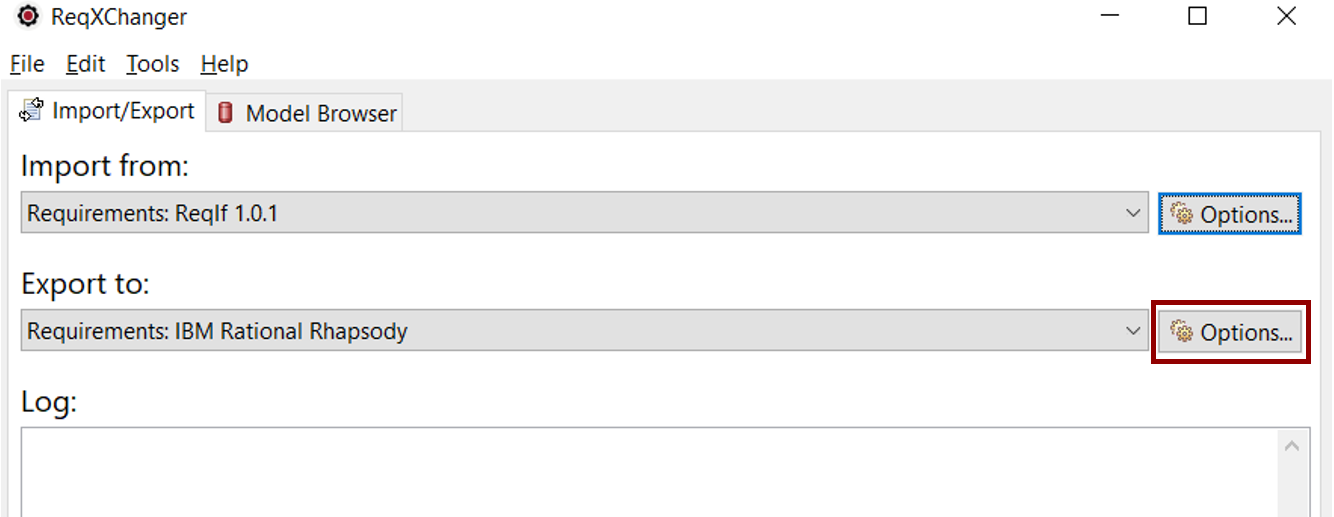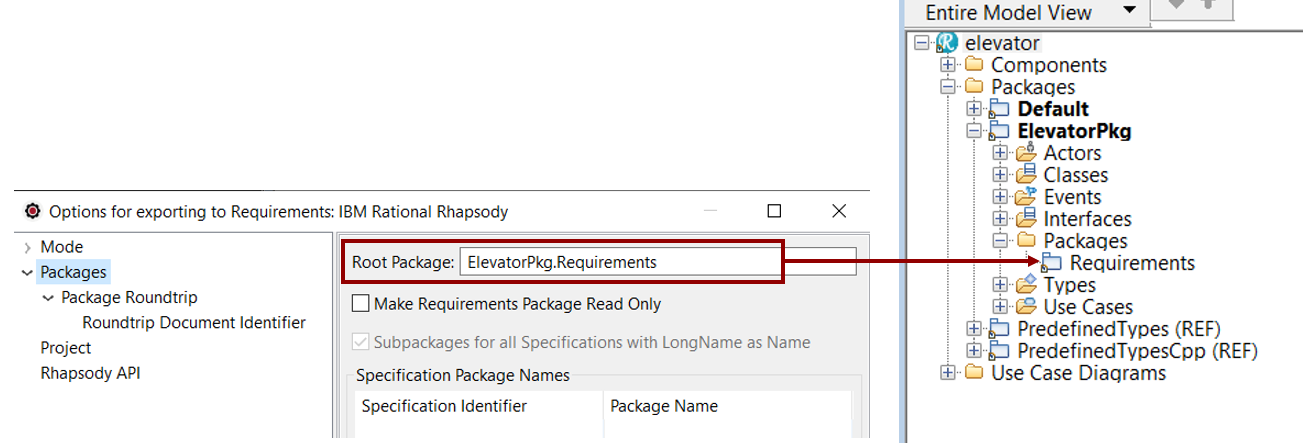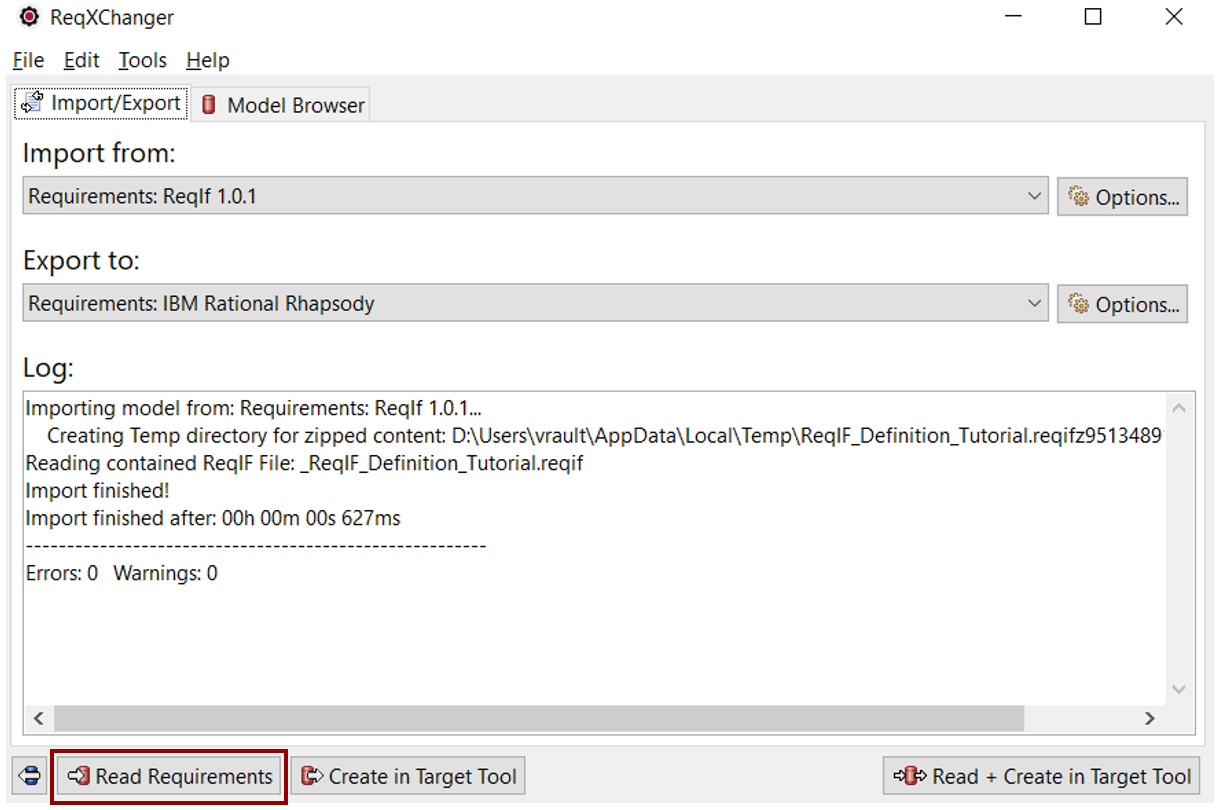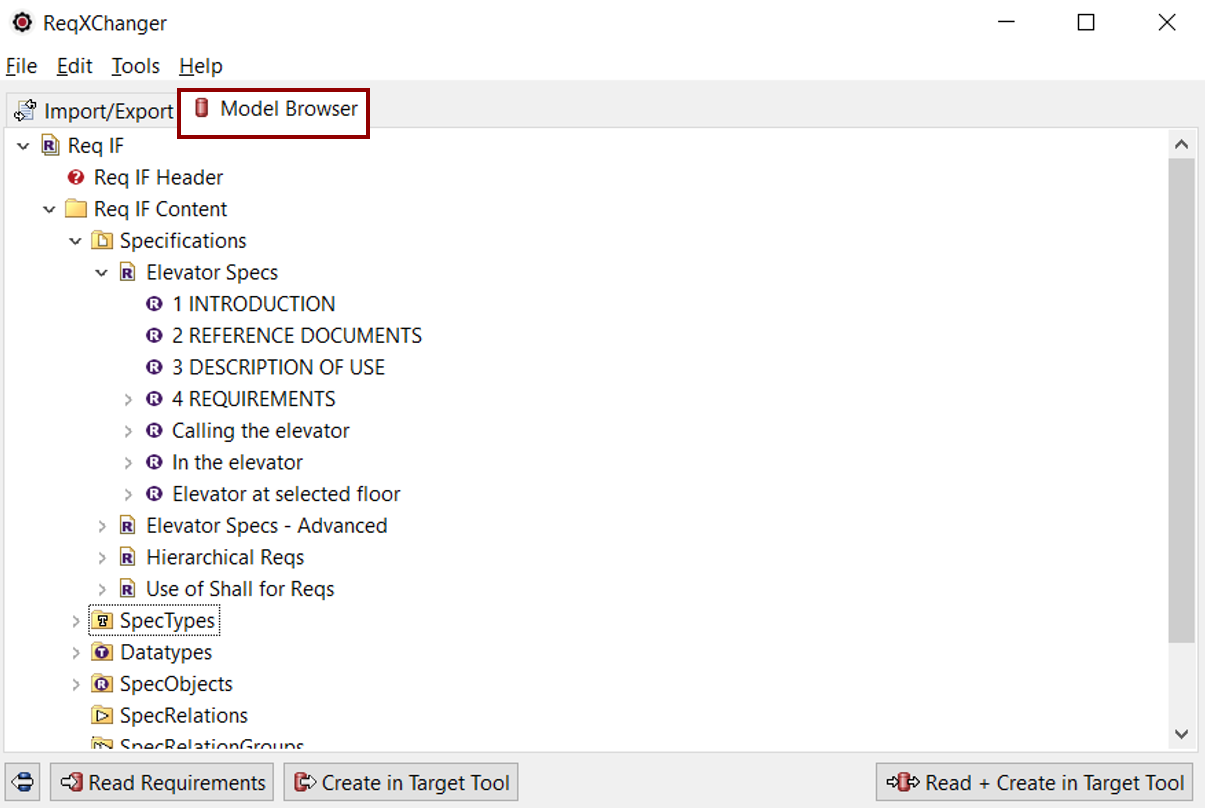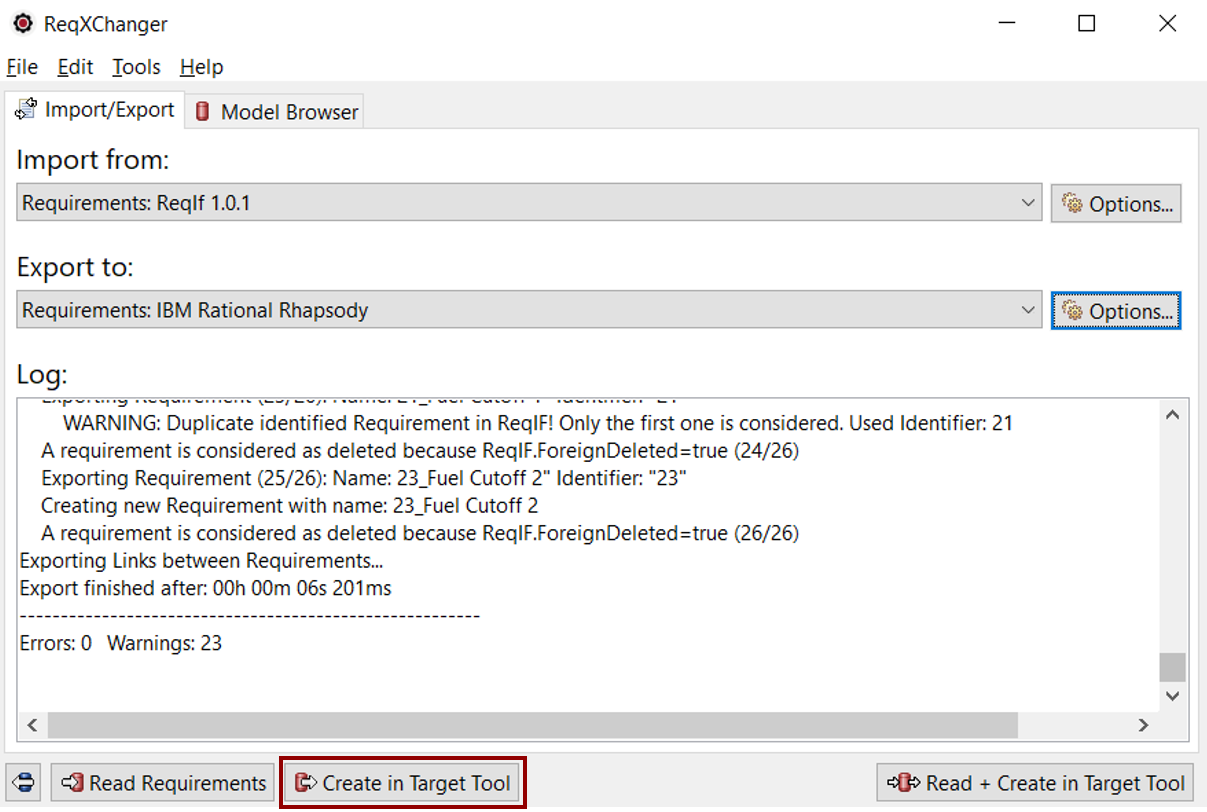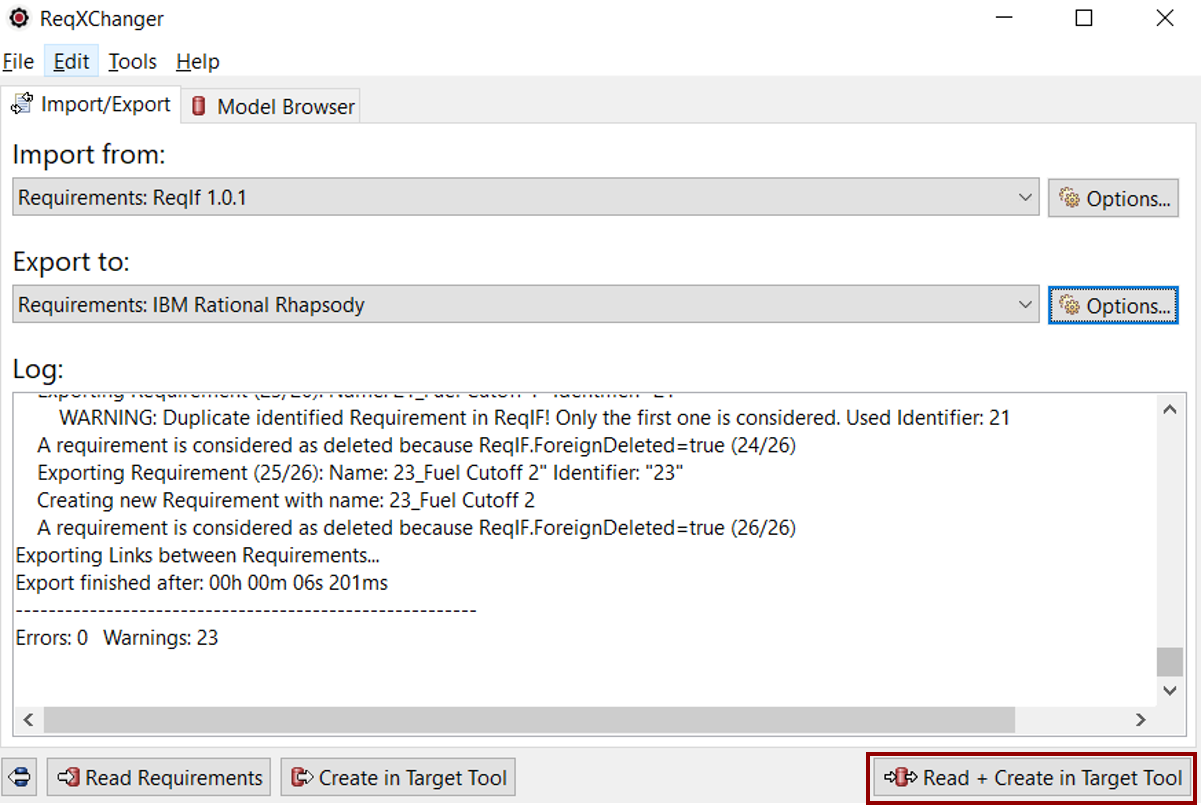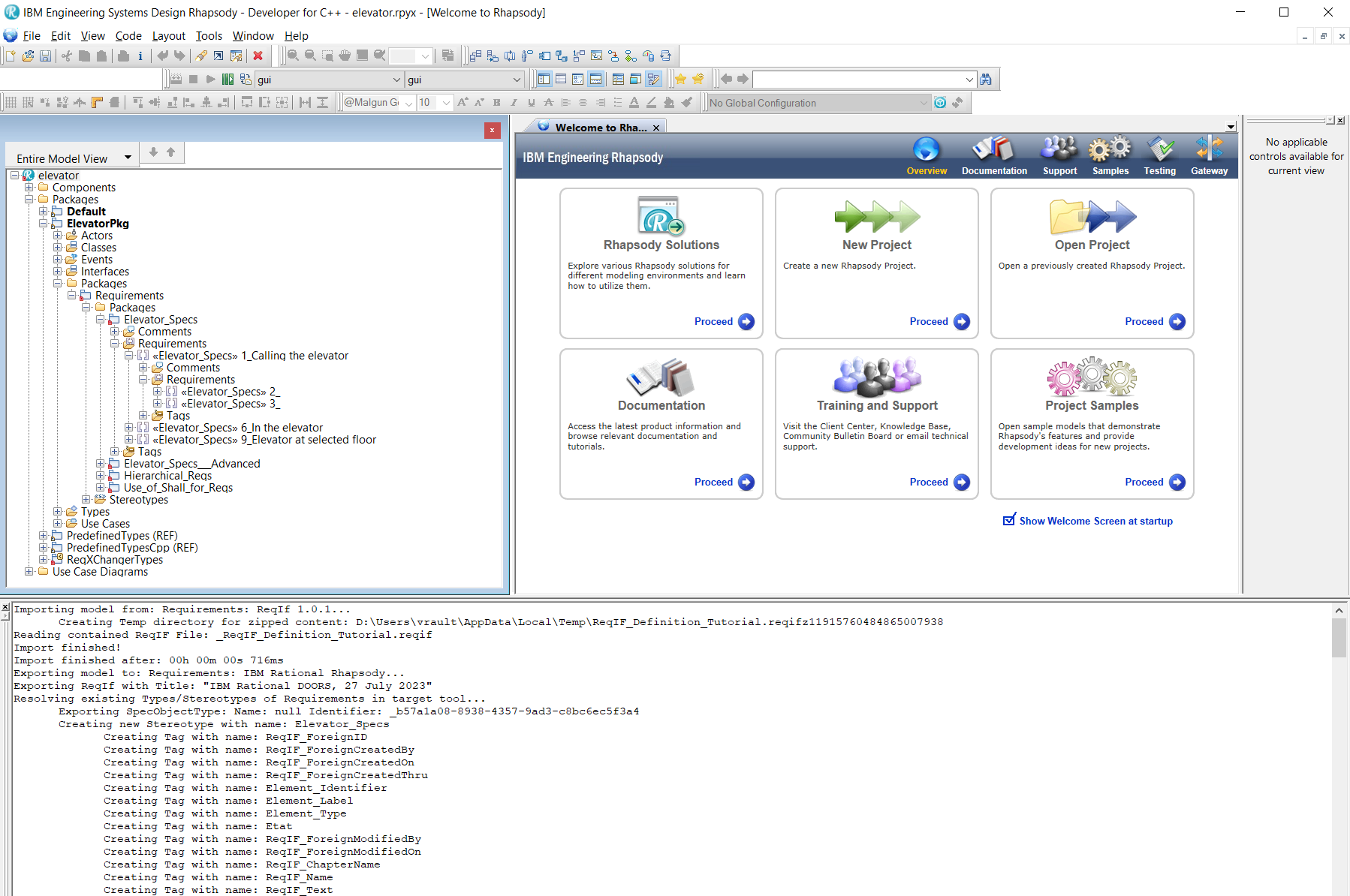Creating Requirements in Rhapsody running ReqXChanger application
Running ReqXChanger
Configuring ReqXChanger
Several parameters must be filled in order to start creating requirements:
- Configuring ReqIF Options:
- Select the button Import from > Requirements: ReqIf 1.0.1 > Options...
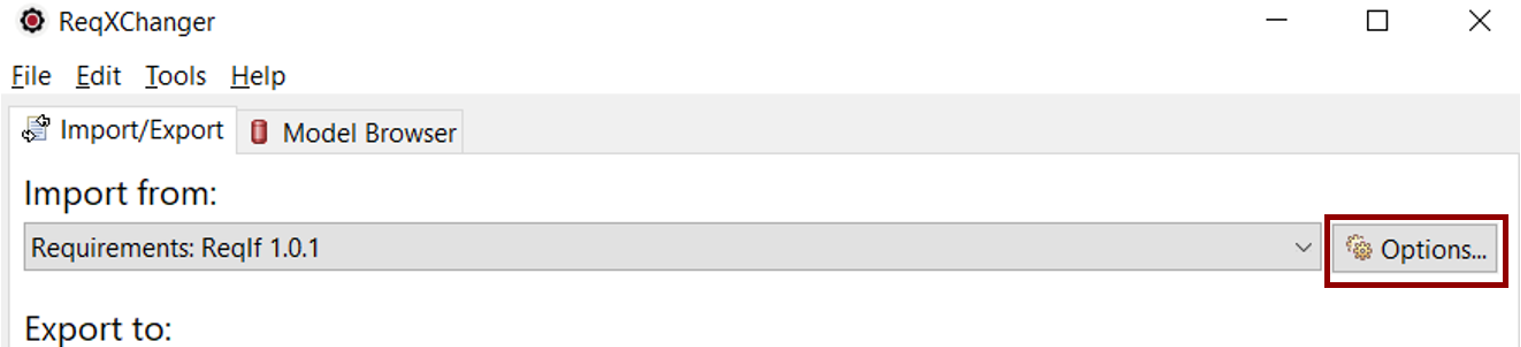
- Set the ReqIF Source File from which requirements will be created in Rhapsody.
The ReqIF Options page can be closed once the ReqIF Source file path has been specified, by clicking the OK button.
- Configuring Rhapsody Options:
- Select the button Export to > Requirements: IBM Rational Rhapsody > Options...
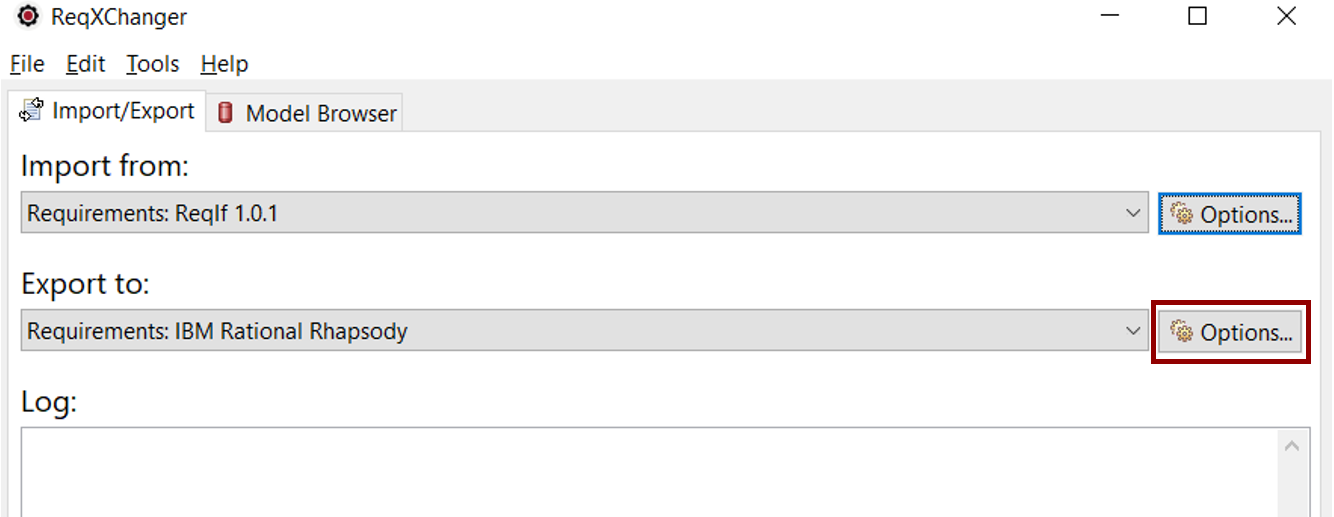
- Set the transformation Mode. This will load a preset of recommended options for a specific tool or purpose.
Select the Polarion Mode.
If properties of the Advanced menu are modified, the Custom mode will be automatically selected.
- Set the Package where to create Requirements. Set the Packages > Root Package option.
In the following screenshot, Requirements will be created in the "Requirements" Package, owned by the "ElevatorPkg"
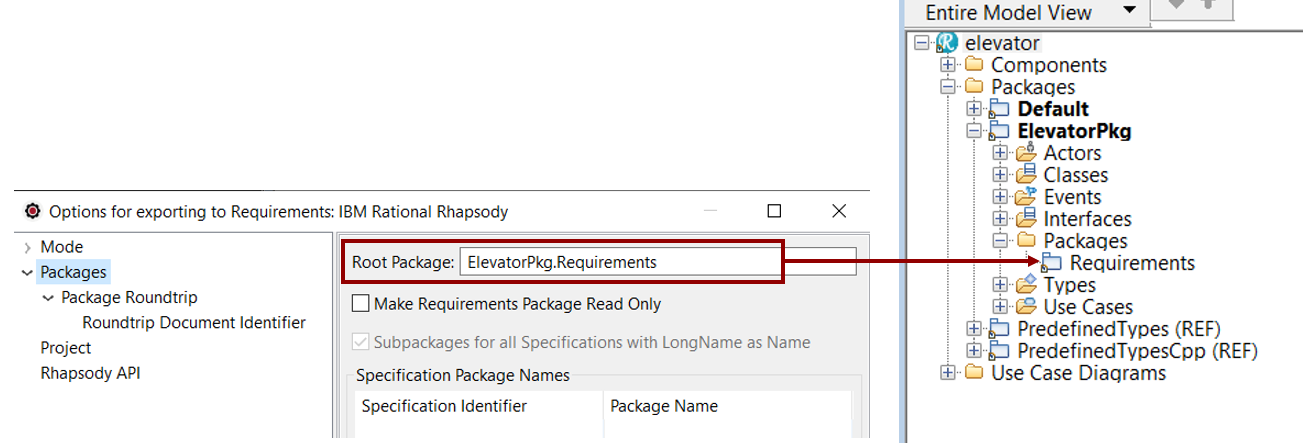
- Unselect the checkbox Export only Specifications with Specification Package Name.
- Select the menu Rhapsody API. Set the Rhapsody.jar file path. It is the path to the Rhapsody API jar archive.
The path can be found from the active Rhapsody application by using the following steps:
- Select the Help menu.
- Select About Rhapsody.
- Select the button Version Details.
- Look for OMROOT property.
The Rhapsody Options page can be closed once the Rhapsody parameters have been specified, by clicking the OK button.
Reading Requirements
Requirements can be read from ReqIF File by clicking the Read Requirements button.
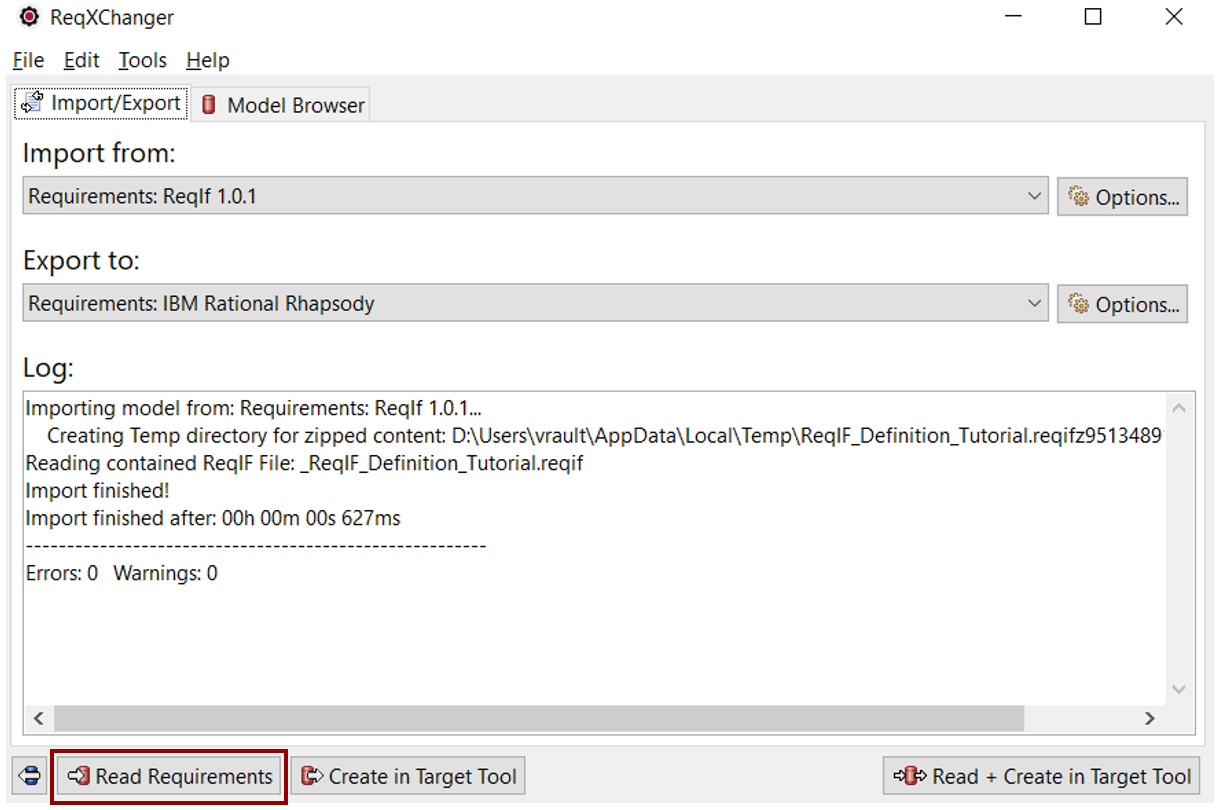
It is then possible to browse the ReqIF Model, by selecting the Model Browser tab:
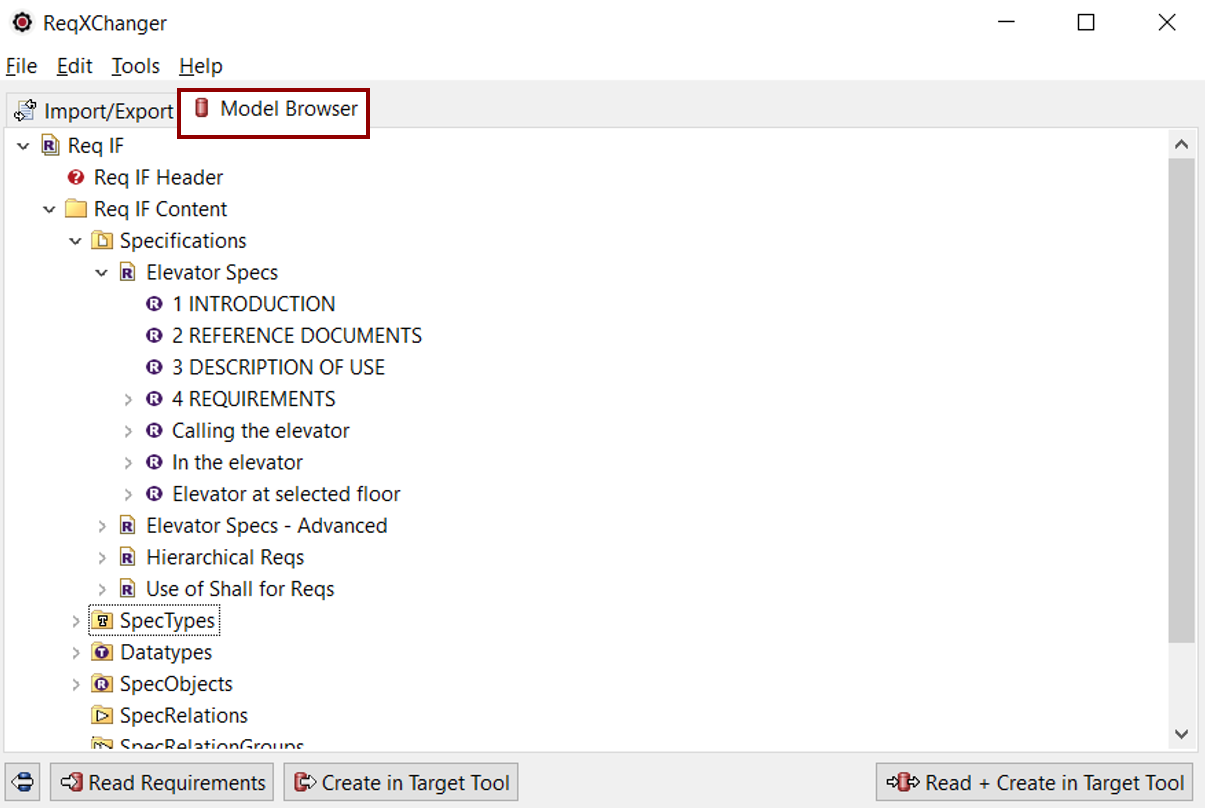
Creating Requirements in Rhapsody
To create Requirements in Rhapsody, Rhapsody must be loaded, and a project must be open in Rhapsody.
To create Requirements in Rhapsody, select the Create in Target Tool button.
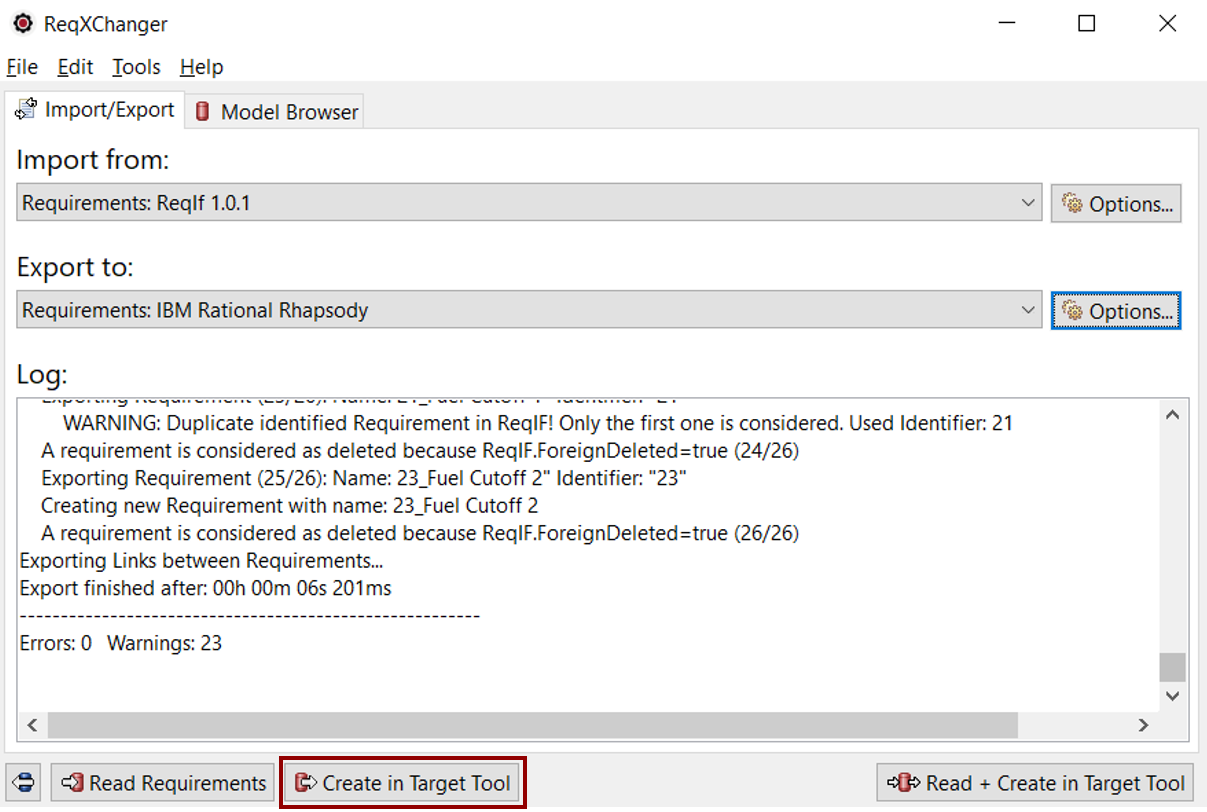
Reading and Creating Requirements in Rhapsody
Once the ReqIF and Rhapsody parameters have been correctly set, it is possible to launch the transformation (Read + Create) at once, by selecting the Read + Create in Target Tool button.