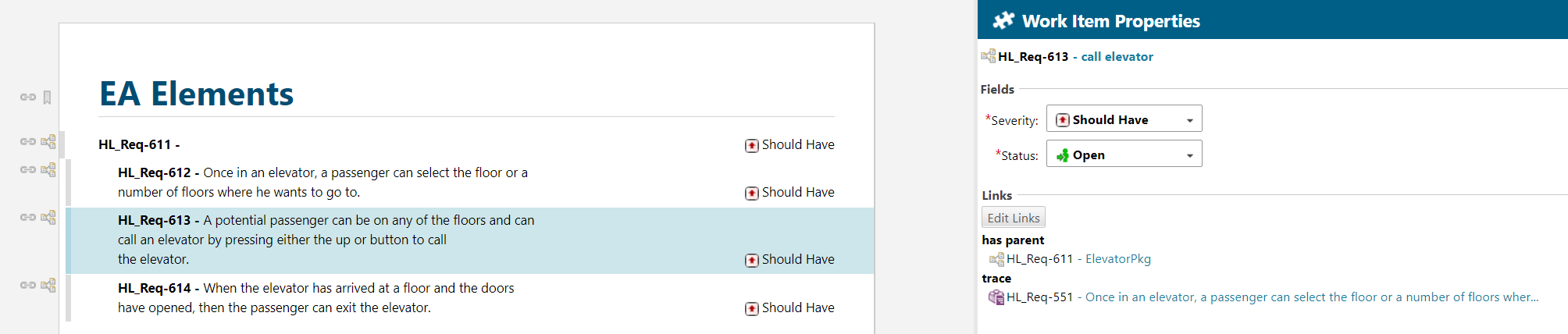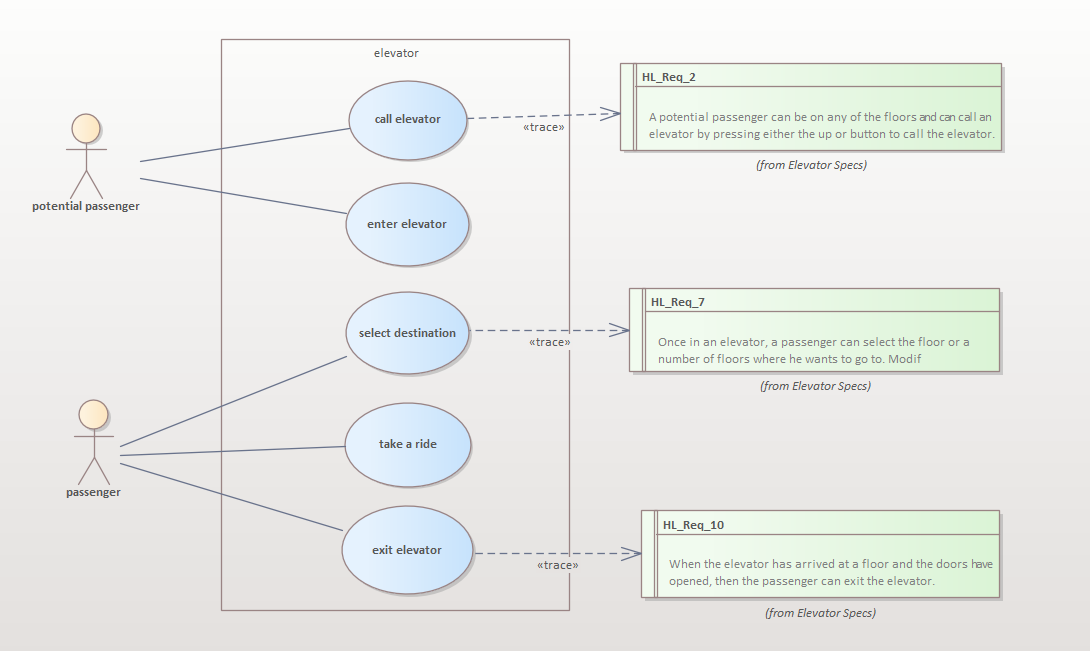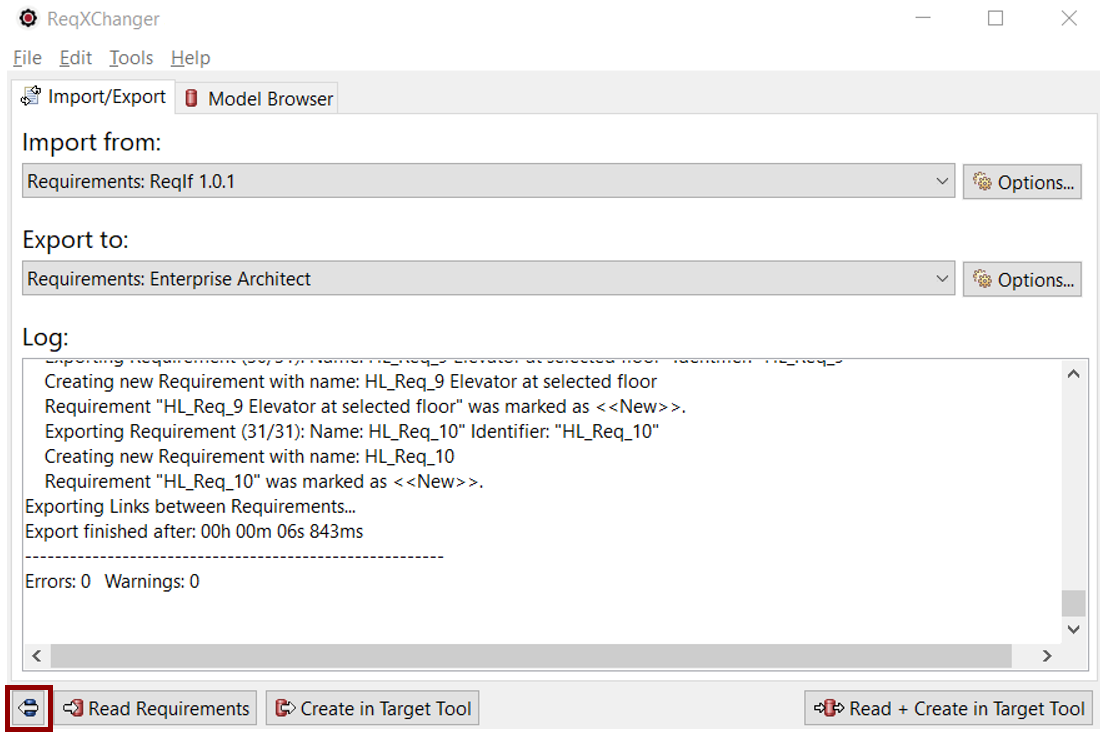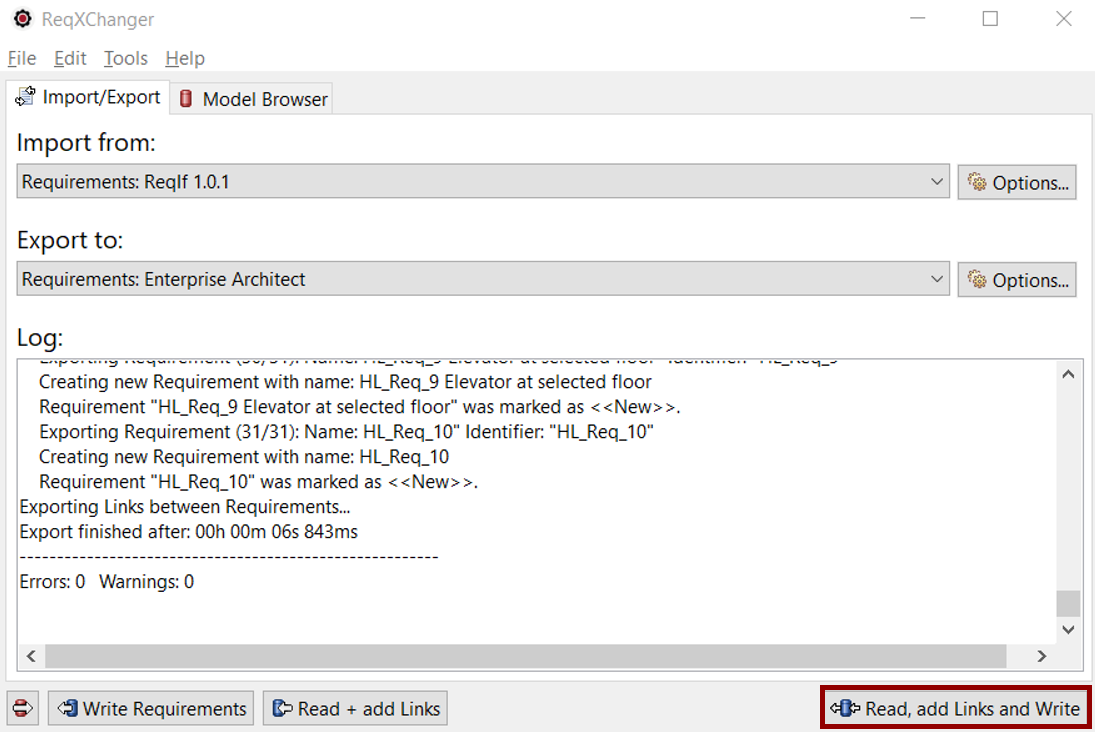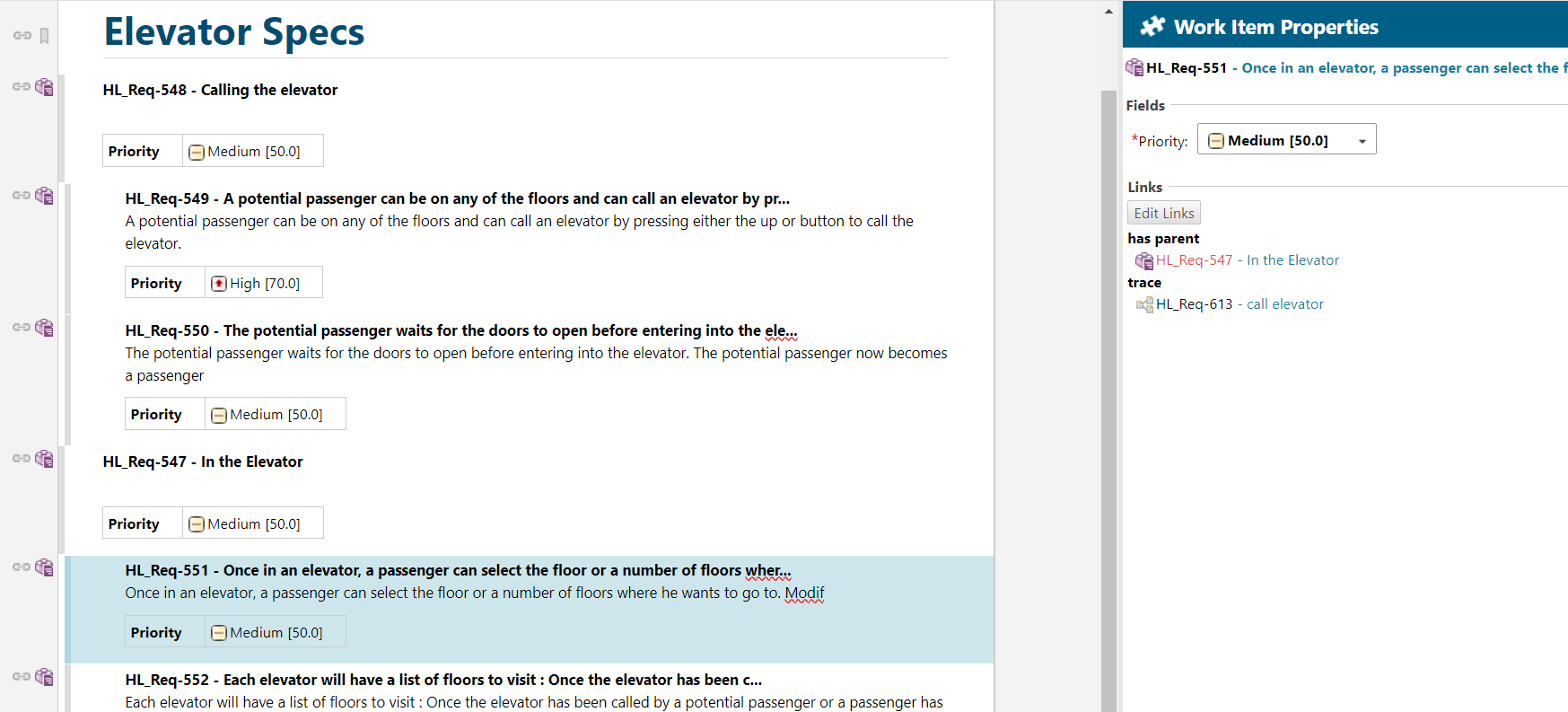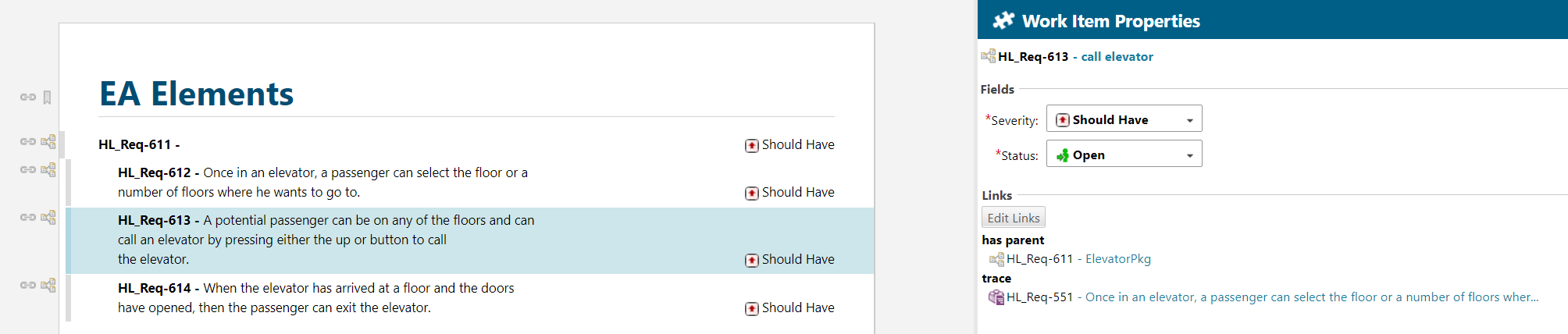Roundtrip Model Elements to Polarion
This guide provides instructions for roundtripping Model Elements from Enterprise Architect to Polarion using ReqXChanger.
Create Traceability Links in Enterprise Architect
From Enterprise Architect, links can be created from Model Elements to Requirements using Dependencies.
This can be performed in a Model browser or inside Diagrams.
In addition, Stereotypes can be applied to the Dependencies to distinguish different kinds of links.
Any Model Elements like Use Cases, Classes, Operations, Attributes, States and Diagrams can be linked to Requirements.
Furthermore, indirect links can be created, for instance between a Test case and a Class, which has a Dependency to a Requirement.
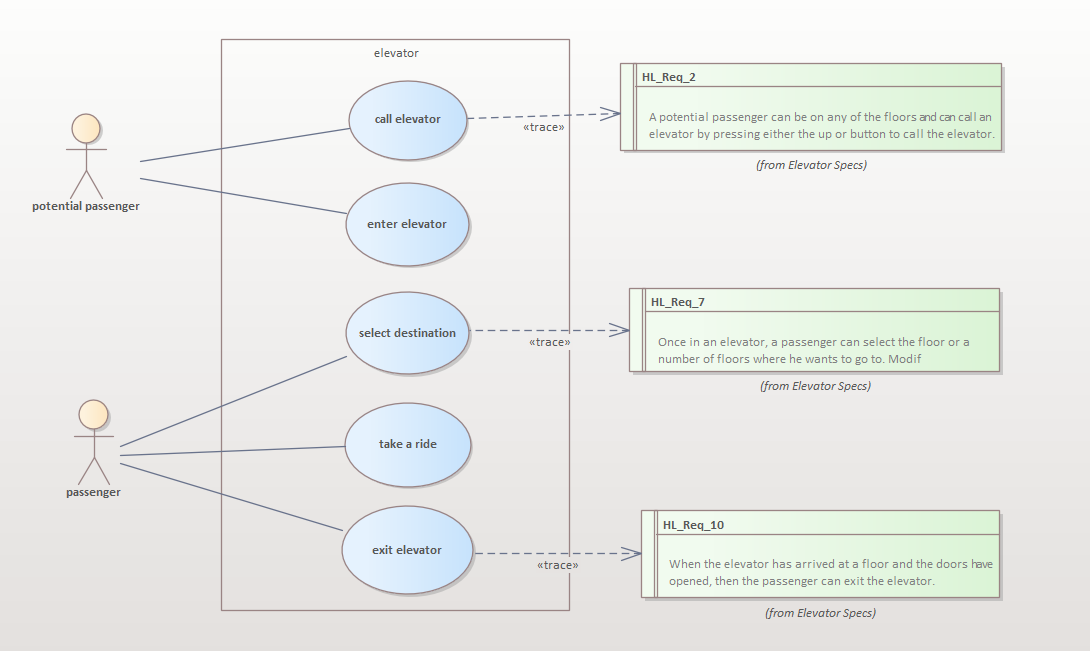
Roundtrip Model Elements
Information about all Model Elements, which have a Dependency to a Requirement, can be transferred to Polarion.
This is also valid for Diagrams that are linked to Requirements.
To roundtrip Model Elements:
- From ReqXChanger, select the roundtrip mode by clicking the button at the bottom left of the interface:
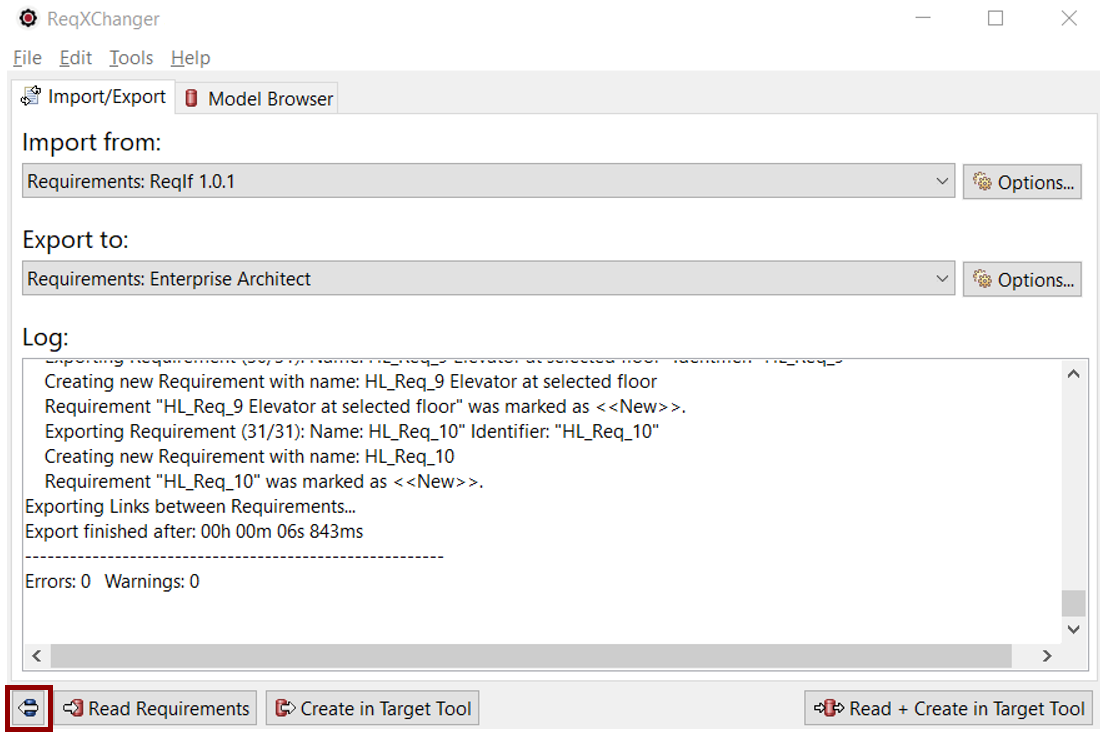
- From ReqXChanger, run the roundtrip mode by clicking the Read, add Links and Write button:
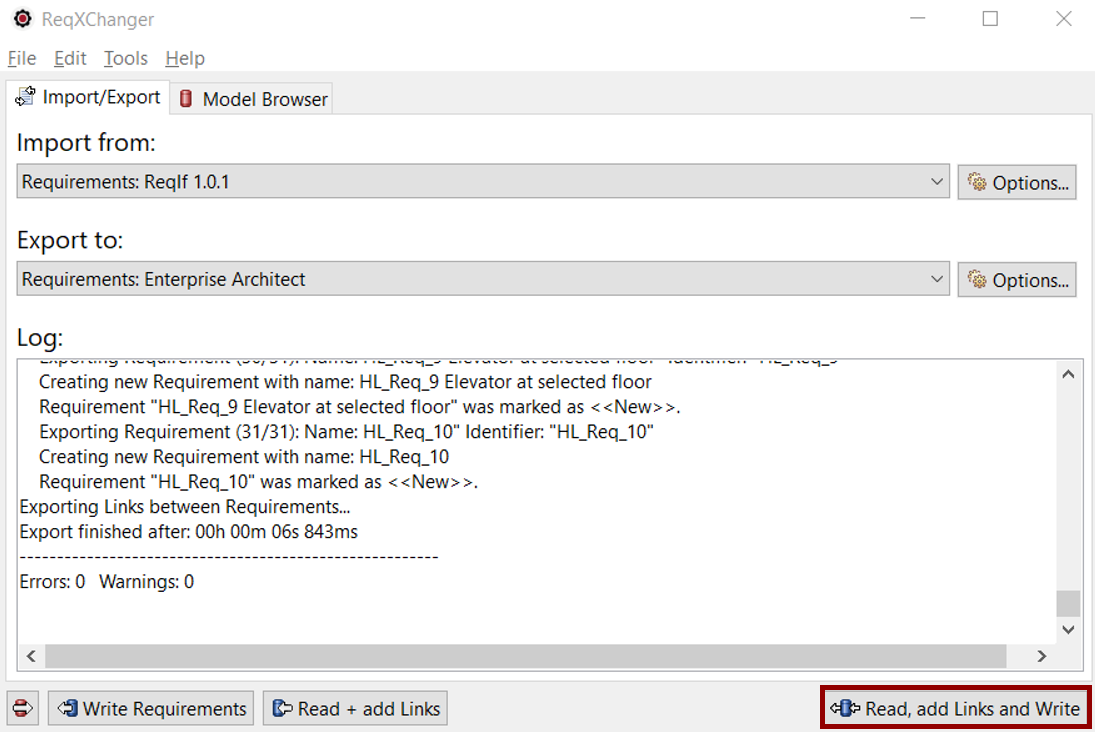
This will create a connection with Enterprise Architect, to create a ReqIF File to import in Polarion.
Import Model Elements in Polarion
More information on how to import a ReqIF in Polarion
Links between System Requirements and Model Elements are added in Polarion:
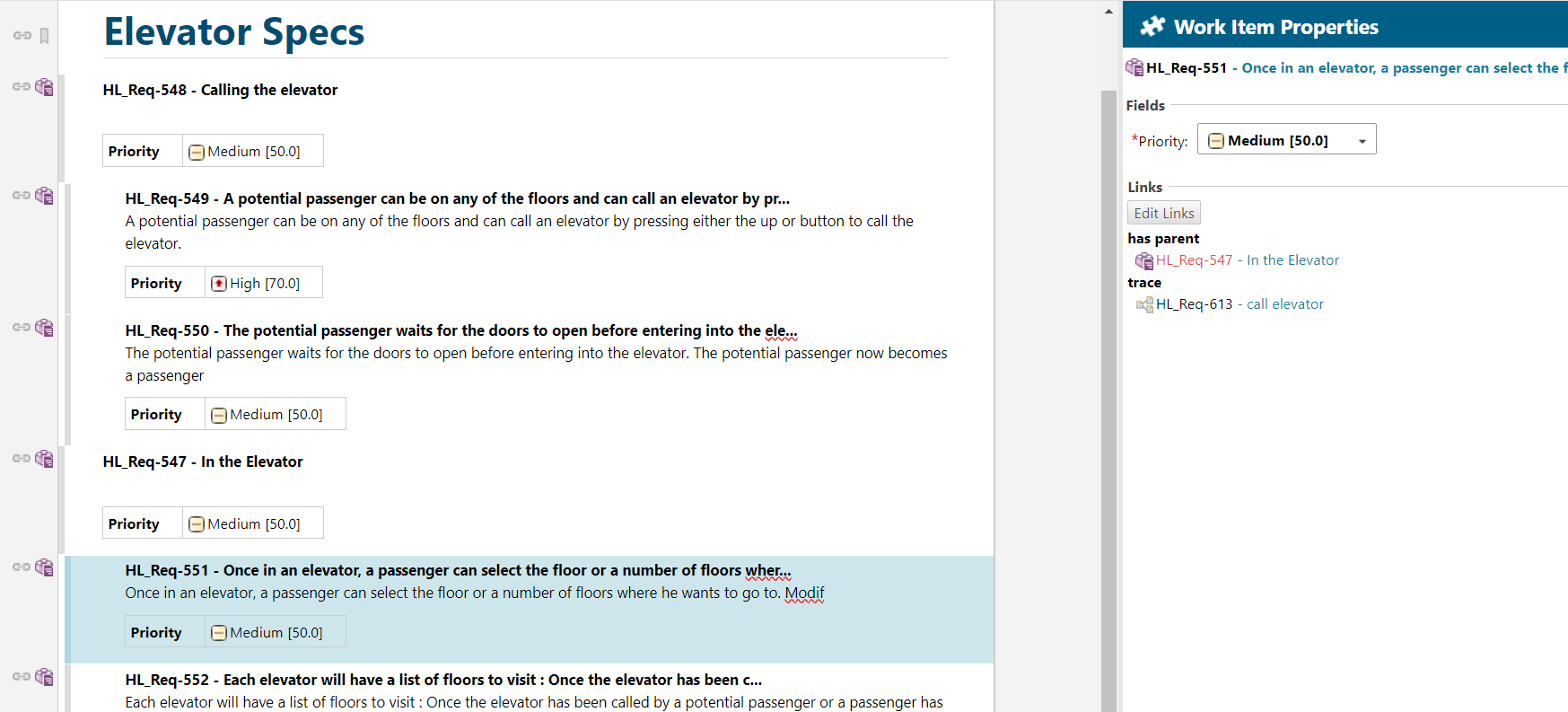
According to the configuration you have made importing Model Elements, Enterpriser Architect Model Elements are imported in Polarion: