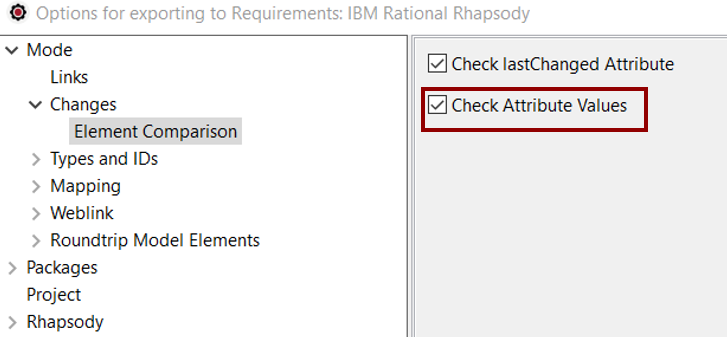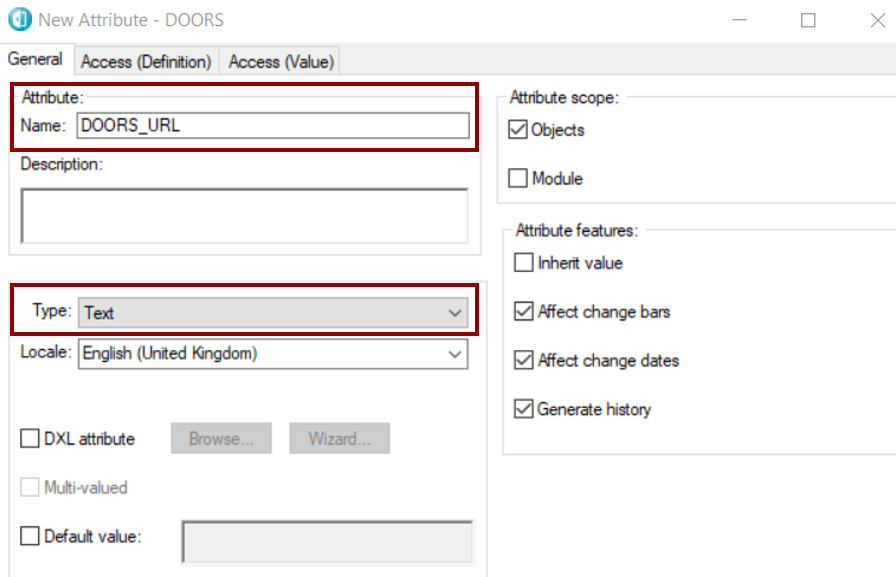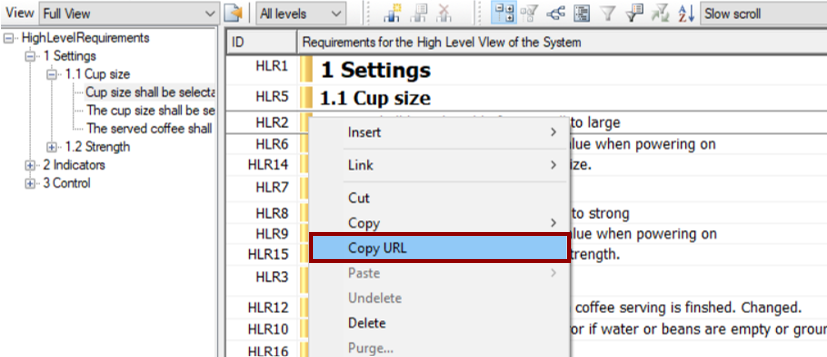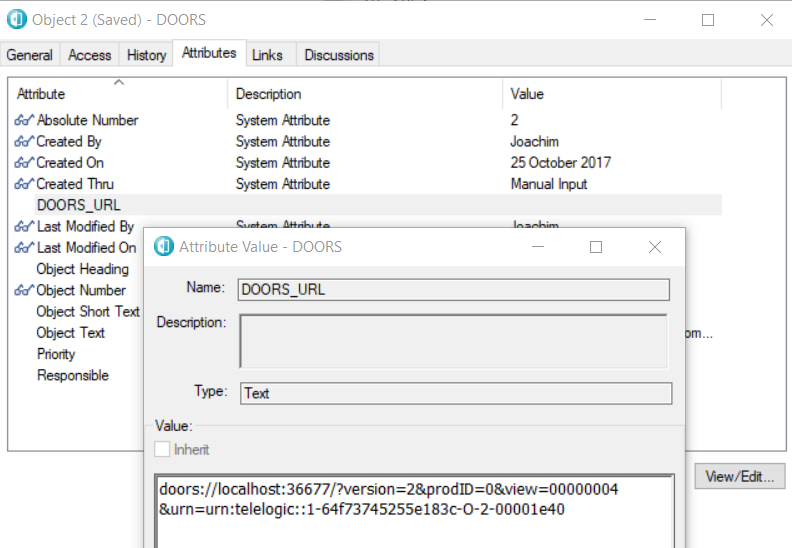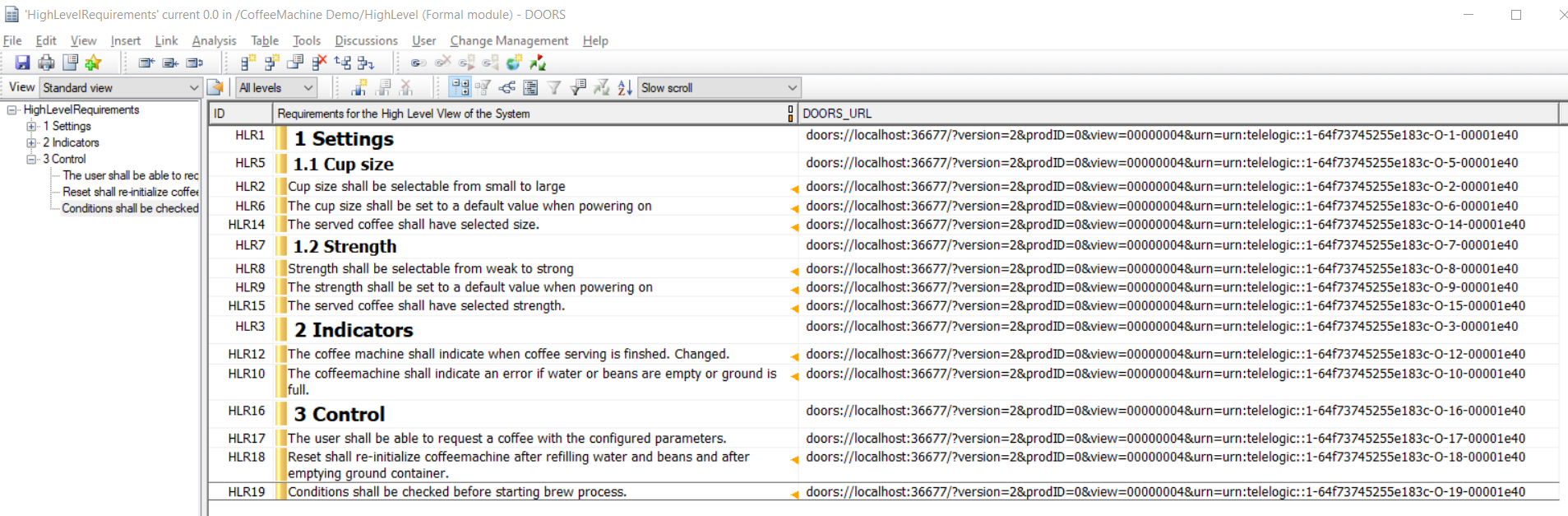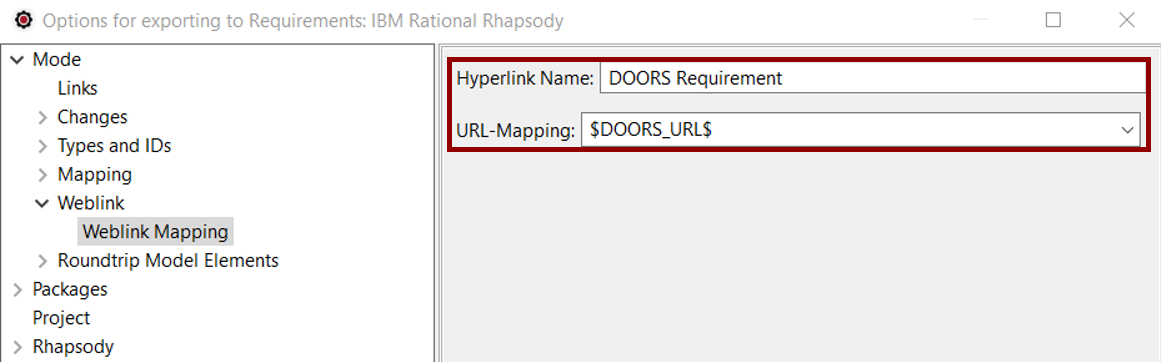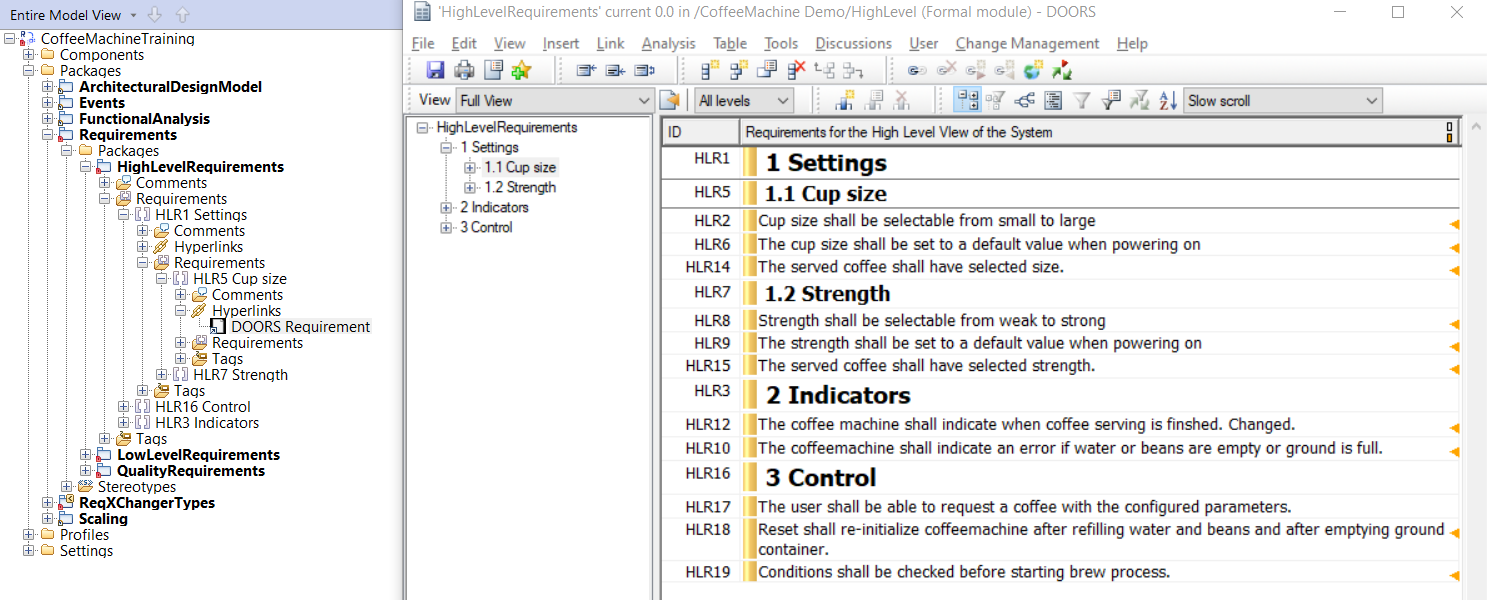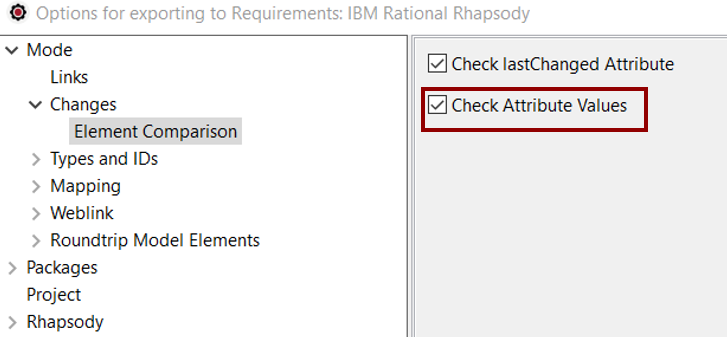Navigation from Rhapsody to DOORS
It is possible to navigate from Rhapsody to DOORS.
Configure DOORS to export DOORS Objects URL
In order to navigate from Rhapsody to the original DOORS Object, a new Attribute must be created in DOORS. For this:
- Open the DOORS Formal Module for which the attribute must be created. It will be necessary to create the attribute for all Formal Modules to synchronize.
- Select the menu Edit > Attributes.
- Select the New... button.
- Set a Name to the Attribute, for example "DOORS_URL".
- Set the Type of the Attribute, in our case "Text":
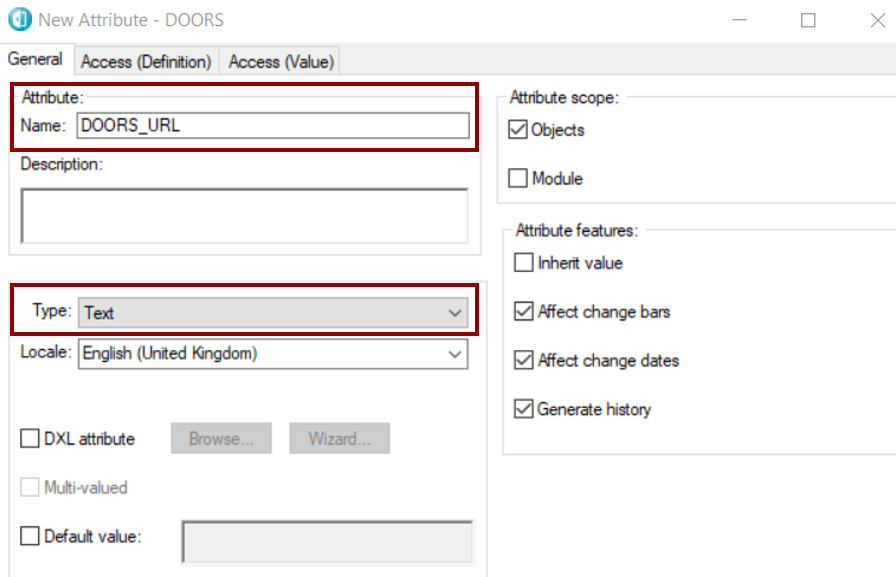
- For each Object in the Formal Module, set its DOORS_URL value, for this:
- Right-click on the Object, and select the menu Copy URL:
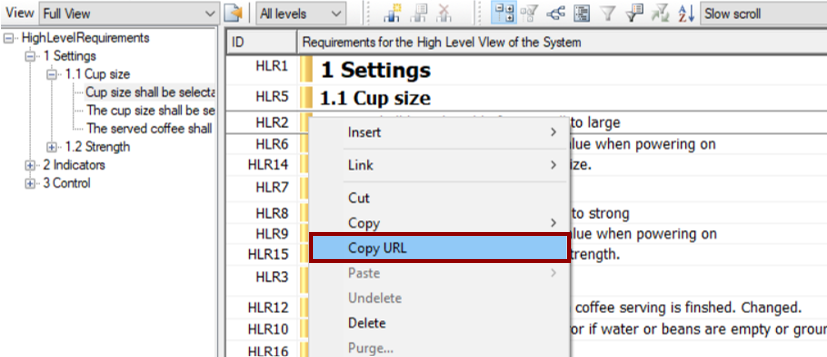
- Right-click on the Object, and select the menu Properties...
- Select the Attributes tab.
- Select the DOORS_URL Attribute, and click on the View/Edit button.
- In the value part, paste the URL previously copied:
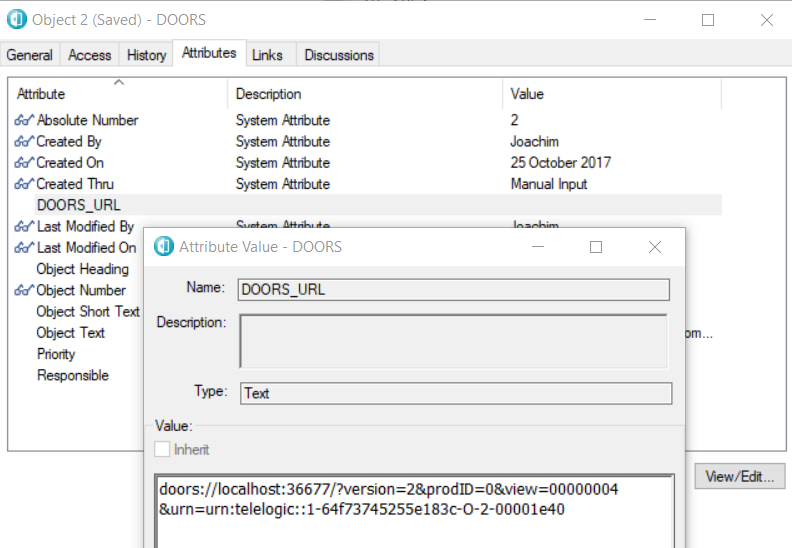
The DOORS_URL attribute can be seen by adding a DOORS_URL column to the current View:
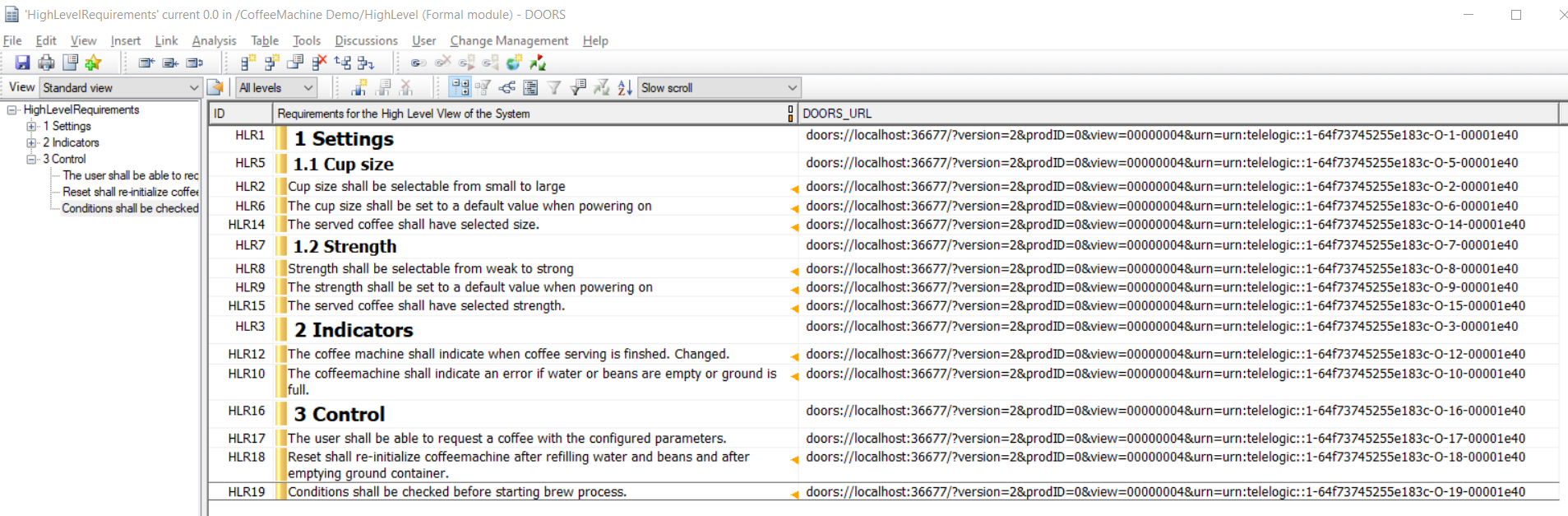
Note: A dxl script would create this attribute DOORS_URL automatically. We will ensure to provide such a script in a future release of ReqXChanger
Configure ReqXChanger to export and synchronize with Rhapsody
ReqXChanger needs to be configured to enable the navigation:
- From ReqXChanger, reads the exported ReqIF file (with the Attribute URL).
- From Rhapsody Options, select Mode > Weblink option. Select Create Weblink during Export option.
- Select Mode > Weblink > Weblink Mapping option.
- Set a name to the Hyperlink.
- To the URL-Mapping option, select $DOORS_URL$
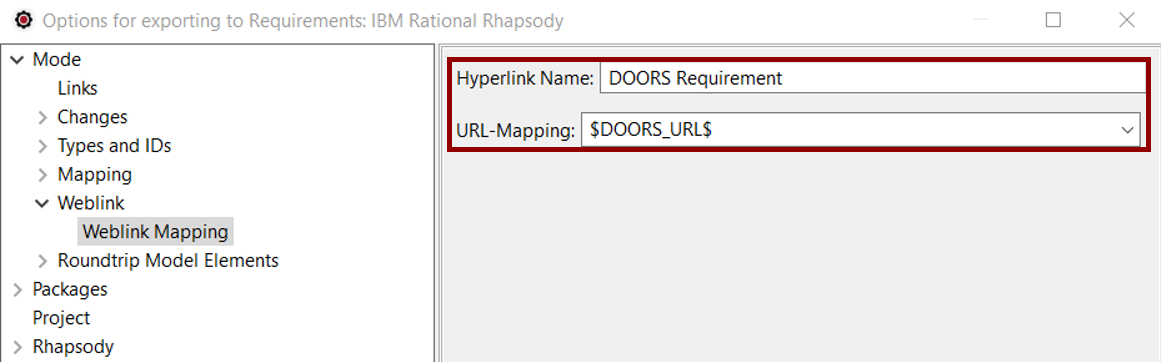
Select OK button.
Requirements can now be synchronized with ReqXChanger.
For each Requirement created in Rhapsody, a hyperlink is also created. It permits the navigation to the original DOORS Requirement:
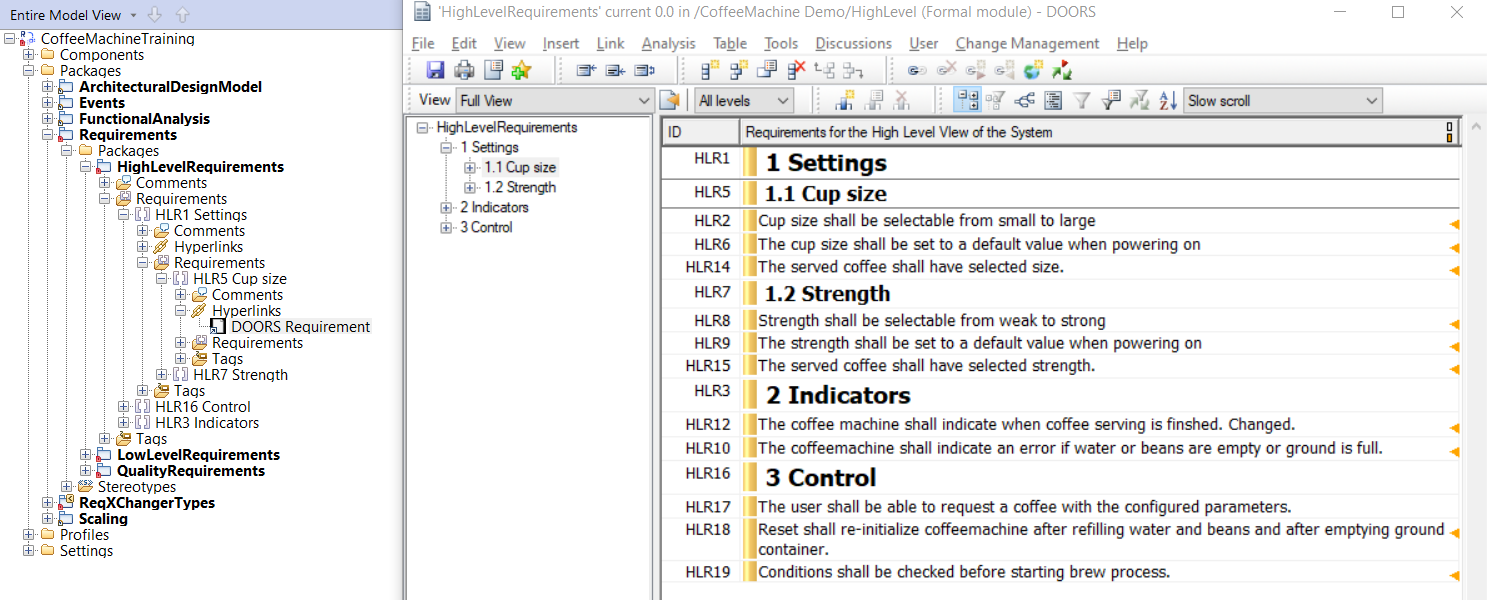
If the option Create Weblink during Export was not set before the first synchronization, hyperlinks will only be created for new requirements, or those that have been modified.
It is however possible to create hyperlinks in Rhapsody by selecting the option Mode > Changes > Element Comparison > Check Attributes Values: