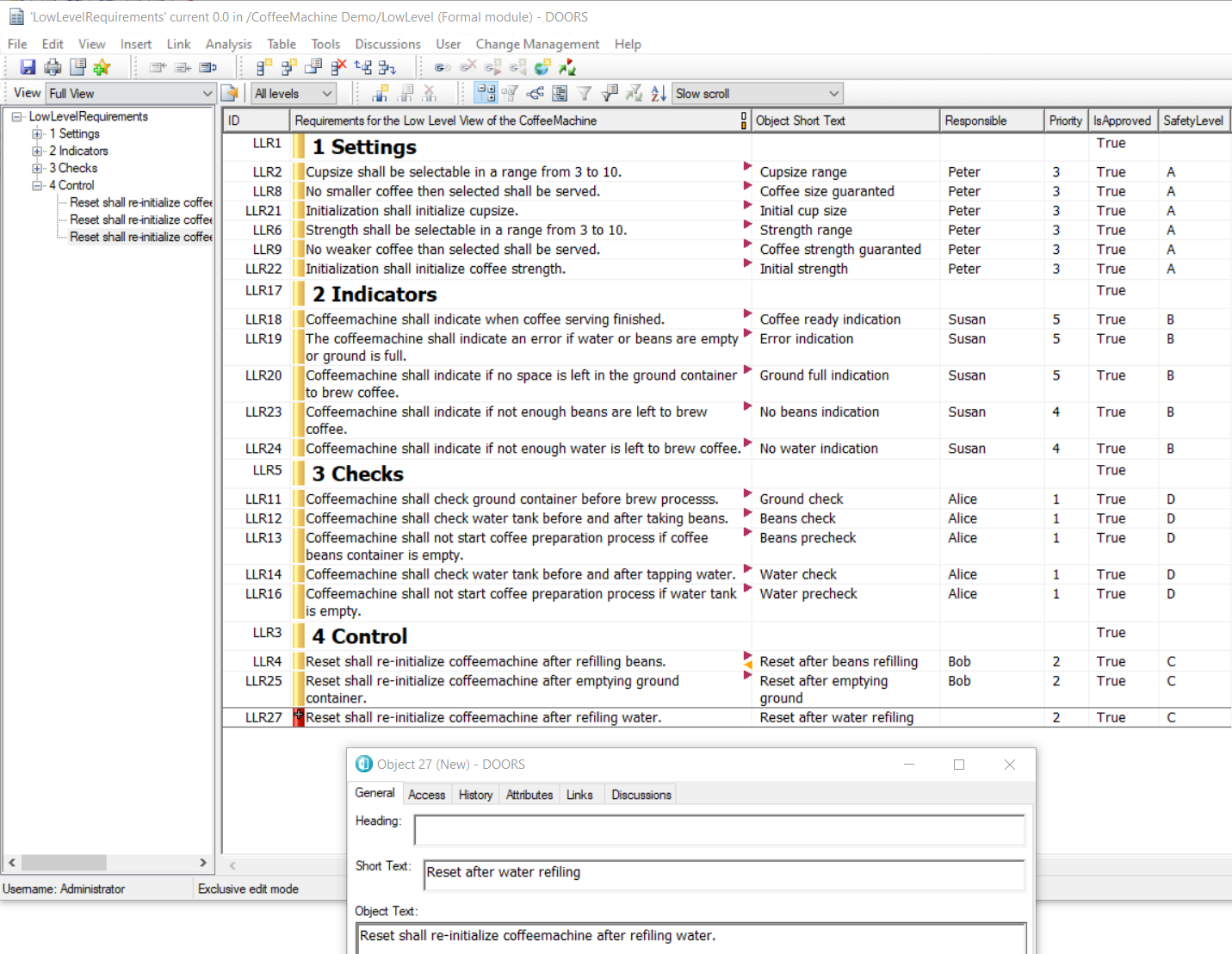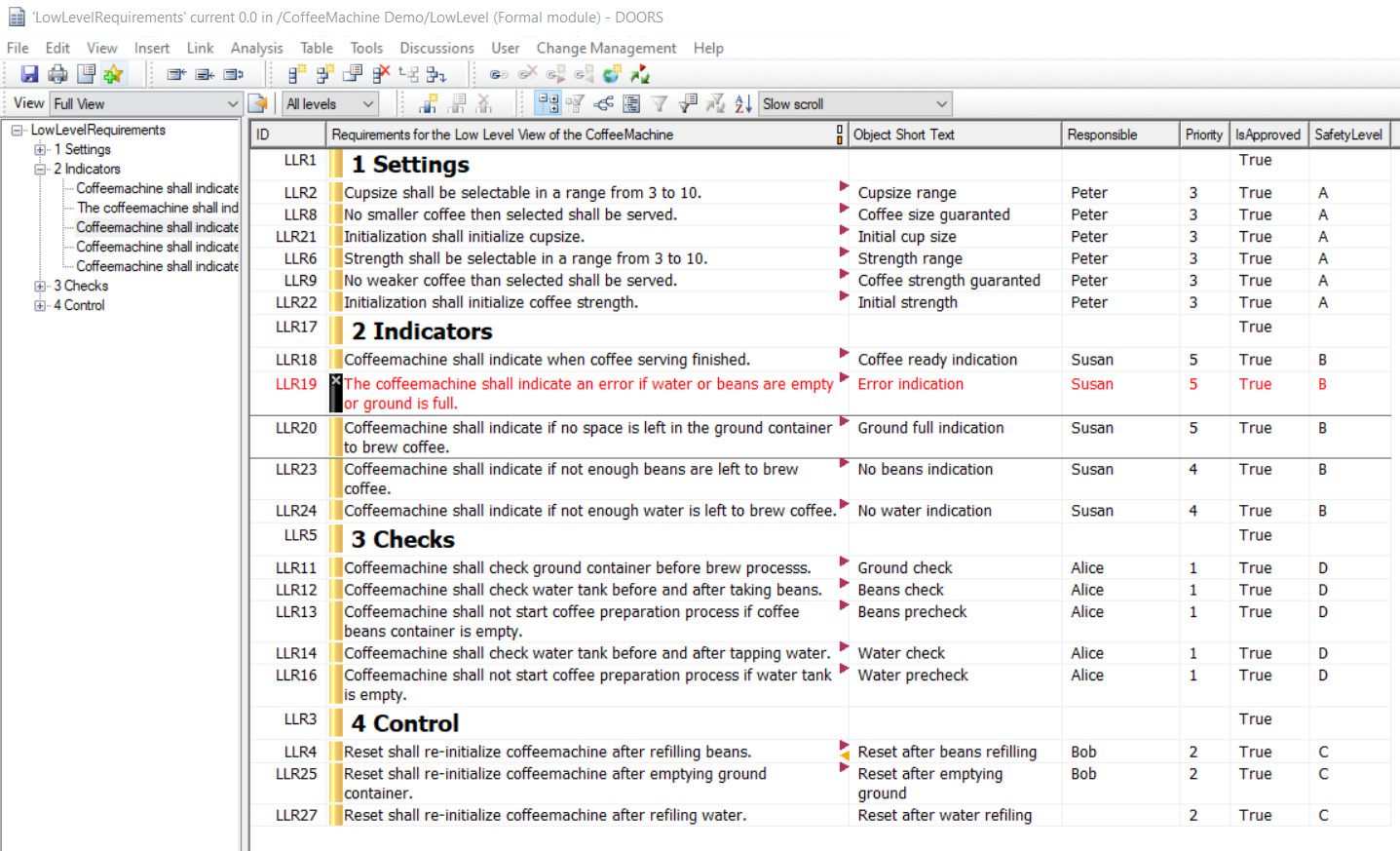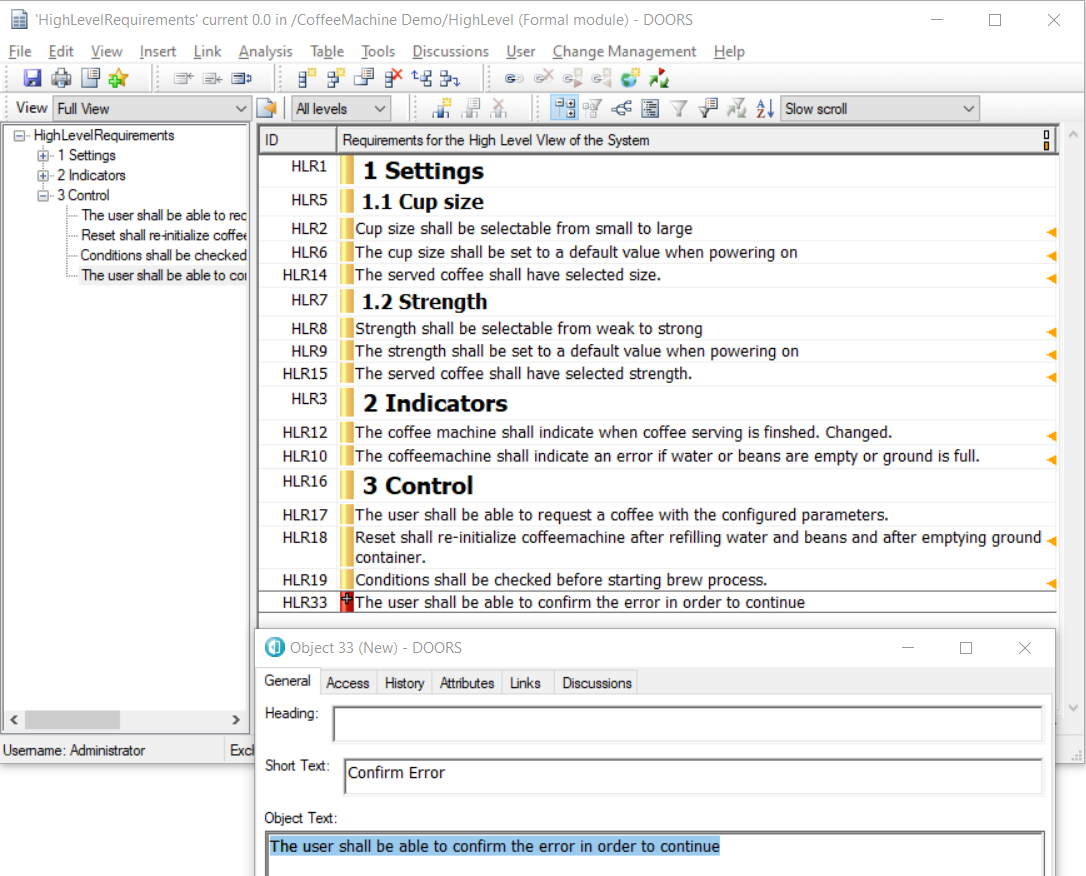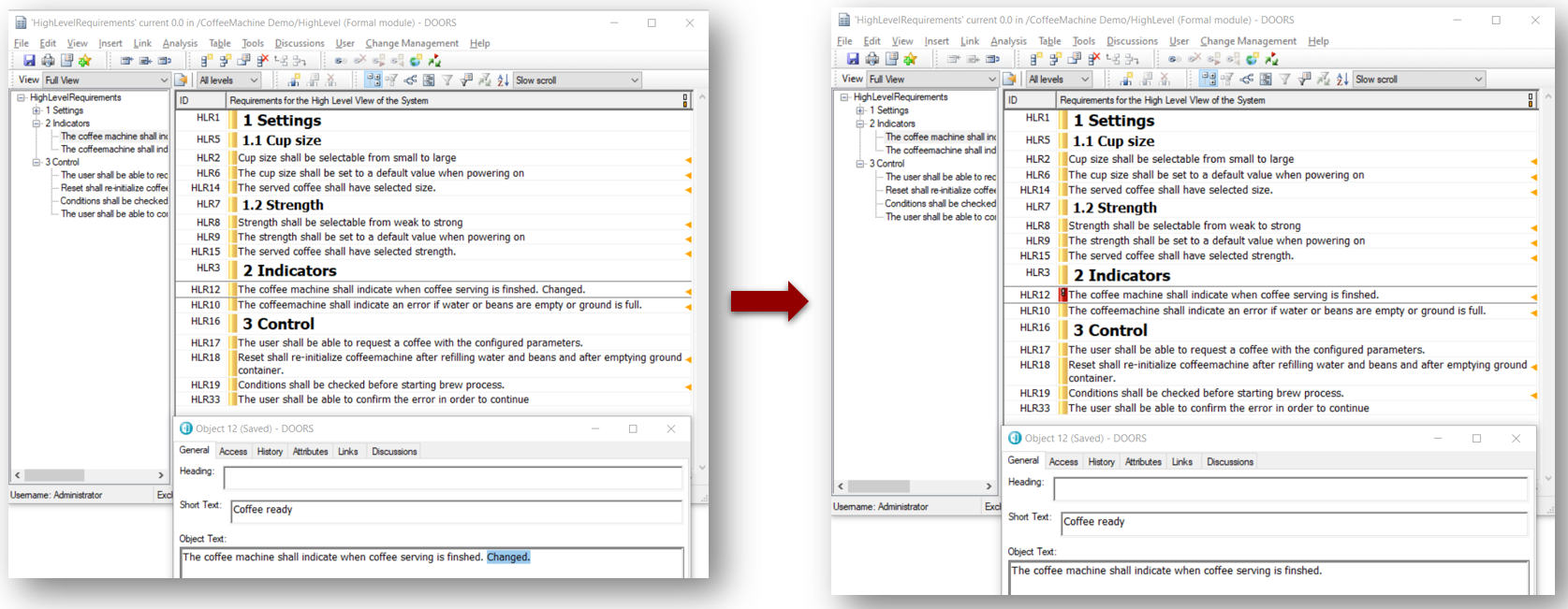Modifying DOORS Requirements
This lesson guides you through how to modify Requirements in DOORS.
A first cycle of synchronization in Rhapsody and export of Model Elements in DOORS was done.
But the DOORS Database continues to evolve.
This step simulates the modification of the DOORS Database.
We will now make changes in DOORS, and see the impact it has in Rhapsody:
- In the "LowLevelRequirements" Formal Module, creates a New Requirement such as:
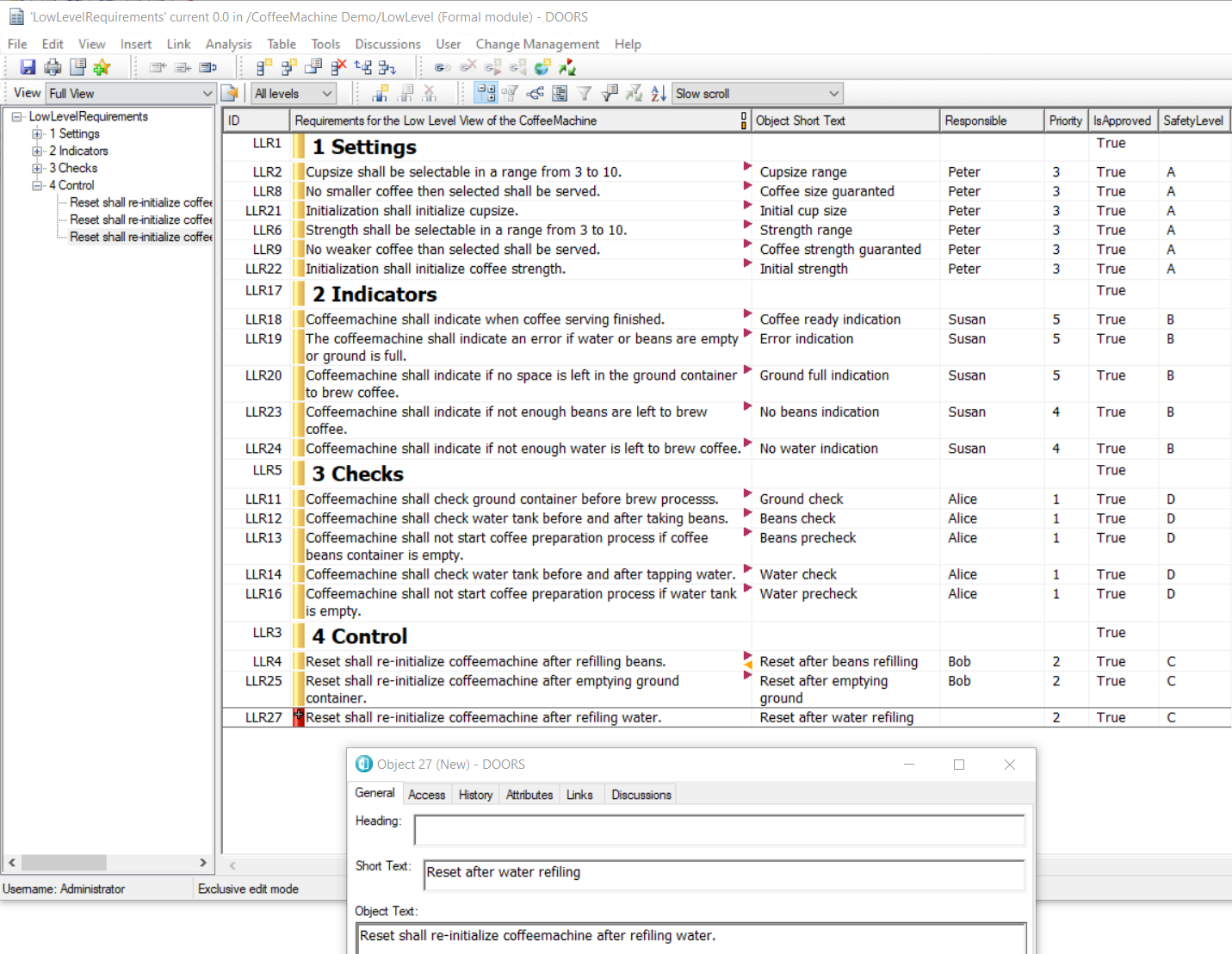
Its Short Text has the value: Reset after water refiling
Its Object Text has the value: Reset shall re-initialize coffeemachine after refilling water.
Its Attribute IsApproved has the value: True
Its Attribute Priority has the value: 2
Its Attribute SafetyLevel has the value: C
Save the Formal Module.
- In the "LowLevelRequirements" Formal Module, deletes the "LLR19" Requirement, such as:
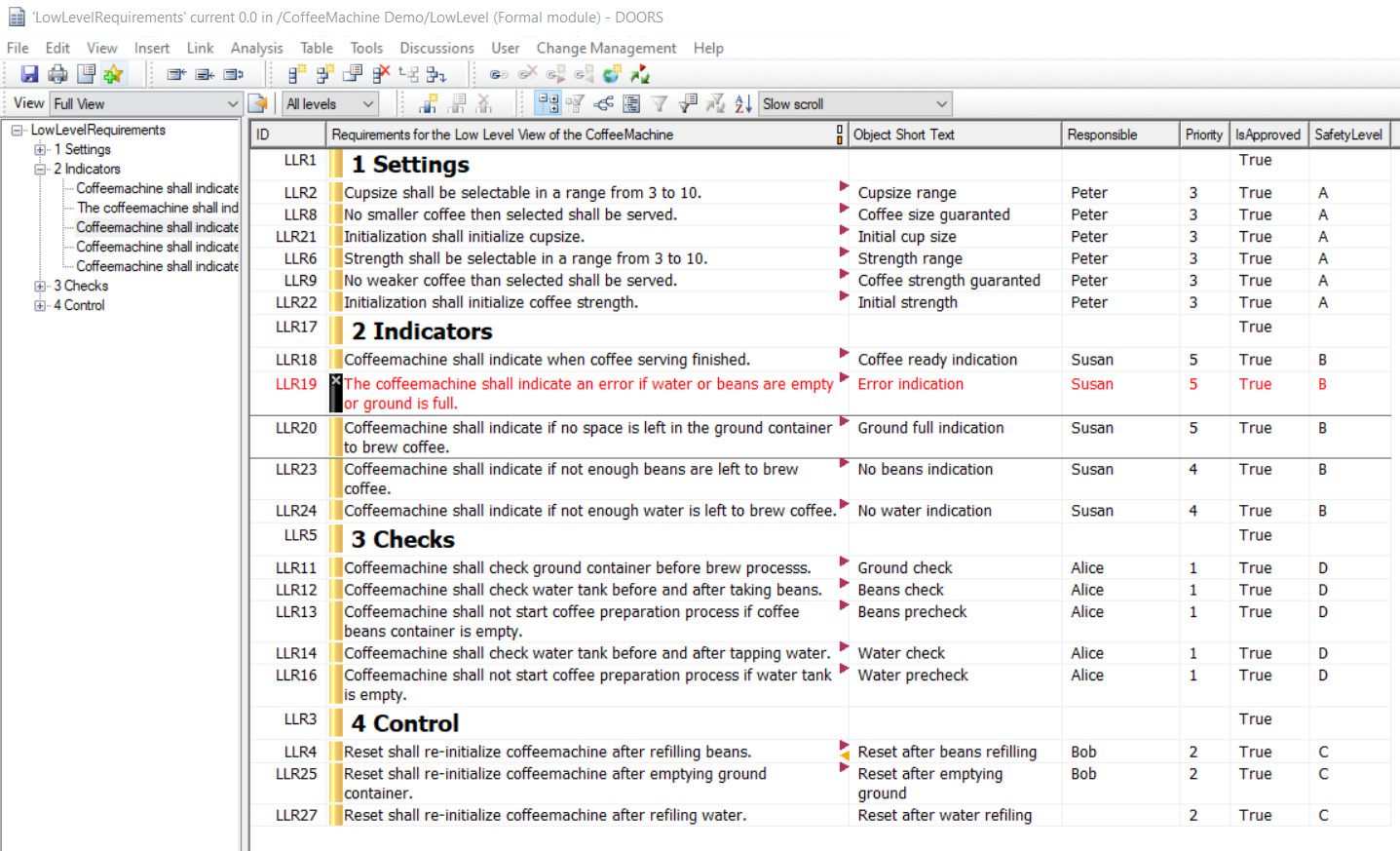
Purge your modifications and Save the Formal Module.
- In the "HighLevelRequirements" Formal Module, creates a New Requirement, such as:
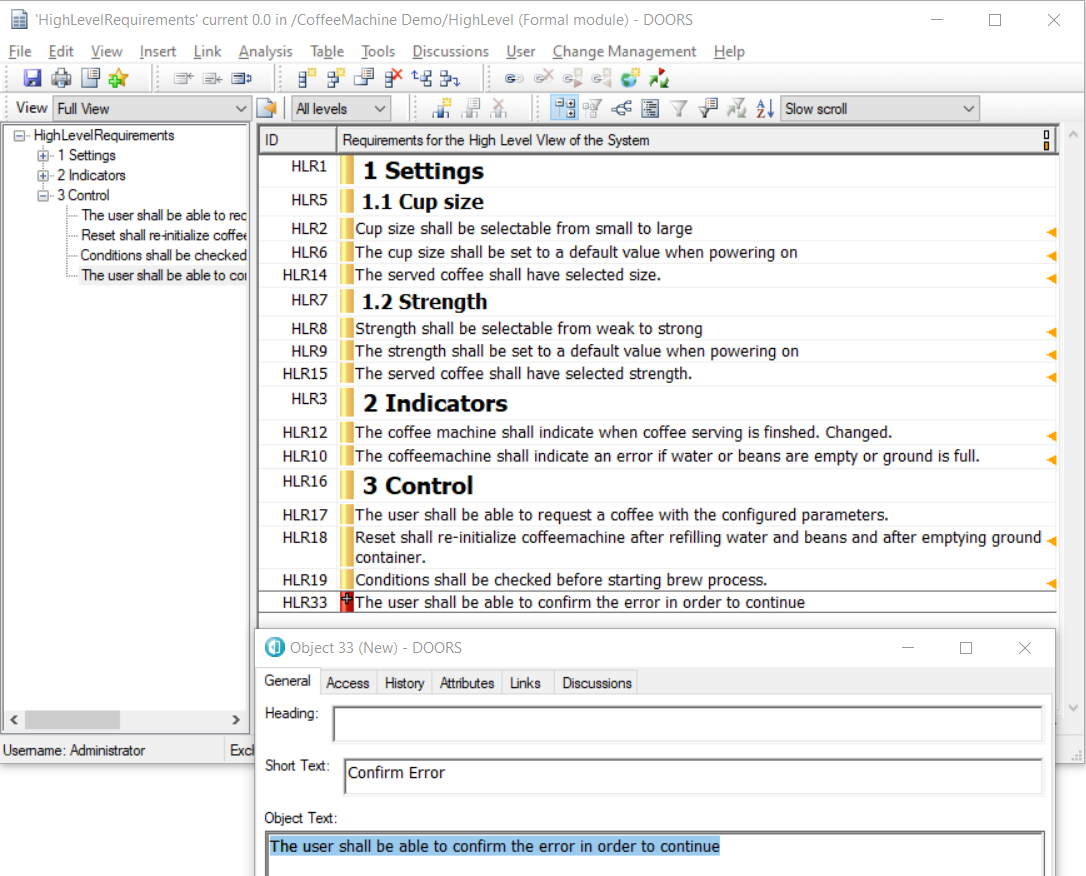
Its Short Text has the value: Confirm Error
Its Object Text has the value: The user shall be able to confirm the error in order to continue.
Its Attribute Priority has the value: 4
Save the Formal Module.
- In the "HighLevelRequirements" Formal Module, modifies the "HLR12" Requirement to remove the "Changed" part, such as:
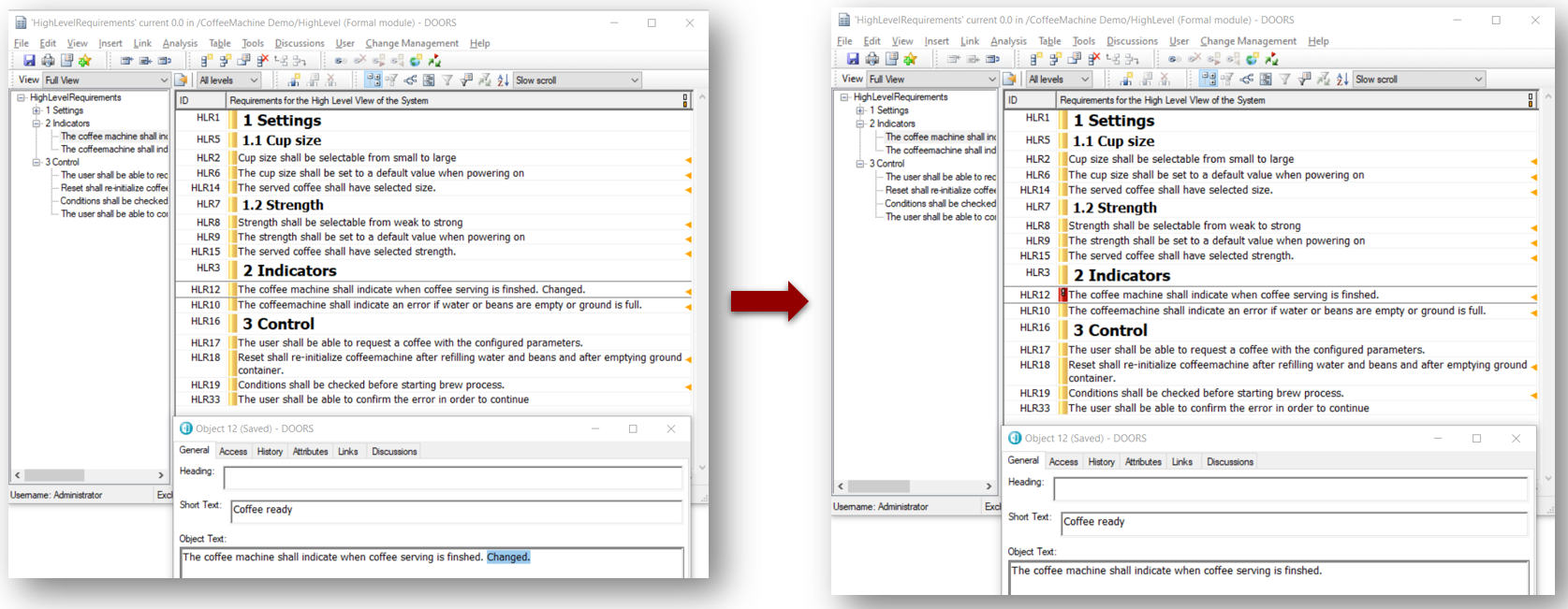
Save the Formal Module.
After these few changes, the ReqIF definition can be exported again:
- Select the File > Properties menu.
- Select the ReqIF Definitions tab. Click the Export... button.
- Export the File - you don't need to change the path of the previous exported ReqIF File.