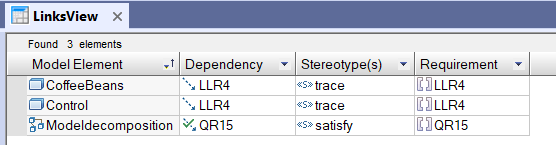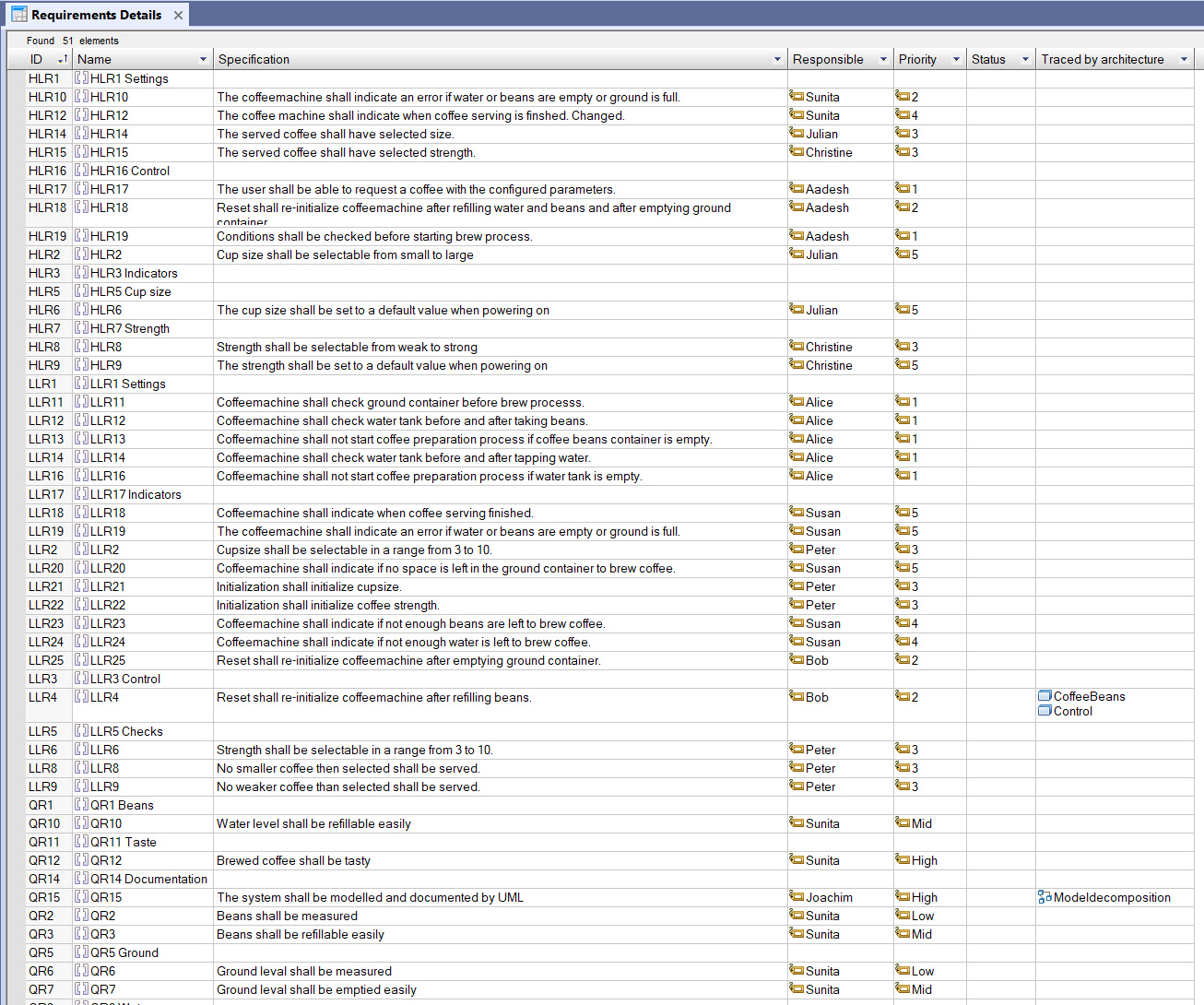
In our example, we can see that the Requirement called "LLR4" is traced by the Architecture Elements "CoffeeBeans" and "Control".
This lesson guides you through how to analyze the traceability links.
To analyze traceability links, we advise you to create traceability views.
To do this, we have defined three tables that you can reuse in your models:
The Requirement Details Table displays the following information for a Requirement:
To create a Requirement Details Table, select a Package, right-click and select the menu ReqXChanger > Create Table > Requirement Details Table.
The table is automatically created.
This view shows all Model Requirements, such as:
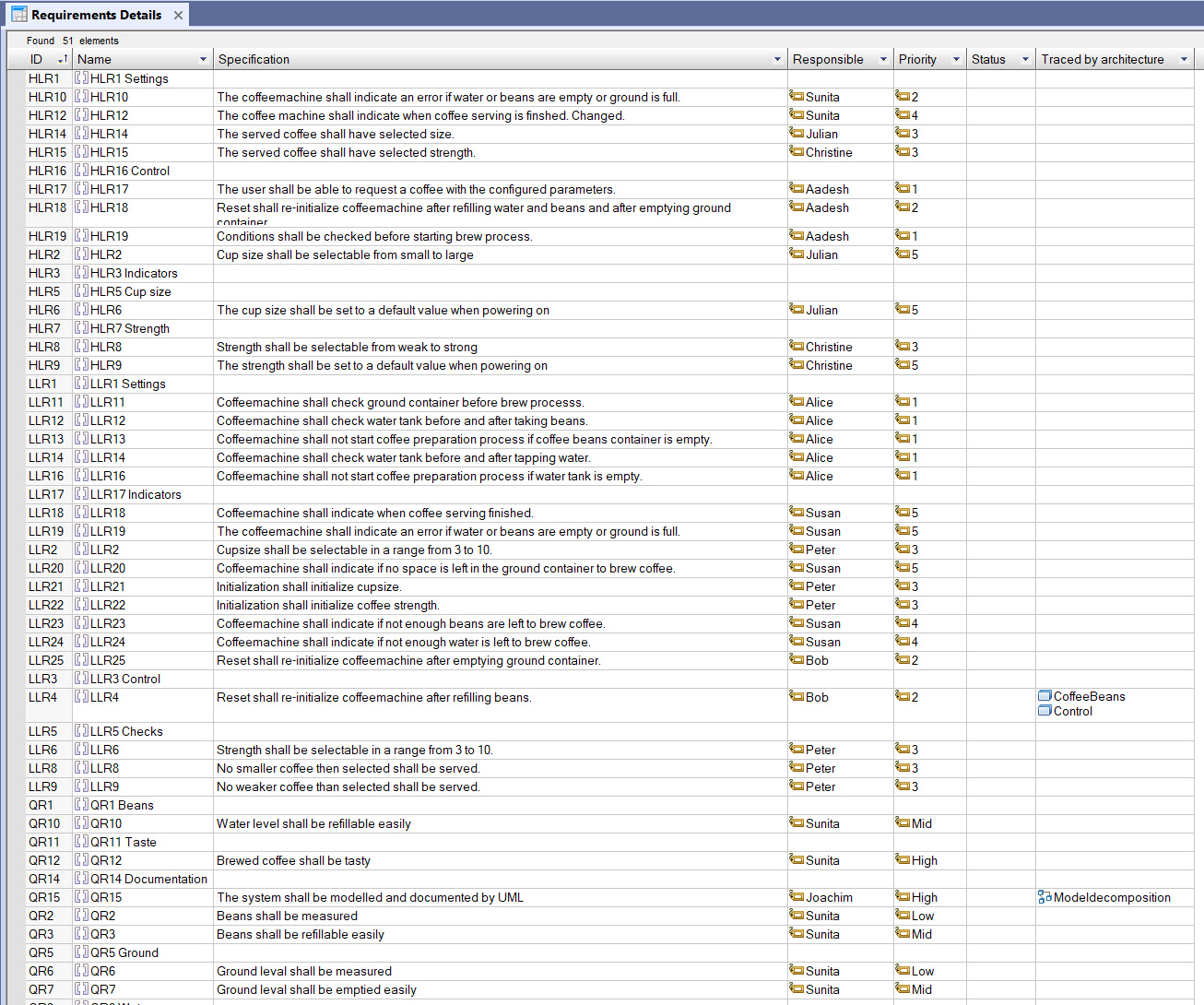
In our example, we can see that the Requirement called "LLR4" is traced by the Architecture Elements "CoffeeBeans" and "Control".
The Requirement Hierarchy Table displays the Requirement of the Project hierarchically. For each Requirement, it also displays:
To create a Requirement Hierarchy Table, select a Package, right-click and select the menu ReqXChanger > Create Table > Requirement Hierarchy Table.
The table is automatically created.
This view shows Requirements hierarchically, such as:
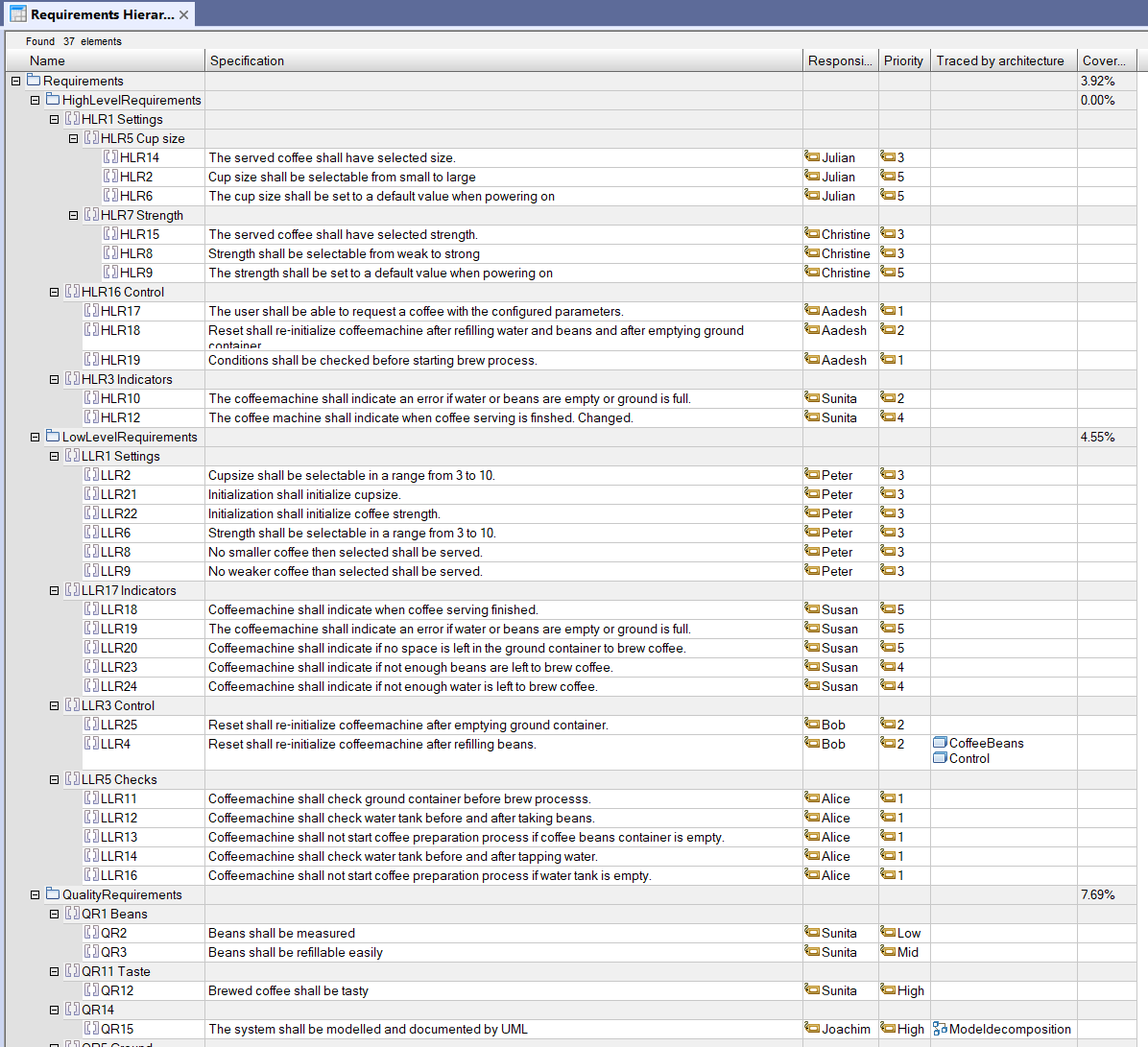
In our example, we can see that the Requirements in the Package "QualityRequirements" are covered at 7.69%.
To create a Links Table, select a Package, right-click and select the menu ReqXChanger > Create Table > Links Table.
The table is automatically created.
The Links Table displays the Name of the 'to' and 'from' Elements having a traceability Dependency to a Requirement, such as: