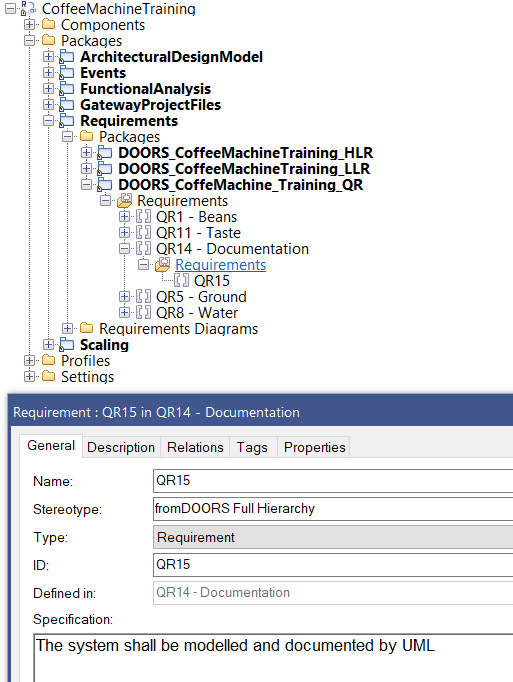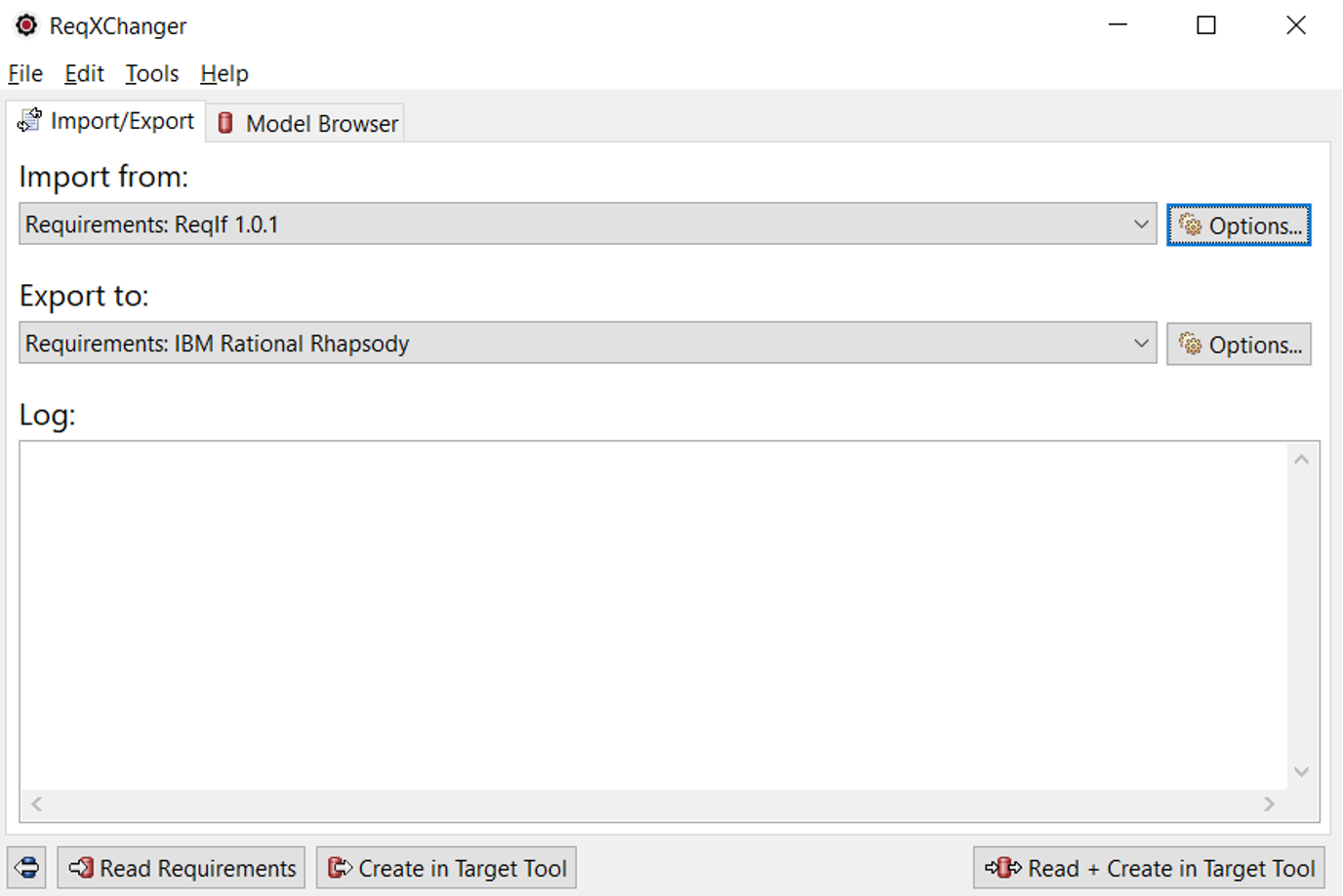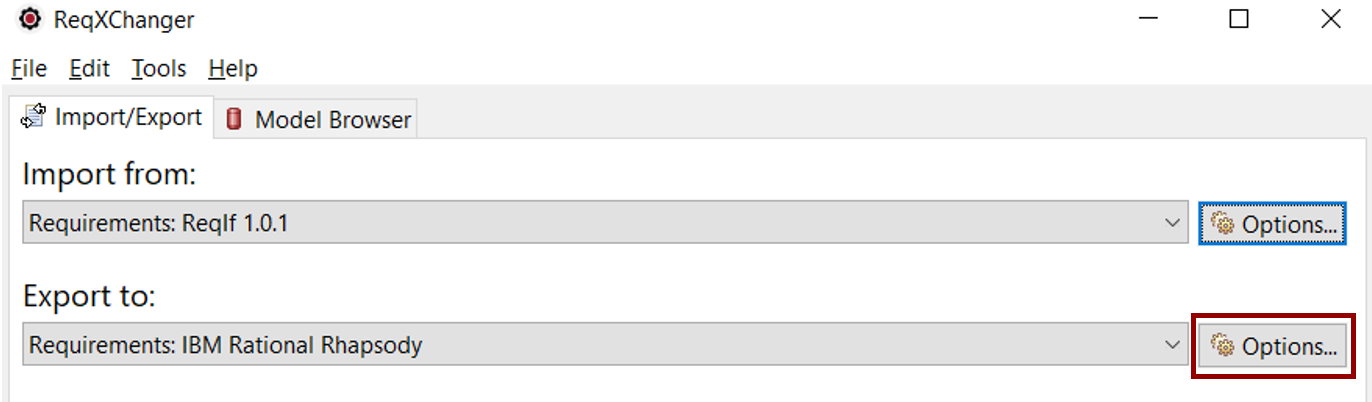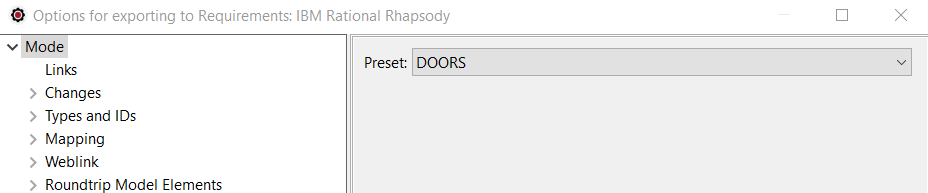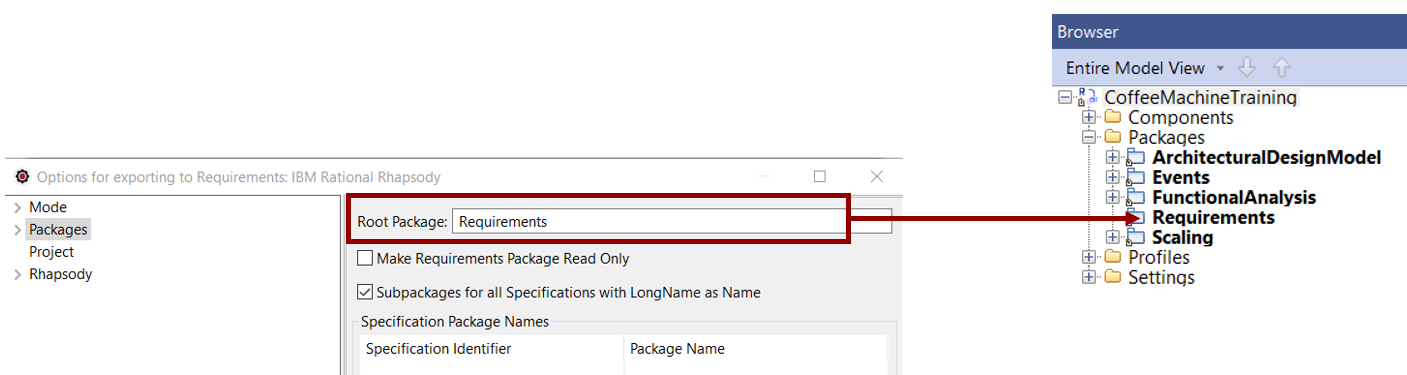Opening and Configuring ReqXChanger
This lesson guides you through how to open a Rhapsody project created from Gateway and configure ReqXChanger for a connection to Rhapsody.
First, it is necessary to install our reference project:
- Download our Rational Rhapsody test project from the following link: Coffee Machine Training.
Copy and Unzip the file to a place where you can work with.
- Run Rhapsody.
- Open the copied Rhapsody Project. The project consists of several Packages, among which:
- ArchitecturalDesignModel, which is a Package that describes the Project's Architecture.
- FunctionalAnalysis, which is a Package that describes the Project's Functional Analysis.
- GatewayProjectFiles, which is a Package created by the Gateway tool.
- Requirements, which is a Package with three Requirements Packages.
- DOORS_CoffeeMachineTraining_HLR, which brings together the High Level Requirements.
- DOORS_CoffeeMachineTraining_LLR, which brings together the Low Level Requirements.
- DOORS_CoffeMachine_Training_QR, which brings together the Quality Requirements.
Requirements were created after a transfer from DOORS to Rhapsody, using Gateway. They are therefore in Gateway format:
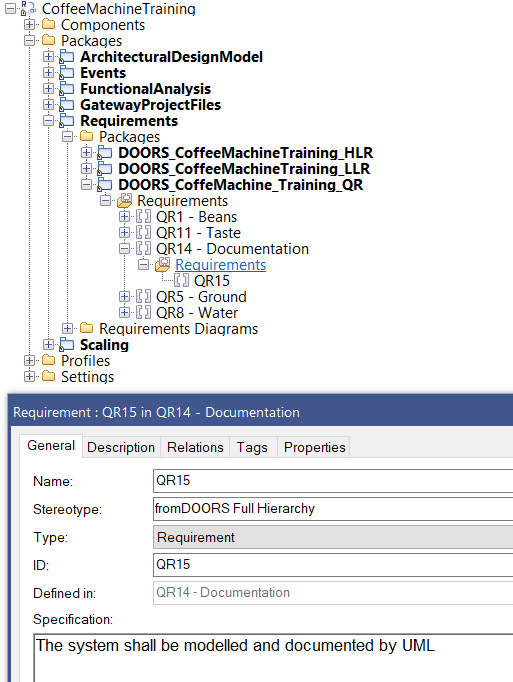
To configure the Rhapsody Options:
- From Rhapsody, open ReqXChanger Interface from the menu Tools > ReqXChanger > Open ReqXChanger:
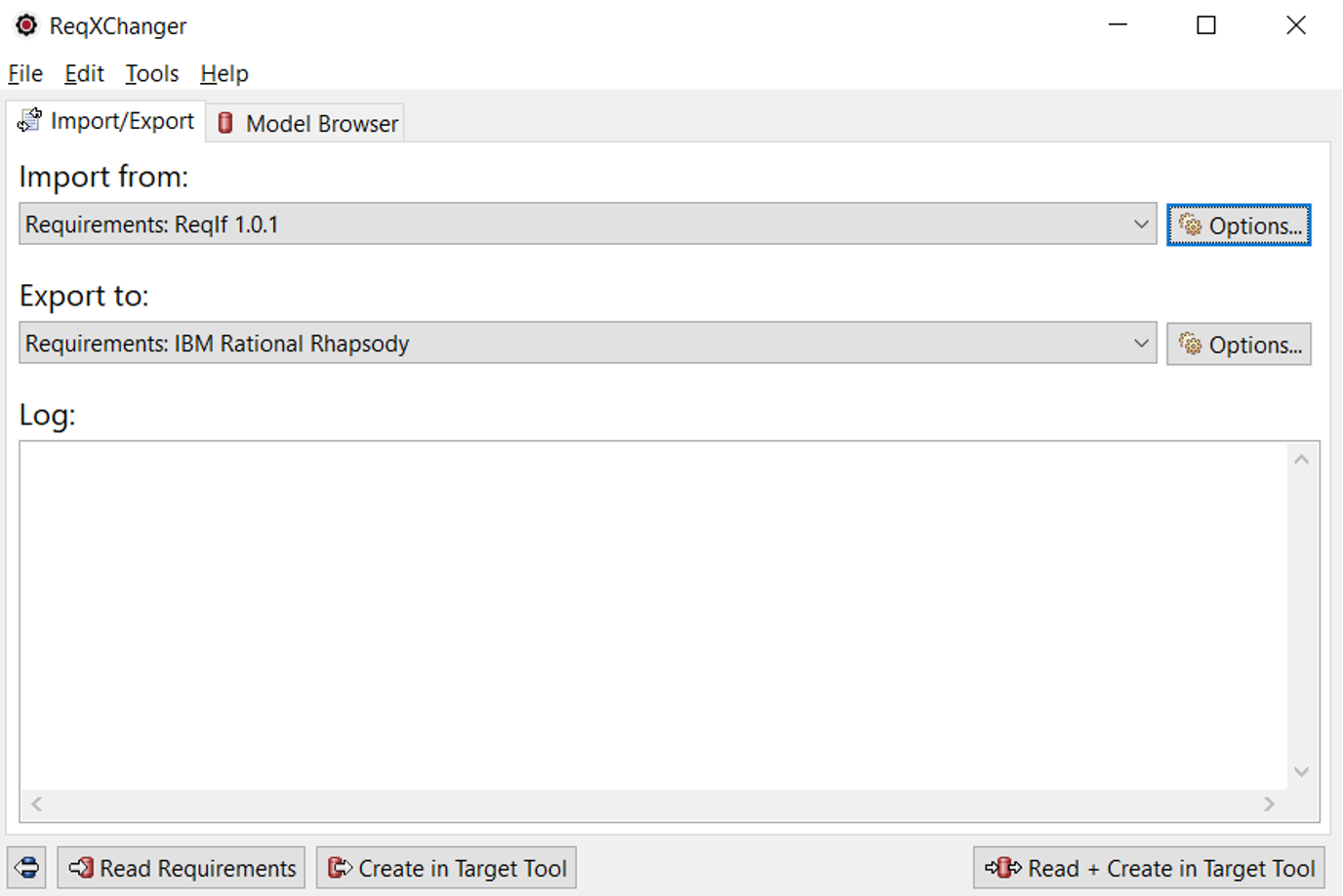
- Click on the Export to Options button:
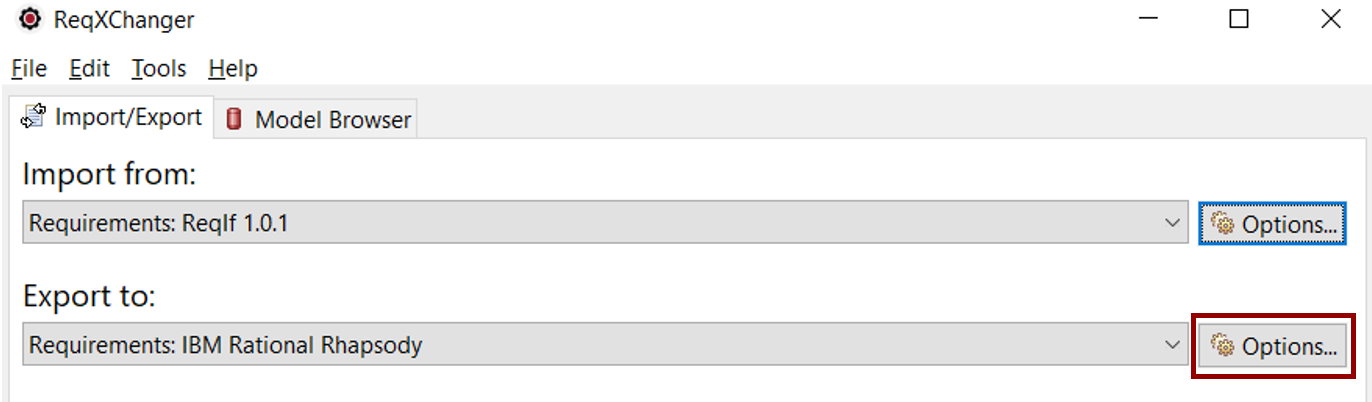
- Set the transformation Mode. This will load a preset of recommended options for a specific tool or purpose.
Select the DOORS Mode.
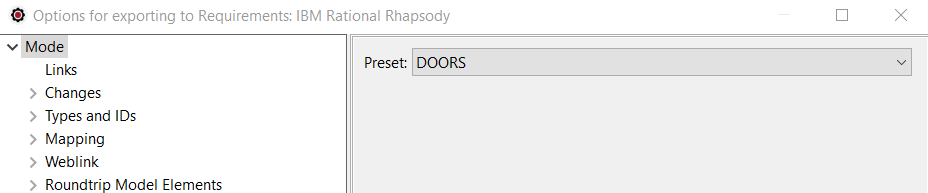
Please note that if some predefined properties are modified, the Custom mode will be automatically selected.
- Set the Package where to create Requirements. Select the Packages > Root Package option.
In the following screenshot, Requirements will be created in the "Requirements" Package, owned by the Project:
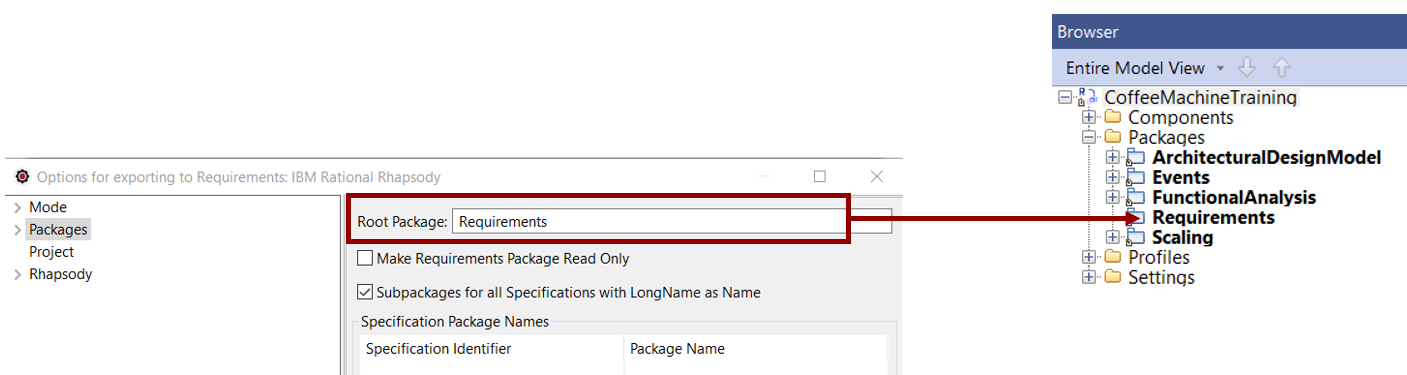
- Unselect the checkbox Export only Specifications with Specification Package Name.
- Select the menu Rhapsody. Set the Rhapsody.jar file path. It is the path to the Rhapsody API jar archive.
The path can be found from the active Rhapsody application by using the following steps:
- Select the Help menu.
- Select About Rhapsody.
- Select the button Version Details.
- Look for OMROOT property.