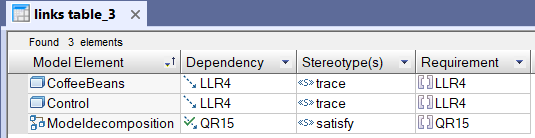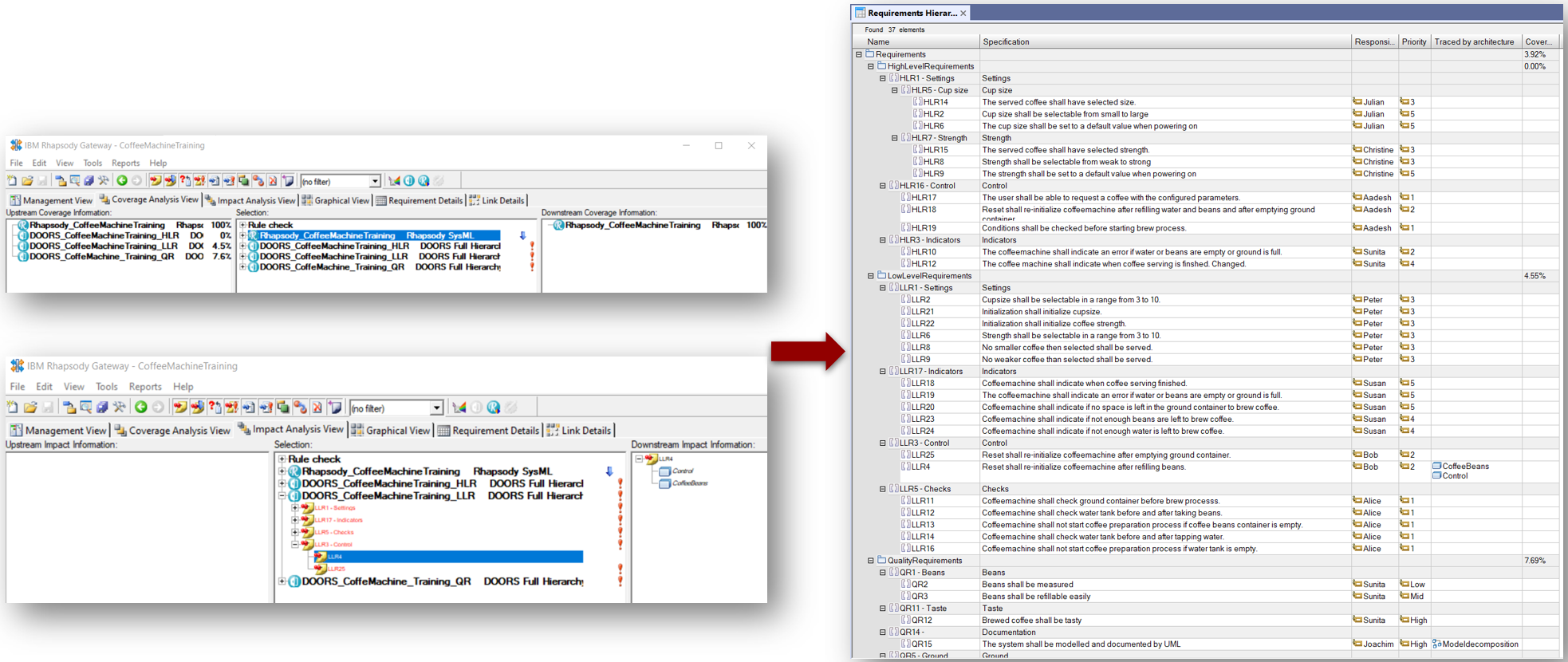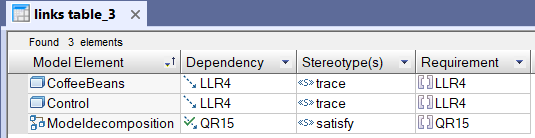Analyzing with Rhapsody
This lesson guides you through how to analyze the traceability links in Rhapsody, after the migration.
At this stage, the Rhapsody project has been migrated from a 'Gateway' format to a 'ReqXChanger' format.
The traceability links have been kept, and it is possible to analyze them opening the ReqXChanger traceability tables.
To analyze traceability links, from Rhapsody, select the menu Add Profile to Model...
and select the profile called "ReqXChanger" available in Rhapsody’s Profiles directory "ReqXChanger"
- Select a Package, right-click and select the menu ReqXChanger > Create Table > Requirement Details Table.
The Table is automatically created.
In our example, we can see that the Requirement called "LLR4" is traced by the Architecture Elements "CoffeeBeans" and "Control".

- Select a Package, right-click and select the menu ReqXChanger > Create Table > Requirement Hierarchy Table.
The Table is automatically created.
In our example, we can see that the "LowLevelRequirements" Package is covered at 4.55%, and the "QualityRequirements" Package is covered at 7.69%.
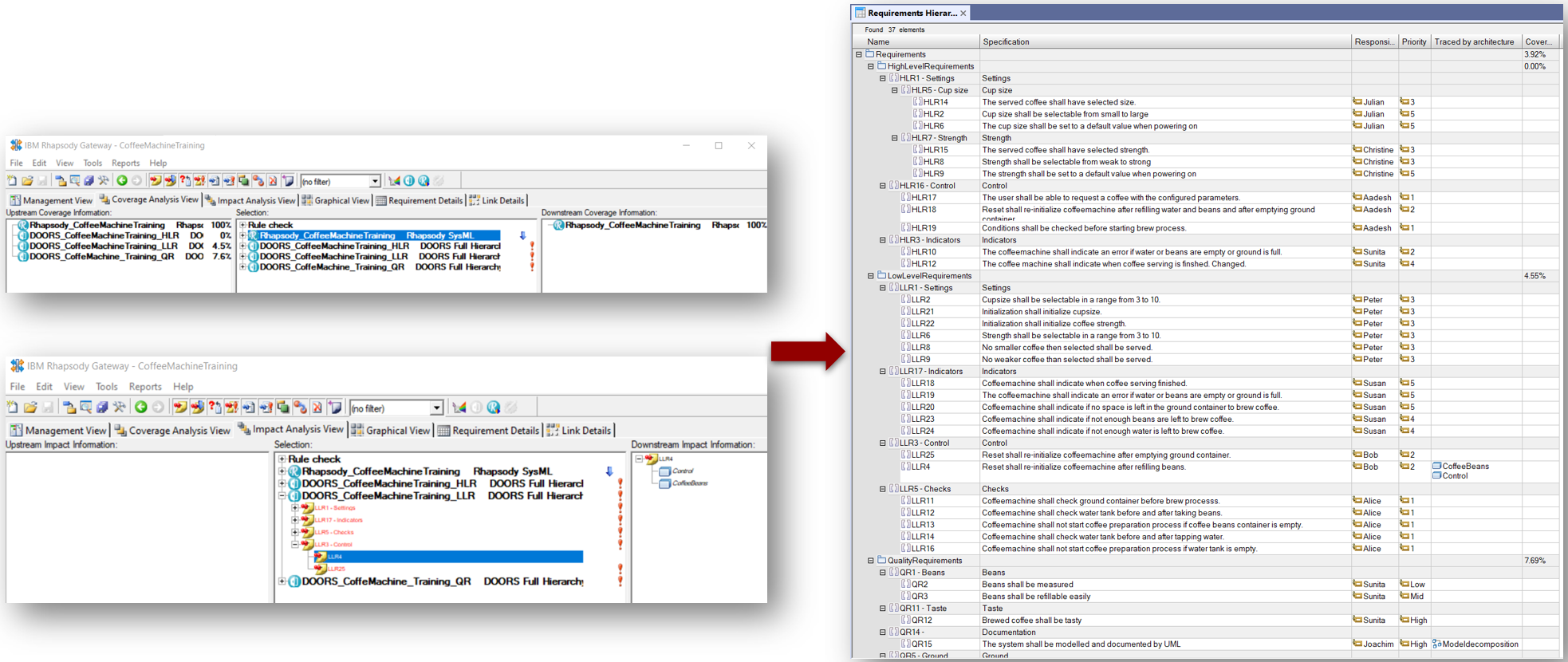
- Select a Package, right-click and select the menu ReqXChanger > Create Table > Link Table.
The Table is automatically created.
In our example, we can see that the Requirement called "LLR4" is traced by the Architecture Elements "CoffeeBeans" and "Control".