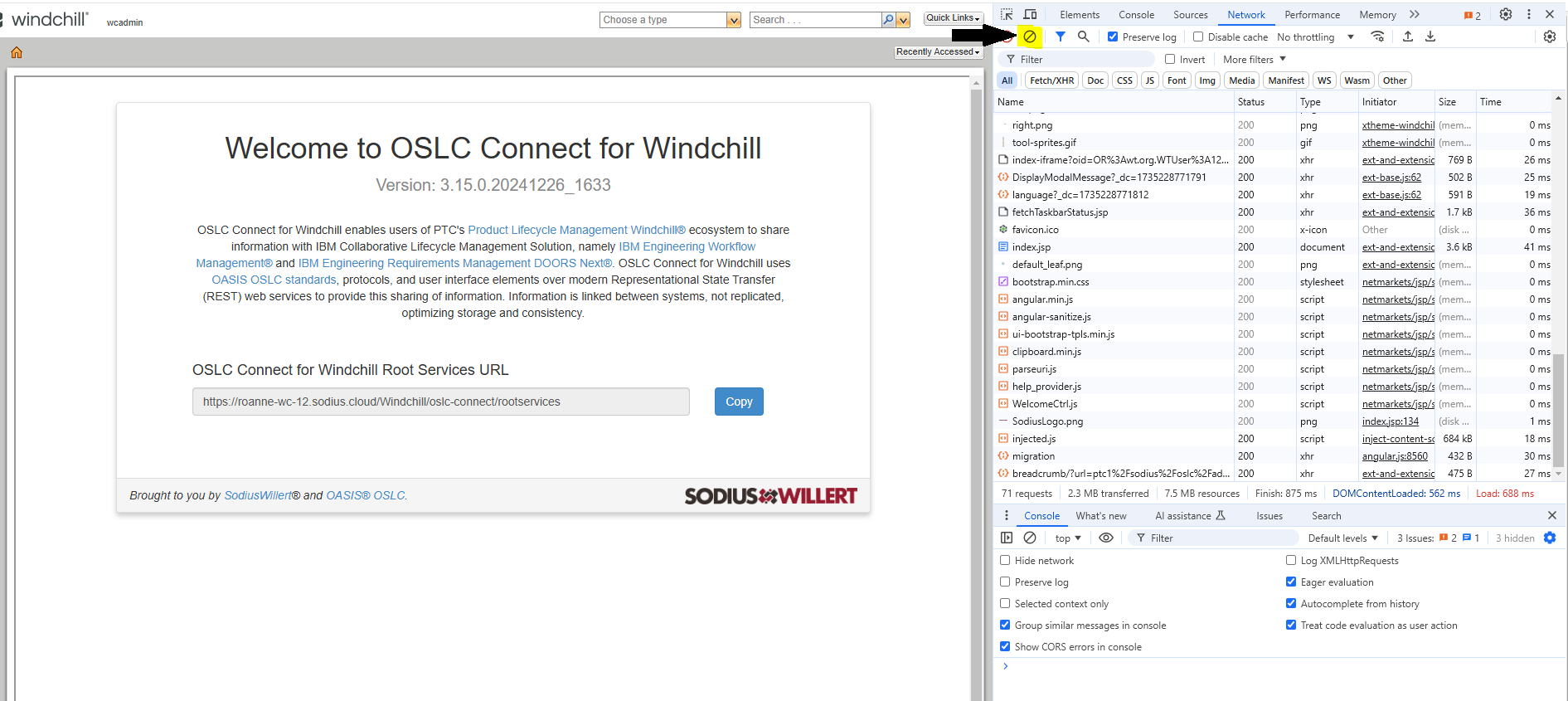
If the connector seems unresponsive or has display problems.
After an installation of the connector, even though we protected our files against caching issues, there are parts of our code which depend on native Windchill files, over which we have no control.
The first thing to check is reload the page ignoring cache, this is done by pressing Ctrl + F5.
If bypassing the cache didn't solve your problem then you should fill a support ticket with the following elements:
They can be found in the folder [Windchill_Home]/buildlogs. Get the xxxx-extensionInstall.log and xxxx-extensionUnInstall.log from the day you performed the installation.
Navigate to the page where OSLC Connect for Windchill seems to have a problem, or, if all the pages seem problematic, go to the OSLC Connect for Windchill Welcome page. Open the developer tab by pressing F12. Clean-up the requests in the tab by clicking here:
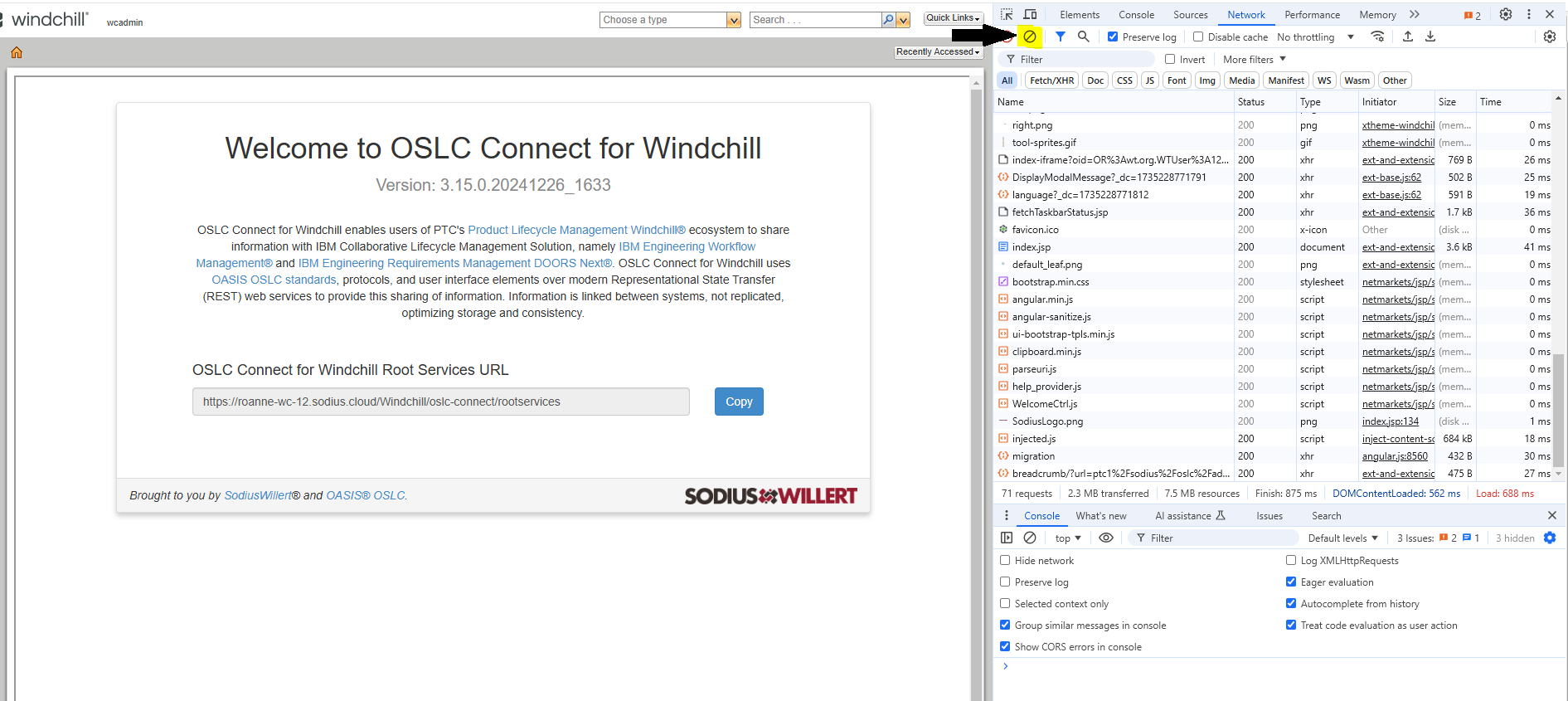
Reload the page by pressing F5, then save the requests logs by clicking here:
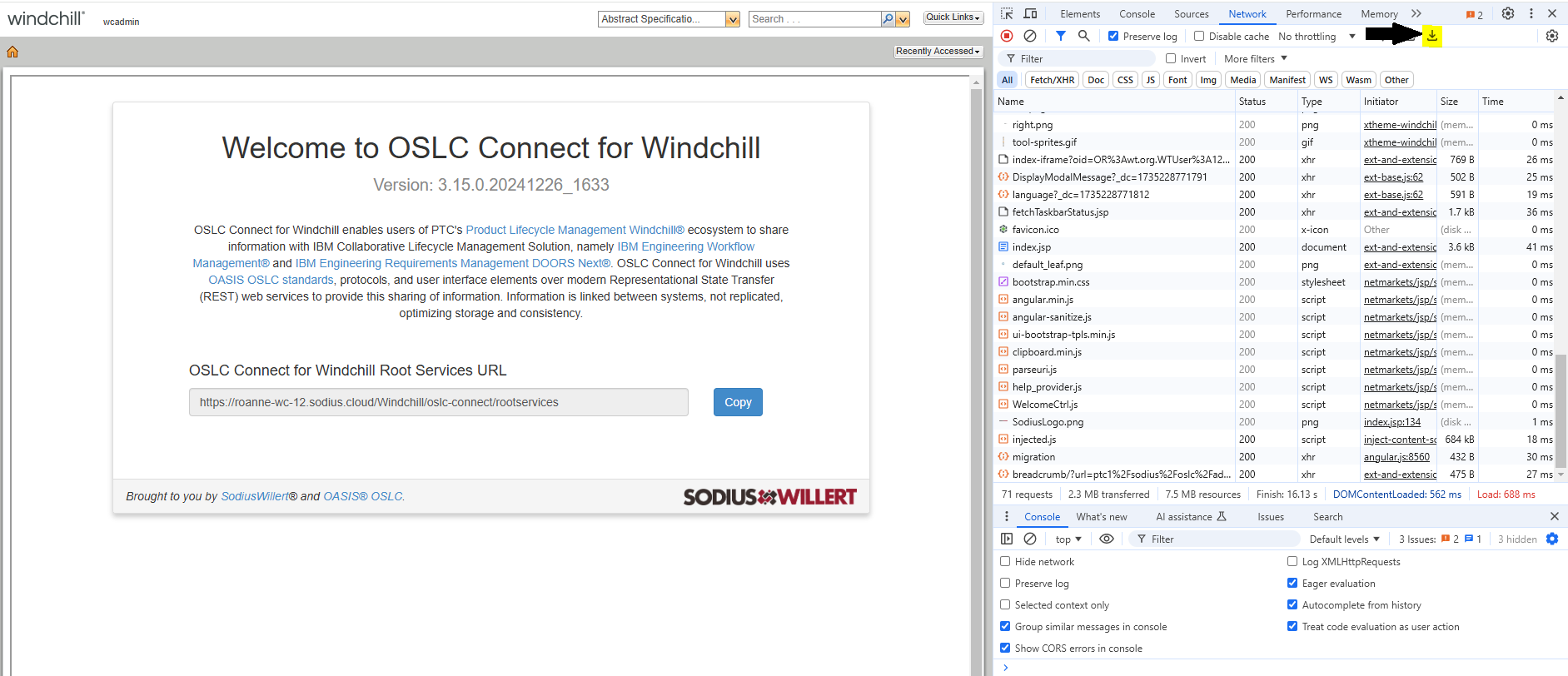
They can be found in the folder [Windchill_Home]/logs. Get the MethodServer-xxxxxxxxxx-xxxx-log4j.log and BackgroundMethodServer-xxxxxxxxxx-xxxx-log4j.log from the day you encountered the problem. Note that depending on your Windchill installation you may not have BackgroundMethodServer files.