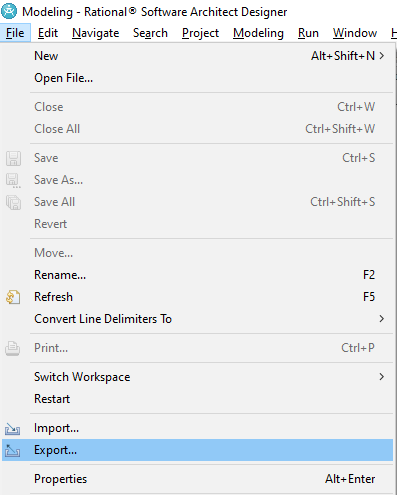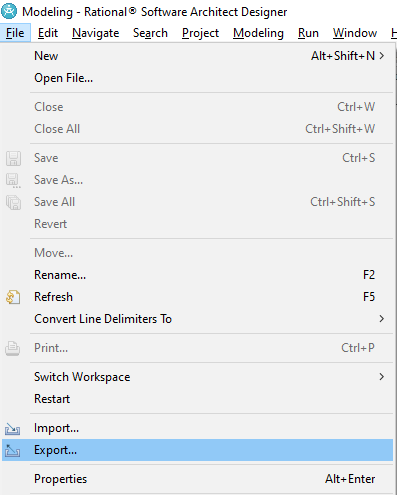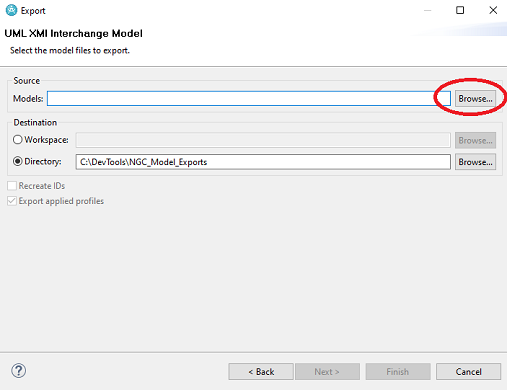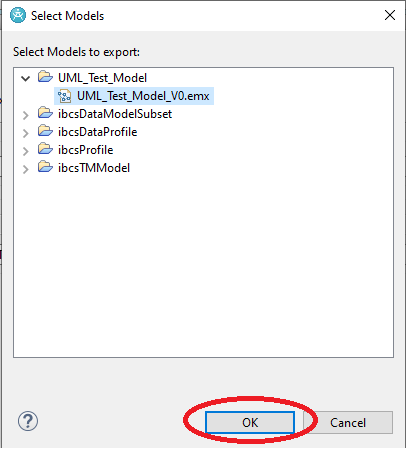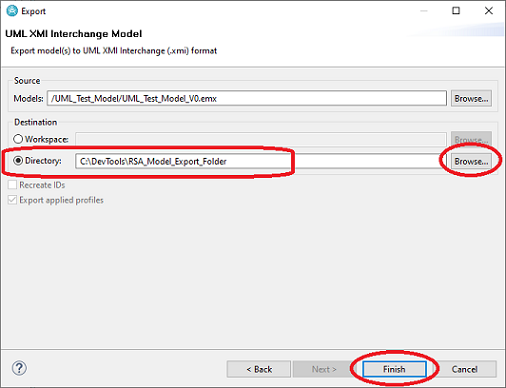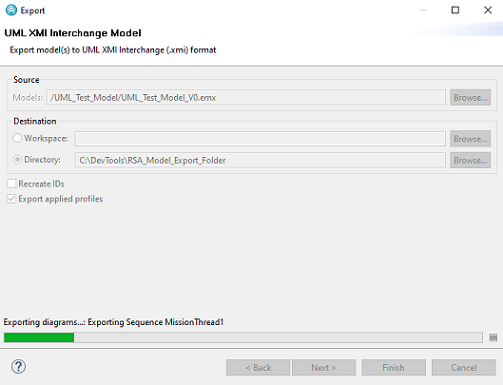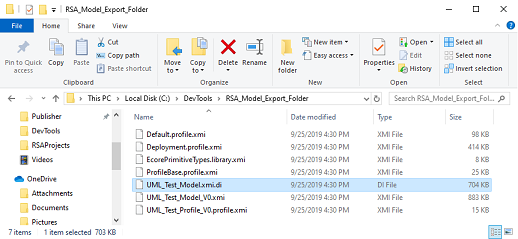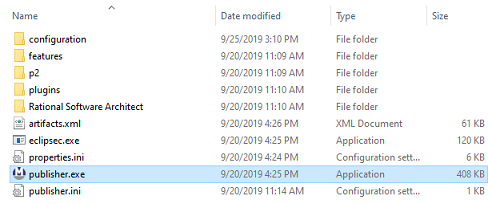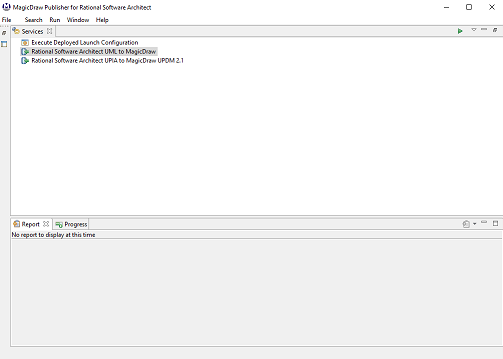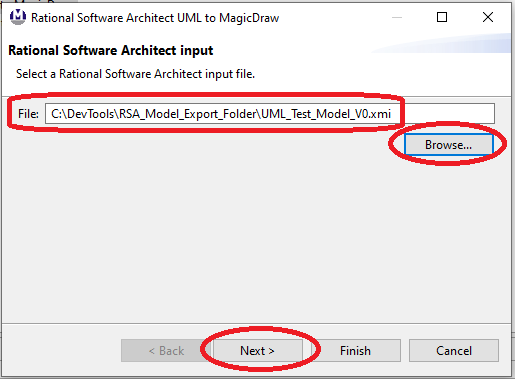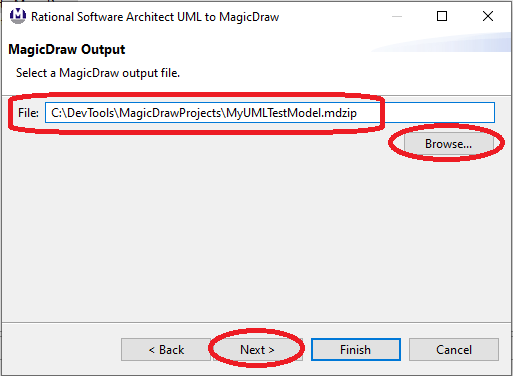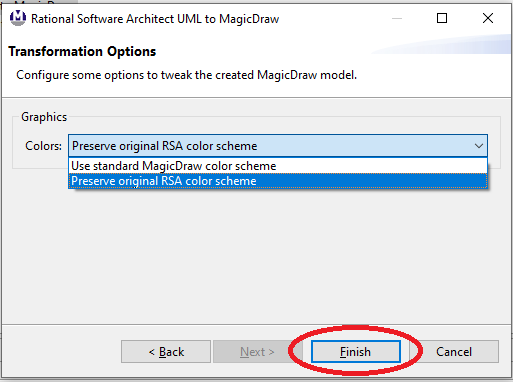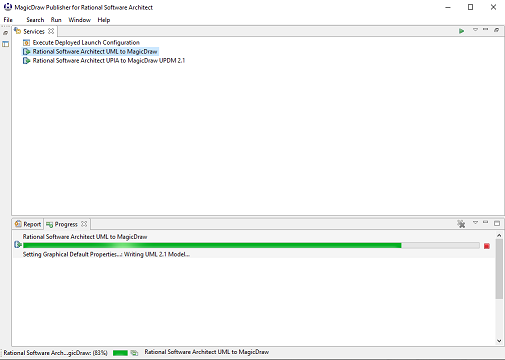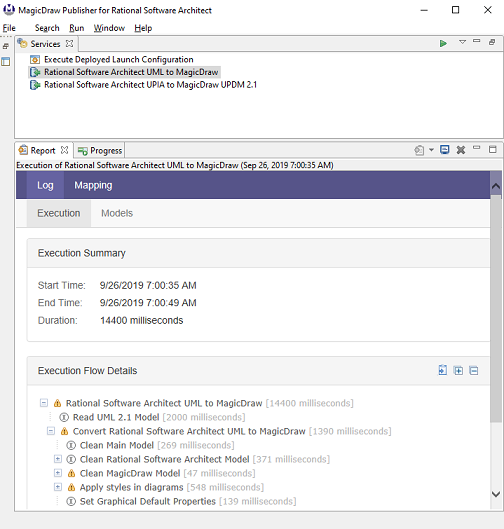Publishing
To publish a UML Model from Rational Software Architect to MagicDraw
Publishing the Rational Software Architect (RSA) UML model into MagicDraw is a two-step process. The first
step occurs inside the RSA tool and involves an export of the model information with diagrams in an xmi format.
Once complete, the subsequent step will be to invoke the Publisher to read the xmi file and transform it into
a MagicDraw model.
Executing the Rational Software Architect Diagram Exporter
- Open Rational Software Architect
- From the File, select the Export option as shown below:
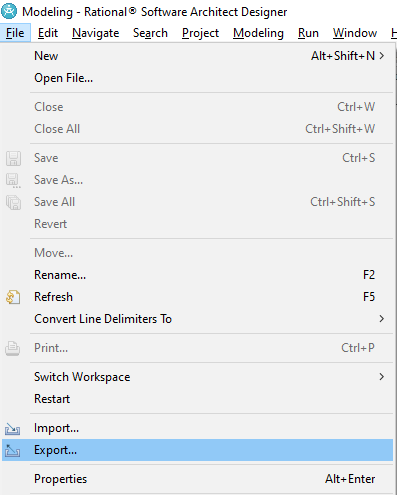
- You will see the Export window - make sure that the UML 2.2 XMI Interchange Model (with diagrams)
option is highlighted in the table, and then click the Next button.

- In the next window below, click the Browse button to select the model detail.
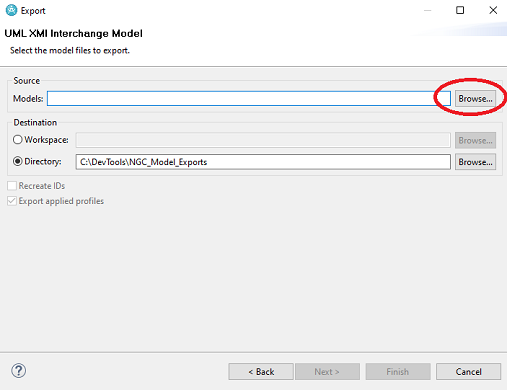
- In the Select Model window, expand and select the model(s) to be exported. Note that you can select
select multiple .emx files by holding the <ctrl> or <Shift> keys and left-clicking the desired file.
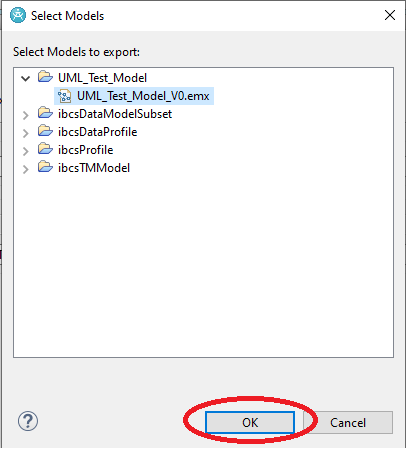
- Next, still in the Export window, click the Browse... button and navigate to select a
destination folder for the exported XMI information to be stored. To start the export process, click
the Finish button.
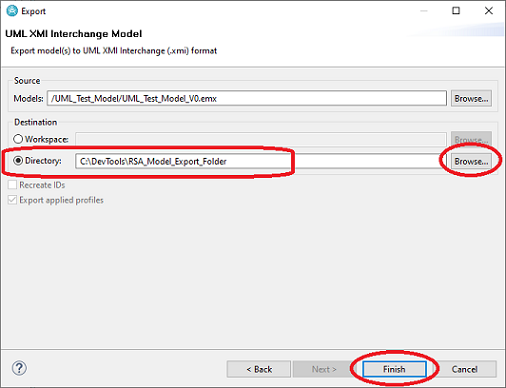
- The export of XMI information with diagrams will now occur. You'll see the diagrams flash in the
background, and the status will be incremented as each is exported, as shown below. When completed, you'll
be returned to the main Rational Software Architect window.
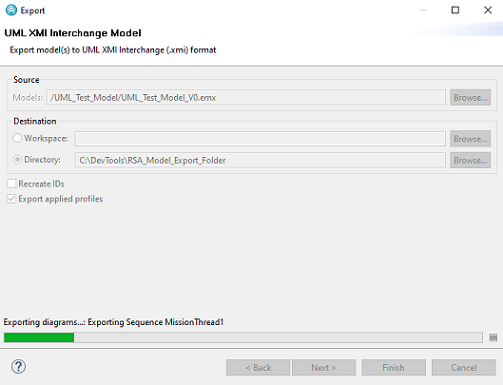
- You can now navigate to see the results of the export step. It will resemble an output similar to
what you can see below. This completes the first step of the two-step process to publish your Rational
Software Architect model into a MagicDraw model.
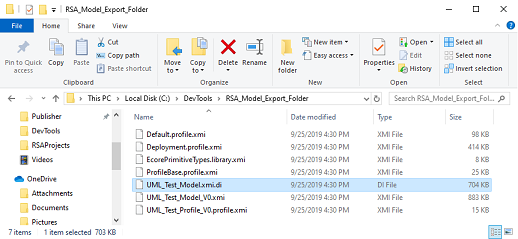
Executing the Publisher for Rational Software Architect
- Start the Publisher by double-clicking the publisher.exe file in the installation folder, as
shown below:
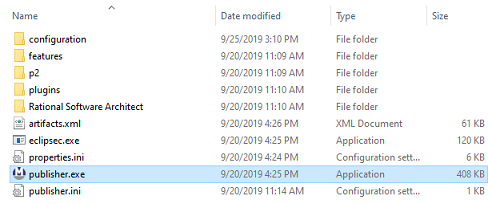
- You will see the SodiusWillert splash screen, and then the main Publisher for Rational Software
Architect window will open, as shown below:
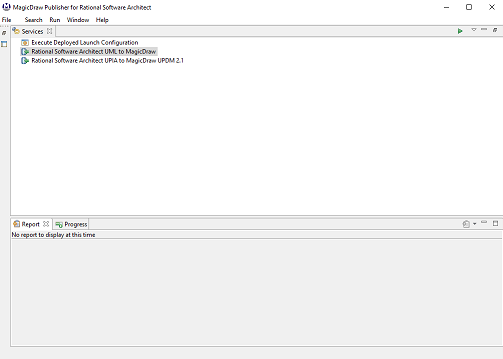
- Double-click on the Rational Software Architect UML to MagicDraw option to get started. In the
next window, click on the Browse... button and navigate to the folder where you exported your
Rational Software Architect XMI information. Select an .xmi file, then OK to return to a screen
that looks like the one below. Click Next button to continue.
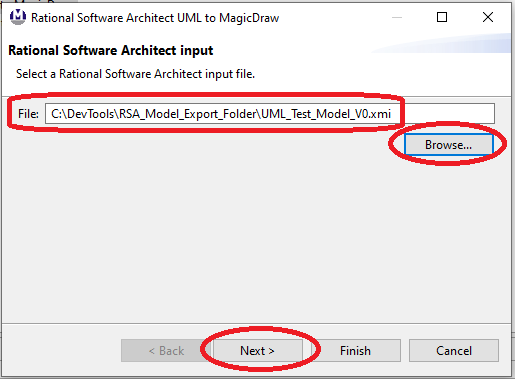
- In the next window, click on the Browse... button and navigate to the folder where you want your
newly created MagicDraw model to be located. Give your model a name with the extension .mdzip. When ready,
click on the Next button to continue.
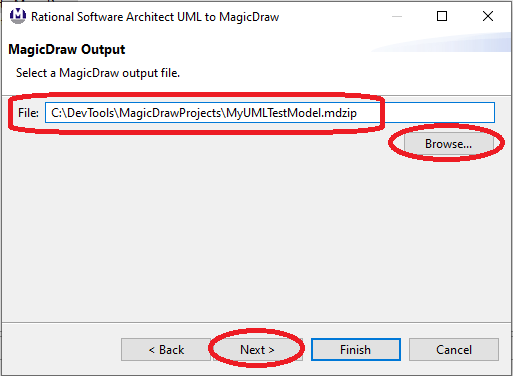
- Lastly, we see the Transformation Options. Click on the drop-down arrow to select your
preference for the Graphics Color transformation. When ready, click on the Finish button to continue.
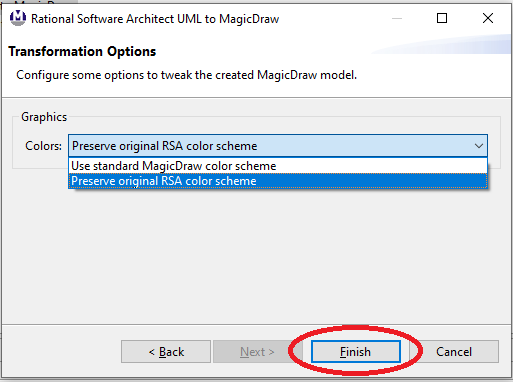
- The publishing process will start. You can monitor the status by viewing the Progress Bar.
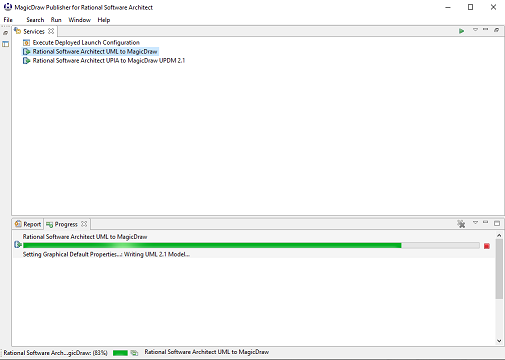
- When completed, the publisher will return to the main window. You will see in the Results tab a
log section that provides a summary, as well as execution flow details about the publishing process. For
more information on the report, consult Reporting.
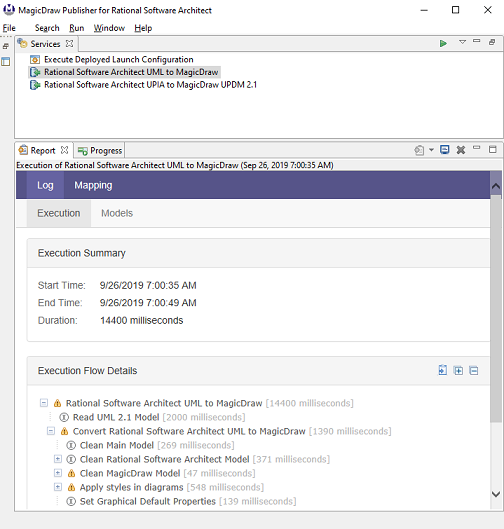
- You have now successfully completed the Rational Software Architect UML to MagicDraw. The
MagicDraw output file can be opened within MagicDraw.